Facebook has introduced a number of bots last year. Some were just for fun while others were extremely useful for users. If you own a Facebook page then Facebook bots can come handy to you. These bots can enable you to send automated responses so that you can always remain online. There is a bot thats message from your Facebook page in case you are out of desk on vacation or some other reasons and you are unable to reach out to the viewers. Again there is another bot that can send a default reply to viewers the first time they drop a message at the page. To set up a scheduled message follow the steps below:

1. Login to your Facebook account and go to your page. Click ‘Settings’ at the top left corner of the screen just next to the ‘Help’ drop-down.
2. Now go to the ‘Messaging’ setting in the side panel.
3. In the right panel, there are a plethora of settings under Message Settings. Click on ‘Response Assistant’.
4. The Response Assistant lets you tweak the response time. This feature appears on the Page when other users visit it. You must have seen in many pages that says “Replies within minutes”. This is the same thing. Click ‘Change’ and select a different response rate from the presets given.
5. If you want to auto-send out-of-office replies, turn on the ‘Stay responsive when you can’t get to your computer or phone’ option.
6. After enabling the feature, click the ‘Change’ button and add a custom message. Next, switch to the ‘Schedule’ tab and select what time this message should be sent to anyone messaging your page. Click ‘Save’ when you’re done.
7. There is an option called ‘Send Instant Replies to anyone who messages your Page’. It allows you to send instant reply to any and all messages sent to your Facebook page. This is helpful when your page has humongous numbers of followers. The instant reply lets your audience know that you will get back to them soon. Enable this reply and then set a custom message. The ‘Show a Messenger Greeting’ option sends replies to users who message at your page for the first time just by setting a custom message.


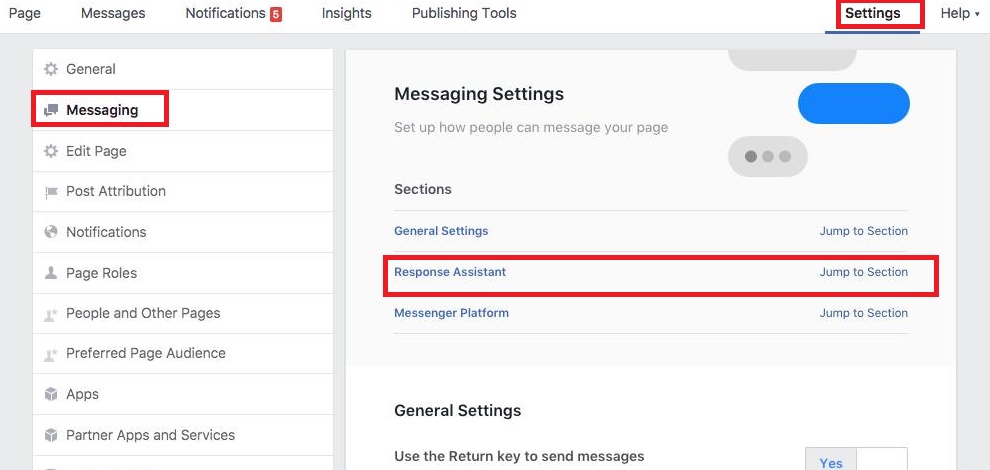

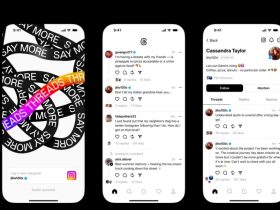


Leave a Reply