Double tap has been an old method to lock Android phones. This is nothing new. Double lock is the simplest gesture used to lock your screen. People who have large sized ndroid devices, often find it difficult to reach out the power button with single hand. So, a double tap is a potential solution for these users. Again if your phone has grown old and the power button has slighly loosened, you may opt for the double tap lock in oder to spare the power button from getting pressd repeatedly. Even though, you can figure out the advantages of using double click to lock, the handset manufactures don’t consider it as an important asset and have removed from many devices.

So, if your phone is missing out on this feature, then you have a handy solution. That’s EasyLock. EasyLock is a simple, pragmatic application with no overdone features. The application gives you the double tap to lock feature on any Android phone. The best thing is that you won’t need to root your device. All you need is the operating system version be Android 4 or above. You will not find the Easylock application in Google Store. It is available as APK. You have to download the application from a web browser as APK. Install it on your device. The installation process is simple but you should have a file browsing application installed in your mobile phone. Play Store has a umpteen number of these apps to choose from.
1. First download EasyLock to your PC.
2. Now copy it your device’s storage.
3. Next, you have to use the file browsing app to navigate to the APK file and tap to install it.
4. The app will appear then in your application list but not on the home screen.
5. Run the app. It will ask for permission. Grant the persmission in order to use Double tap lock.
6. Once you have granted permission to Easy Lock the app and configure it.
7. You must know that the feature is not turned on automatically. Rather you have to flip the switch inside the app to turn it on.
8. The Double tap to lock is enabled. You must take note here that the apps registers only when it’s on the Status bar or the navigation bar. If you want it to work on any area of your screen, enable the ‘Double tap anywhere to lock’ option. It will let you double tap anywhere on your screen to lock your device.


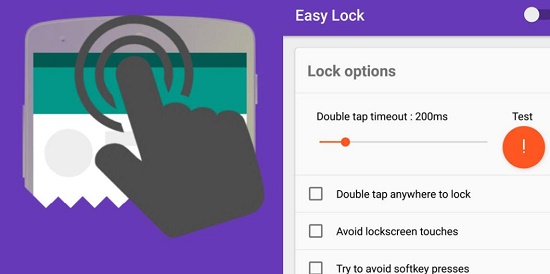
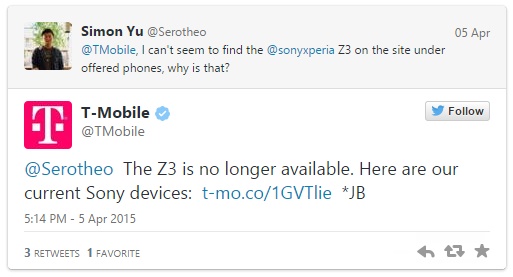



Leave a Reply