In iOS 11, there is a very interesting feature under Keyboard. This feature enables you to set shortcuts for text phrases. For example, if you frequently use some phrases like Be Right Back, Oh My God, Thank You, you can set shortcuts or abbreviations for these phrases. Thus, you don’t have to type the phrases every single time. Once you set up the abbreviations, they are saved on your iPhone. So, next time onwards, when you type the shortcut, Apple keyboard will suggest you the actual phrase. Isn’t it interesting? This is indeed a time saver for iOS users who write formal emails or who chat with friends a lot.
The following tutorial will show you how to set shortcut for phrases in text replacement on iOS 11.
Steps To Set Shortcut For Text Phrases in Text Replacement on iOS 11
1. Open the Settings app on your iOS device.
2. Go to General section.
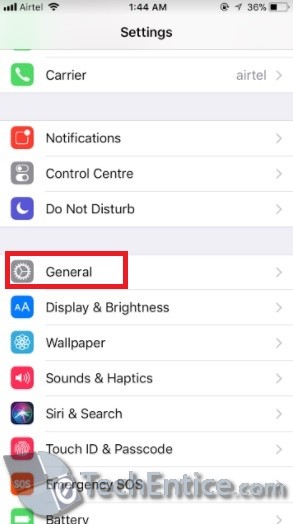
3. Next, click on Keyboard setting.
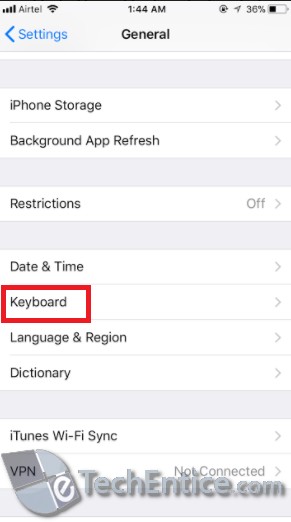
4. Now click on Text Replacement.
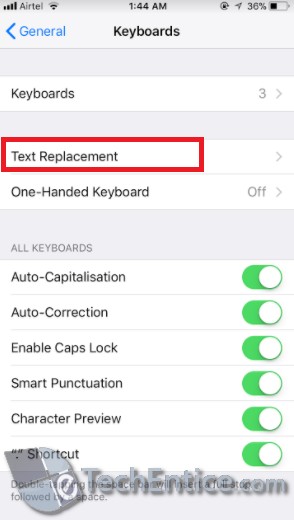
5. As text replacement opens, you can find the list of phrases and their corresponding shortcuts. Now to add a new shortcut, tap on the + sign located on the top right corner of the app screen.
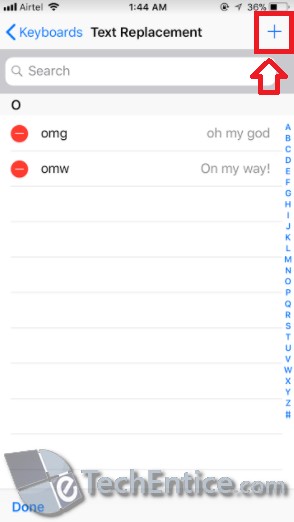
6. Now in the Phrase field, type the text whose shortcut is to be created. In the Shortcut field, type the abbreviation.
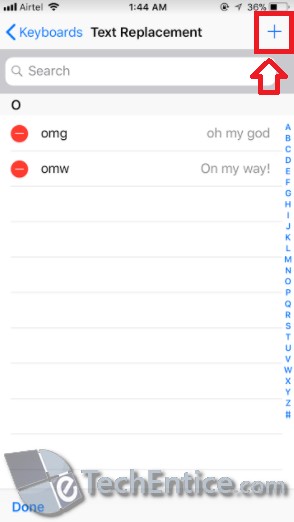
As you have set it, you are completely done. Set shortcut replacements for phrases and use them while typing on iPhones. Let us know if the article has helped you.


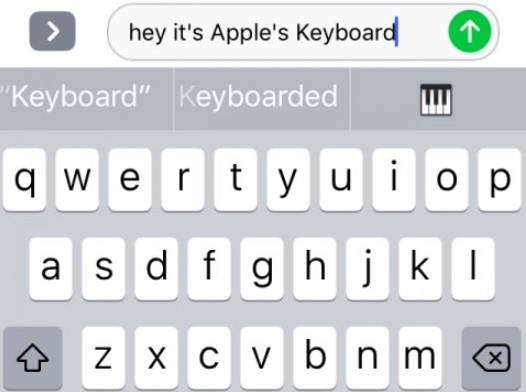




Leave a Reply