Our computers are now fully loaded with data. Gone are the days when we had some do files in our My Documents and the My Pictures folder only had the default wallpapers by Microsoft. Now, every single folder contains few GBs of memories and every partition has thousands of photos and hundreds of selfies. Then we have some important files like an official document, university projects and dissertation. No matter, how dificult it is to manage these data and remember everything, we still prefer to keep every piece of data in our computer. What happens when some of these data get deleted accidentally. No less traumatic than a heart attack. Yes, if the data is that important, it can become a nightmare. Previously, Recycle Bin was the only saviour for us but what if the Recycle Bin is emptied by mistake? The last resort is a third party data recovery software that can recover deleted files. There are numerous data recovery software readily available in the market, and here I have taken one to review and share with you my experience with it.
Here, in this article I am writing about my hands on experience with the EaseUS Data Recovery Software. This software is available as free as well as a paid version with various types of subscriptions. It can scan your computer and find out any accidentally removed files that you might be searching for. The state of the art scanning and recovery algorithms can rescue you from permanent data loss. In this way, you get back the files you lost. In the following tutorial, I will show you the step by step method to run and install the application and then discuss its significant attributes.
Steps To Install and Use EaseUS Data Recovery Wizard
1. First of all, download the EaseUS data recovery software for Windows. software. Then, run the .exe file. When prompted by the User Account Control, click Yes to continue. Next, select a language of your preference.
2. Now the installer opens, click Next to continue.
3. Next, accept the terms and conditions. Choose the download location and click on Confirm.
4. Click on Install. The installation starts and takes very little time to finish.

5. When installation is complete, click on Finish to launch the software.

6. The software now opens. The user interface is very clean and consists of only the drives and partitions that are eligible for recovery. Select one paritition that you want to recover. Click on Scan.

7. Scanning starts. The scanning process is accomplished in two stages, the first stage is the quick scan whereas the final stage of scanning is the deep scan. The deep scan takes more time compared to the quick scan as it ventures into the details of every memory block.

8. When the scanning is complete, the software will recover. Click on Recover. As soon as recovery is finished, you will be redirected to the location of the recovered files. Close the software once you are done.

The software is extremely easy to use not only in terms of a beautiful user interface but also the flexibility and vast compatibility. EaseUS Data Recovery Wizard Free Edition supports a plethora of devices like computer, hard disk, Memory card, USB flash drive, or SD card, etc. It has an exceptional strong support towards software. It is compatible to Windows 2000, XP, 2003, Vista, 2008, Windows 7, 8. It also supports different file systems like FAT12, FAT16, FAT32, NTFS/NTFS5, exFAT, HFS+ and EXT2/EXT3. The free version will be able to recover only a specified size of files, but atleast it will let you try all the features. You can recover files in the middle of scanning process if you have found the files in the preview list. You can also halt a scan for emergency.
The software does not have any negative point to criticize. I would highly recommend users to try this software.
There is another very popular data recovery software called SFware recovery tool. If you accidentally delete files by pressing Shift+Delete, then it becomes difficult to recover those files. The sfware deleted file recovery tool helps you to recover permanently deleted files in a jiffy.


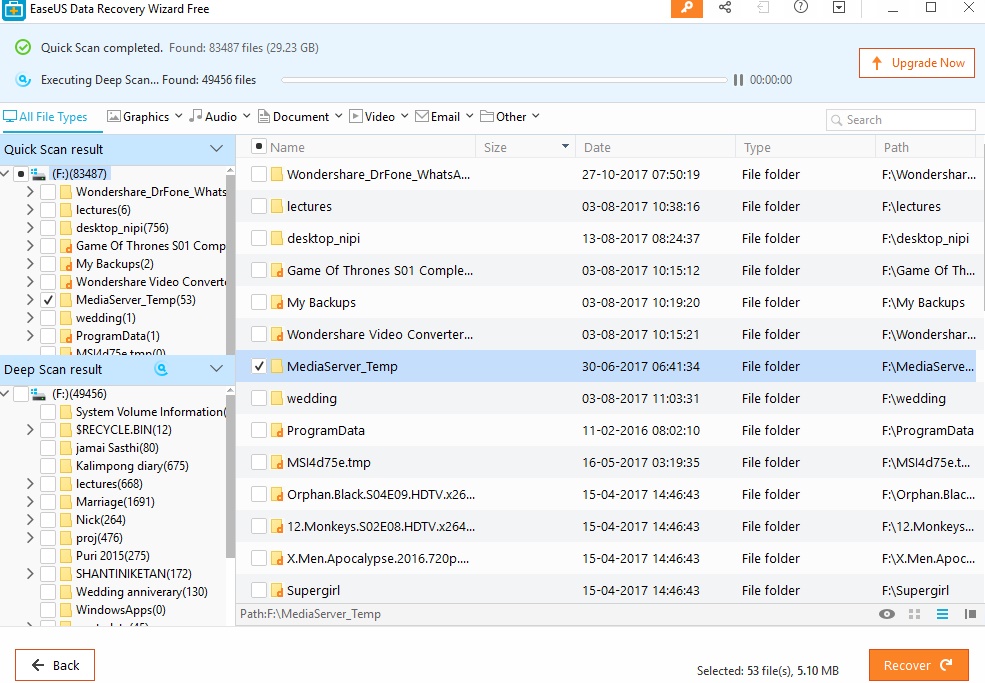
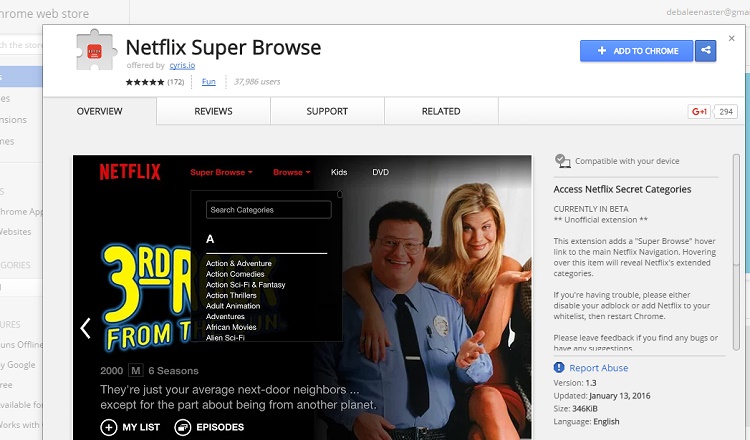



Leave a Reply