Facebook has a translation option that enables you to read messages of any language in the world. Facebook translates the text into the language that you understand. How does Facebook understand this? The answer is simple. When you first come across a language that is not among the ones you specified in “Languages I know”, Facebook asks you whether you want to translate the post to any of the following languages. If you choose one language, then next time onward, any foreign language will be translated to that language only. If you want to change that language, you can easily do it.
Steps To Change The Translated Language On Facebook
- First, login to your Facebook account, click on the down arrow located at the top right corner of the website. Now, go to Settings.
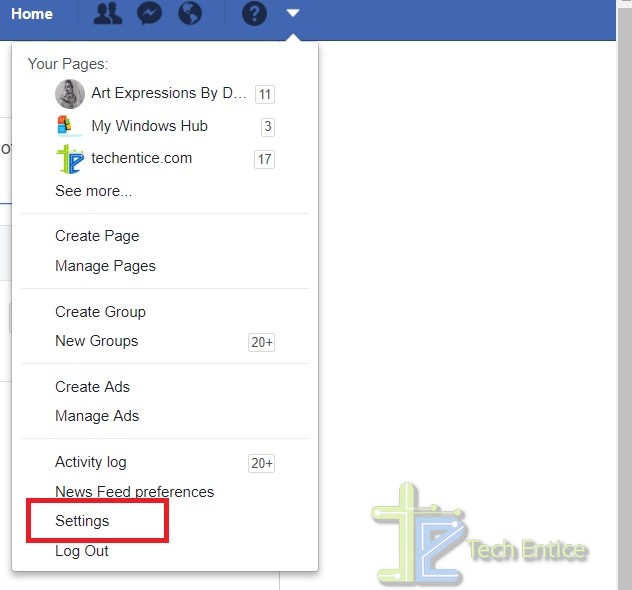
- In the left panel, you will find Language. Click on it.
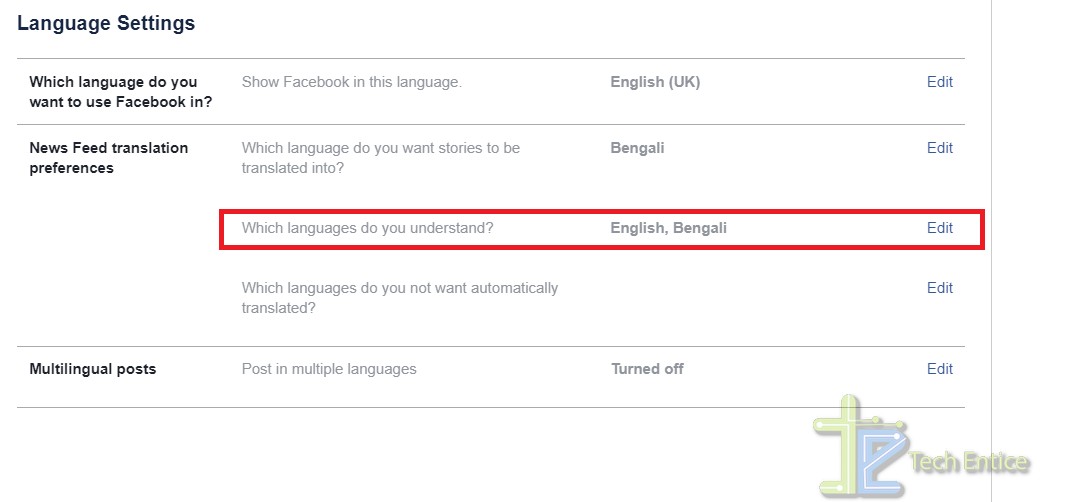
- In the right panel, you will find News Feed translation preferences. Below this, there is another menu called Which language do you want stories to be translated into? Beside this, you will find the language that is currently set. For example, here you see the language is Bengali. This means, if any foreign language text is given, then it will be translated to Bengali. If this language has been set wrongly by you, then here you can edit it and change it to your preferred language.
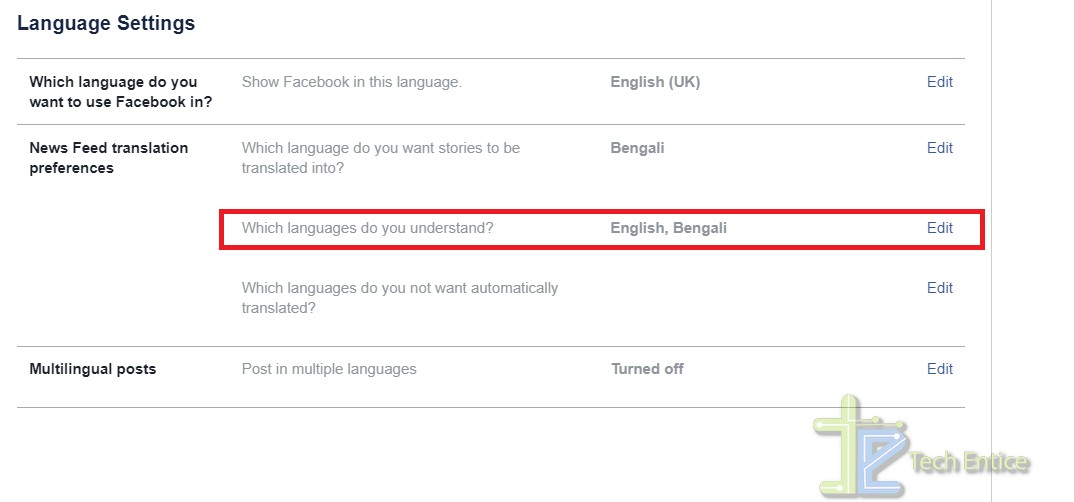
- Now click on Edit. Open the dropdown box and select the language you want. Now, click on Save Changes.
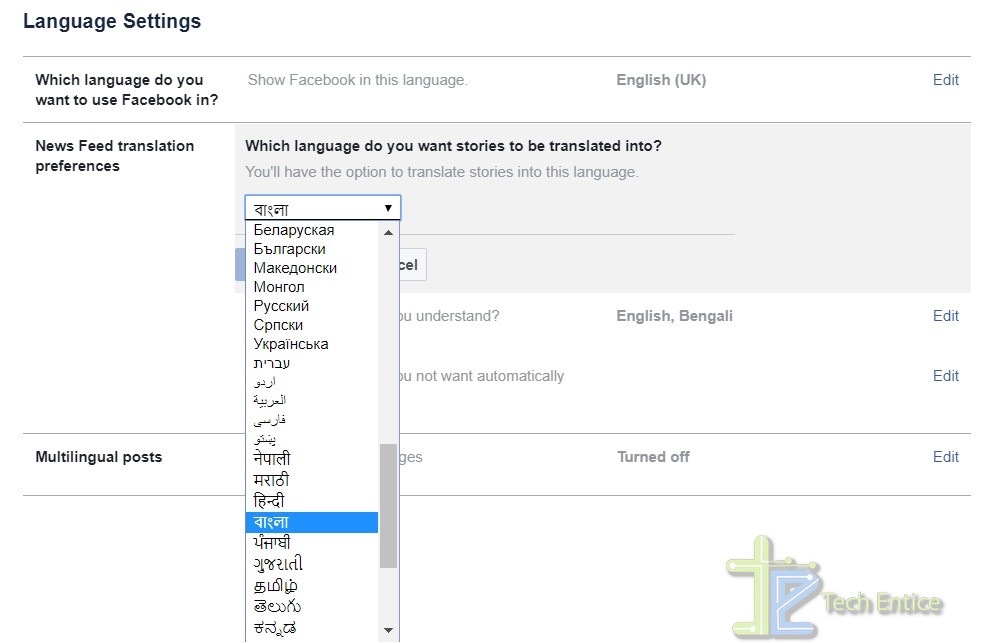
That’s all!


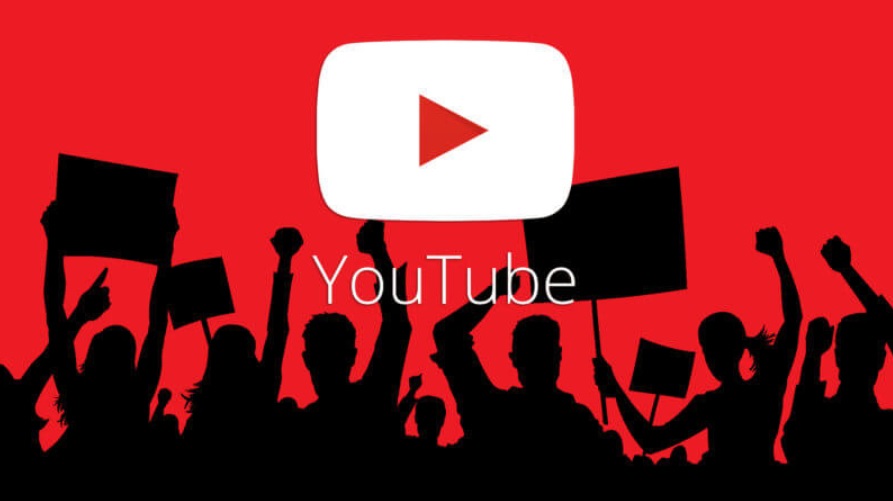
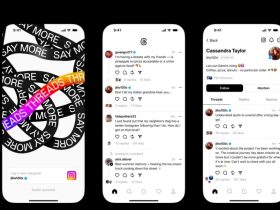


Leave a Reply