Anyone who owns multiple devices like an iPhone or an iPad will eventually need to share important files and data from one device to another. If you have an iPhone, you may want to share and transfer files from your computer directly to your iPhone. However, some find it hard to do it, especially when you lack information and knowledge regarding transferring files more efficiently.
While it is a truth to be told that iTunes is of great use, at some point, it restricts some options of transferring files from PC to iPhone. In that sense, looking for other methods of sharing data from computer to iPhone without the use of iTunes is the very best thing to do.
One of the solutions to that concern is the FoneDog phone transfer. This software application enables anyone who uses Android and iOS devices to transfer data and files hassle-free. This is, basically, the only means that allows file transfer from a computer directly to an iPhone even without the use of an iTunes.
Part1: A Closer Look to FoneDog Phone Transfer Features
FoneDog phone transfer is the best and ultimately the most efficient alternative to iTunes in transferring videos from PC to iPhones. This software application is a third-party app, yet another powerful one, that can transfer videos in all sizes from your PC to your phone. Despite the wide varieties of software application made available in the market today, users are highly-assured that this app will transfer videos from a computer without the fear of losing any files at all.
Here is a close look of the software application as a powerful tool that allows data transfer like photos and videos from computer to any Android and iOS devices.
- The app allows you to switch files between Android and iOS device efficiently. These devices include iPad, iPhone, iPod touch, and to any Android devices without the risk of losing anything at the verge of transferring your data and files.
- Transfer and back up different types of files including photos, videos, and contacts from your PC to any devices powered by Android and iOS.
- It allows users of a single click transfer of photos from the camera roll with an added option of converting HEIC images to PNG and JPEG format.
- It gives access to an easy transfer of text messages to other devices from the computer in an HTML or TXT format.
- Adding, deleting, changing and duplicating contact names, emails, and address is also another feature offered by this software application.
- It allows users to import videos of all sizes, to Android and iOS devices even without the use of a built-in app like iTunes.
- Deleting and adding audio files has never been this easy and export music from your computer to any of the devices between Android and iOS.
These are the amazing features that users will get to experience as they download and launch this software application to their respective devices.
Part 2: How to Transfer Videos from PC to iPhone Using FoneDog Phone Transfer? Check this Out!
Here are now the simple and easy steps to successfully transfer videos from computer to your iPhone using the ultimate and powerful phone transfer app from FoneDog.
- Download the software application to your devices. After downloading, make sure to install and launch the software successfully. After that, you need to link your iPhone to your computer by making use of a functional USB cable. After connecting, the software will automatically recognize that your device is being linked and all your details will then be registered and present to its interface.
- As you go through the interface of the phone transfer app, you’ll see an option, “choose the type of data” on the upper-left portion. By then, you can select and check all the videos you wish to transfer based on their name, size, and the time and date created. You can check it one by one or by batches.
- After you select the videos you wish to transfer, look for other several options in the upper portion of the software interface. You will see options like “Add files, Export to a device, Export to PC, Refresh, Delete Files, and Other Tools.” Since you wish to transfer videos from PC to your iPhone, make sure to tap the option “Add files” and proceed on the next step.
- After doing all the process, the next thing that you need to do is to wait until the process is completely done. Make sure to finish the transfer process before disconnecting the link between your PC and your iPhone.
Part 3: Conclusion
As you make use of FoneDog phone transfer, you can now easily transfer videos from your computer even without the use of an iTunes. This is one of the most efficient ways to transfer videos from PC to an iPhone. If this has been your first time to learn about this software application, you have nothing to worry since you can always transfer files by following the easy steps mentioned above. It will only require you to spend minimal time to complete the transfer process.
Having said that, some users also prefer other means of transferring videos from PC to iPhone. Another known method is through the use of a Dropbox. While it may be true that this app allows users to transfer files from one device to another, at some point, it has lots of restrictions and might not transfer videos of larger size.
Some iOS users still prefer using iTunes in transferring files, nevertheless, most of them are in trouble especially when their iTunes has not been updated to the latest version. In this case, the transfer process will then be again restricted.
To wrap it up, there are several means of transferring videos from PC to iPhone. However, it is only the FoneDog phone transfer that gives you the best solution. It is very simple, efficient, and has a user-friendly kind of interface. It’s time to use the powerful tool now!



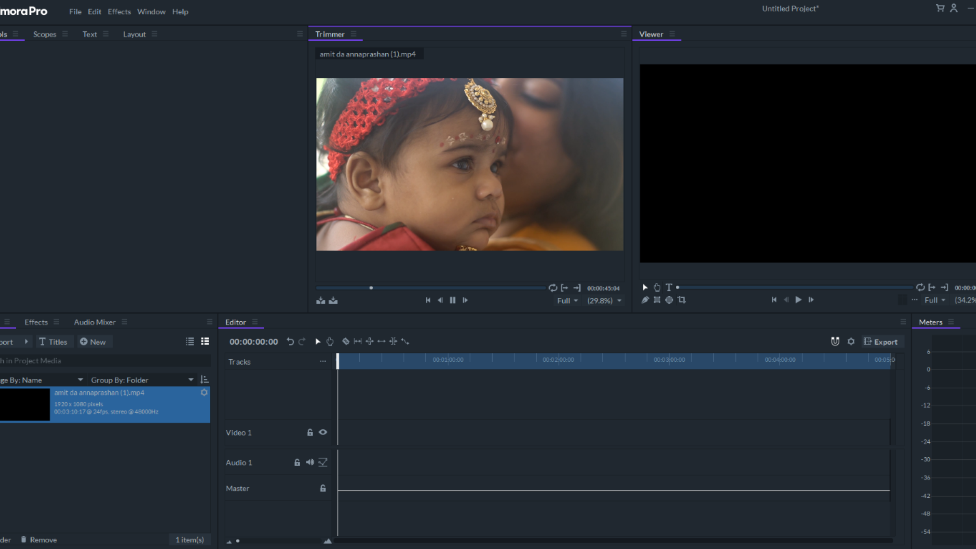
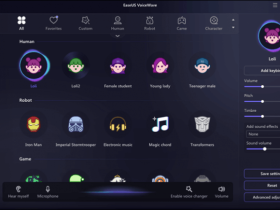


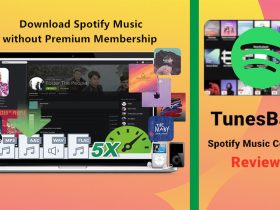
Leave a Reply