While there are thousands of photo editors on the market, there are very few that actually cater towards Windows 7 users. Why? Everyone has already moved on to Windows 10 either because they bought a new computer or chose to upgrade to get the latest features of the new operating system. However, PhotoWorks doesn’t believe that you should have to switch operating systems to have a powerful photo editor in your repertoire. With this said, let’s take a look at what exactly PhotoWorks offers and why it is considered the best photo editor for Windows 7 users.
What Are The Features That Makes PhotoWorks Stand Out as a Picture Editor for Windows 7?
1. It Comes With Automatic Photo Editing:
This means that you do not need any previous knowledge on what the effects do, how the transitions work, or even what noise reduction and color correct are. Simply play with the sliders and learn as you go! PhotoWorks uses powerful artificial intelligence algorithms so that the changes are done automatically and all you have to do is initiate them with the sliders. Plus, it comes with auto correction, ensuring your photo looks good every time.
2. It Uses Facial Recognition Technology!
It can recognize when it is looking at individual faces and facial features, allowing you to change specific sections of the face. You could smooth out the skin, remove the red eye, change the eye color, add a darker red to the lips, boost a smile with whiter teeth, or even remove oily shine from the skin. You can do this with a single click or make use of the given sliders. Simply look for the Portrait Magic option.
3. Get Creative With Photo Effects.
We all love a little artistic flair in our images. Ever played around with photo effects, just because it’s fun to do? PhotoWorks provides 150+ photo filters and effects to make your images unique. You could go retro, vintage, autumn, black and white, or even choose from several famous movie filters like Titanic!
4. Get Technical With 3D LUT Color Correction.
Ever wanted to have a photograph with vibrant red tones or cooling aqua blues? In the enhancement tab, you can get a little technical with the color correction sliders and watch as the color balance drastically changes your photograph. You can move the red, yellow, green, aqua, magenta, purple, and orange sliders to change up what colors are apparent and which ones are not. This allows you to strike a neat balance between the colors in your images.
5. Change Your Photo Backgrounds with Ease.
Not many photo editing software for Windows 7 lets you completely change up your background without difficulty. PhotoWorks unique change background tool allows you to highlight your background to preserve the bit you want to keep, and get rid of the rest. You can remove backgrounds and even add in your own!
6. Remove Noise & Enjoy Blur Effects.
If you had bad lighting in your shots but don’t have the time to retake the photo, you can remove the noise it created to enhance and remove the blurry results.
How To Edit Photos on Windows 7 With PhotoWorks?
Simply download the program, launch it, and open up your photograph within it. Use the tab interface at the top of the program to move around between enhancements, portrait magic, color corrections, and more. Within each of the tabs, use the right-hand panel to make the changes you want to your image. This is as easy as clicking an option or moving the sliders around. And yes, for those who are new, there is an undo button and you can see what your image looked like before and after your changes.
Conclusion: Why I Should Use PhotoWorks for Windows 7 Photo Corrections?
It is an incredibly easy to use program that has a very small download size that doesn’t skip out on any features that you would expect from professional software. It is very easy to learn due to its tab-style interface and it plays nice with beginners who are new to editing photographs. Plus, if you are a professional photographer and you want more in-depth tools, PhotoWorks has it in its tone mapping, curves, and color correction features.


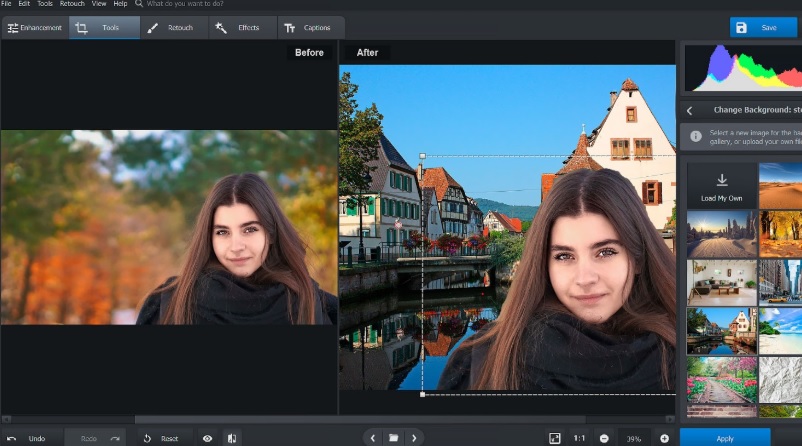
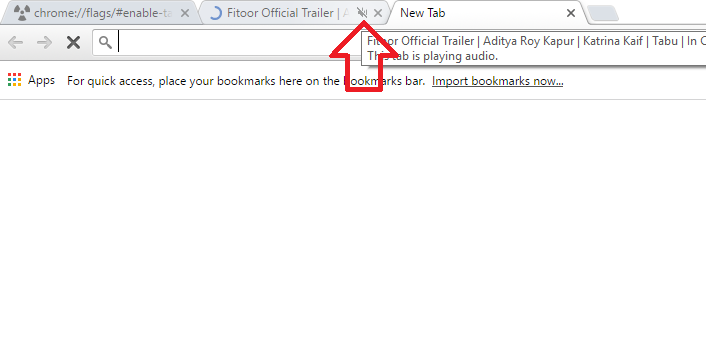




Leave a Reply