Social media is crazy about videos and we too are possessive about our own memories and videos. if you upload videos on Facebook or Instagram, you must have seen that these apps provide many filters and editing options during uploading. Once uploaded it is very difficult to download these edited videos, especially if you an iPhone user. iPhone apps are very restrictive in nature and they put security as the first priority. So, naturally many constraints are imposed. Data transfer is not that smooth in iOS. But there is a one stop solution for this issue and many more. It is the AnyTrans software. The software has a trial as well as a paid version. It is supported on both Windows an Mac OS X.
AnyTrans is an all-in-one iPhone data transfer software that can perform multifarious functions. It breaks the boundaries across operating systems, restricted devices and allows full way data transfer. You can also use the software to transfer your photos, videos and other media files from your smartphone to a PC. When talking about iOS, you know that iOS imposes several restrictions on its users to enhance the security of the operating system.
- First download AnyTrans application for iOS (If you want to download videos to iPhones. If you have an Android device, then download AnyTrans for Android). Once you download the .exe file, run the file. As the application opens, click on Install.

- Click on Install to start the installation process. After the app is installed, select your preferred language and get started. Connect your iPhone to your PC. If your iPhone is locked, then first unlock the device and tap on ‘Trust’ option in the warning message.


- The AnyTrans application will take some time to link to your iOS device. Once it is done, it will take you through a small tutorial on how to use the application. Check it for your guidance.

- Now comes the main user interface of the app. There are several options to choose from such as merge device, content to PC, Add Content, Fast Drive, Content to iTunes, Content to Device, Clone Device. The top panel has some of the most important features- iTunes manager, AirBackup, Device Manager, iOS Mover, iCloud Manager, Media Downloader, Appearance to customize the look of the app.

- Now if you want to download videos from any website, like Facebook, Instagram, then first choose the option Media Downloader. As the menu open, you will find an address bar where you have to insert the URL of the videos. Copy and Paste the URL.
- Next, check the download location just above the address bar. It says I would like to save my media to Downloads. Click on Downloads and select iPhone. Then the video will be downloaded automatically to the connected iPhone. You can check the video in your iPhone’s Photos app.


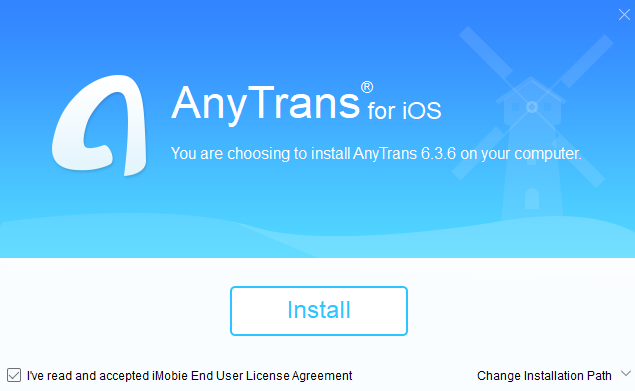




good post