The time to wait at boot refers to the period of time the user has to wait for the default operating system to boot up. The time may vary from 15 seconds to 1 minute depending upon the user choice. By default it is set to 30 seconds, but you can customize or change it to increase or decrease its value. By reducing this time you have to wait lesser before the OS starts loading. It can be changed using 2 methods, 1st one is using the command prompt and the 2nd one is from control panel settings.
Steps to change the time to Wait during boot using command prompt
First Method
1. Press Windows key and type in cmd.
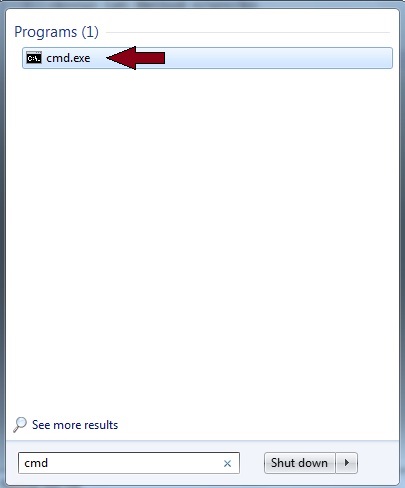
2. Right Click on it and press on Run as Administrator. If UC prompts, press Yes.
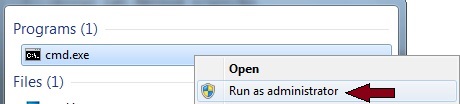
3. Type in the commad bcdedit /enum {bootmgr} and press Enter.
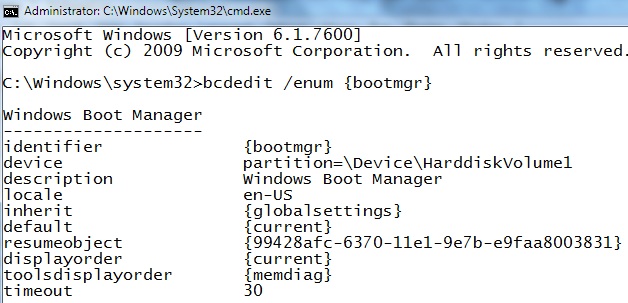
4. There will be a list populated about the current OS installed. The boot menu is by default shown only for 30 seconds. It is visible in the command prompt with the above command, the alst field shows the time to wait before loading the default OS as shown below :
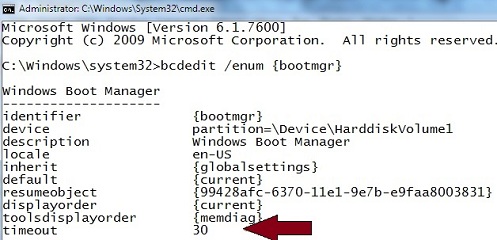
5. To change the above mentioned time type in the command prompt , the following command
bcdedit /timeout 15
where the format is like bcdedit /timeout
Here in this case we are setting the time-out to 15 seconds. press enter.
Restart your system to see the changes.
Steps to change the time to Wait during boot from Control Panel
1. Go to start , click on Control Panel
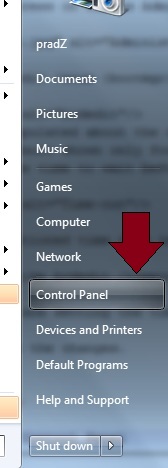
2. Click on System and Security, then Click on System.

3. Now click on the option of Advanced System Setting in the window opened up.
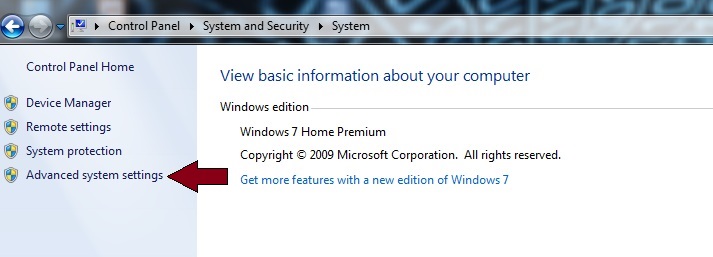
4. In the Advanced tab, click on the Settings button under Startup and Recovery.
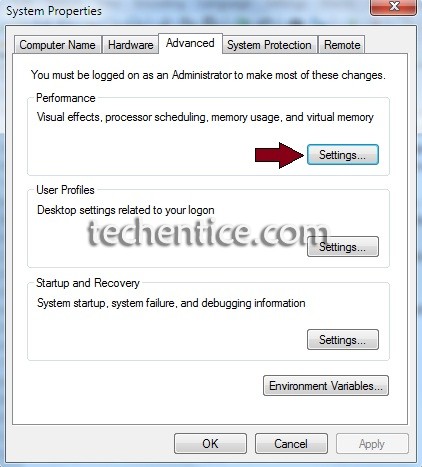
5. Check the Time to display list of operating systems box, enter how many seconds
(0-999) you would like to wait before the default OS runs automatically at startup.
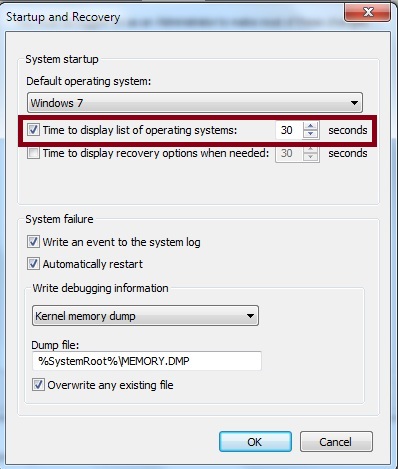
6. Click on OK and restrict your system to see the changes.


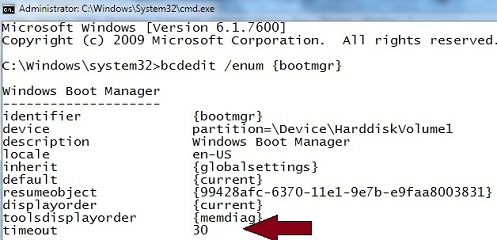
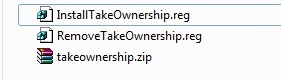
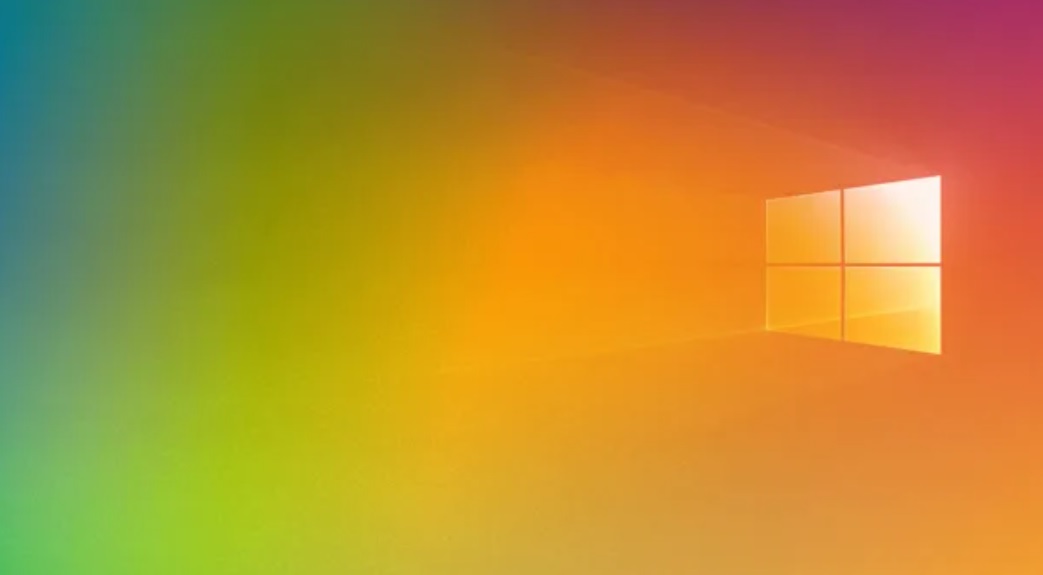
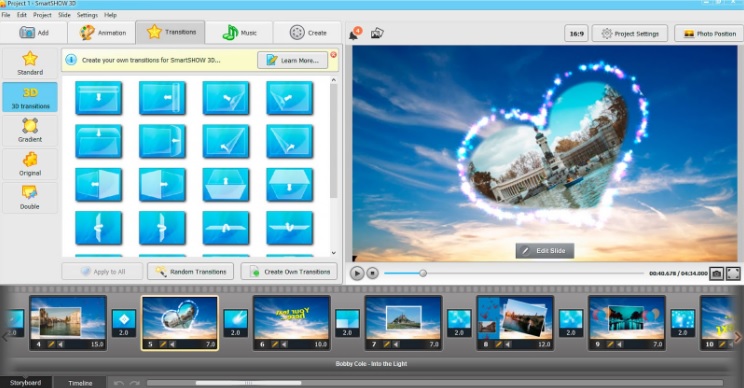
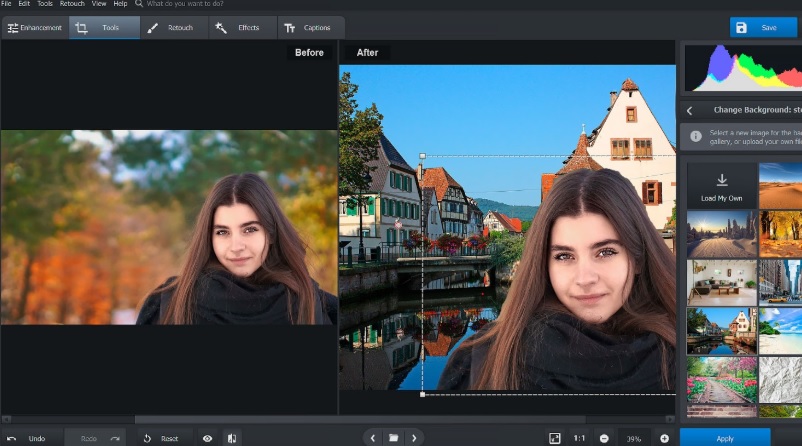
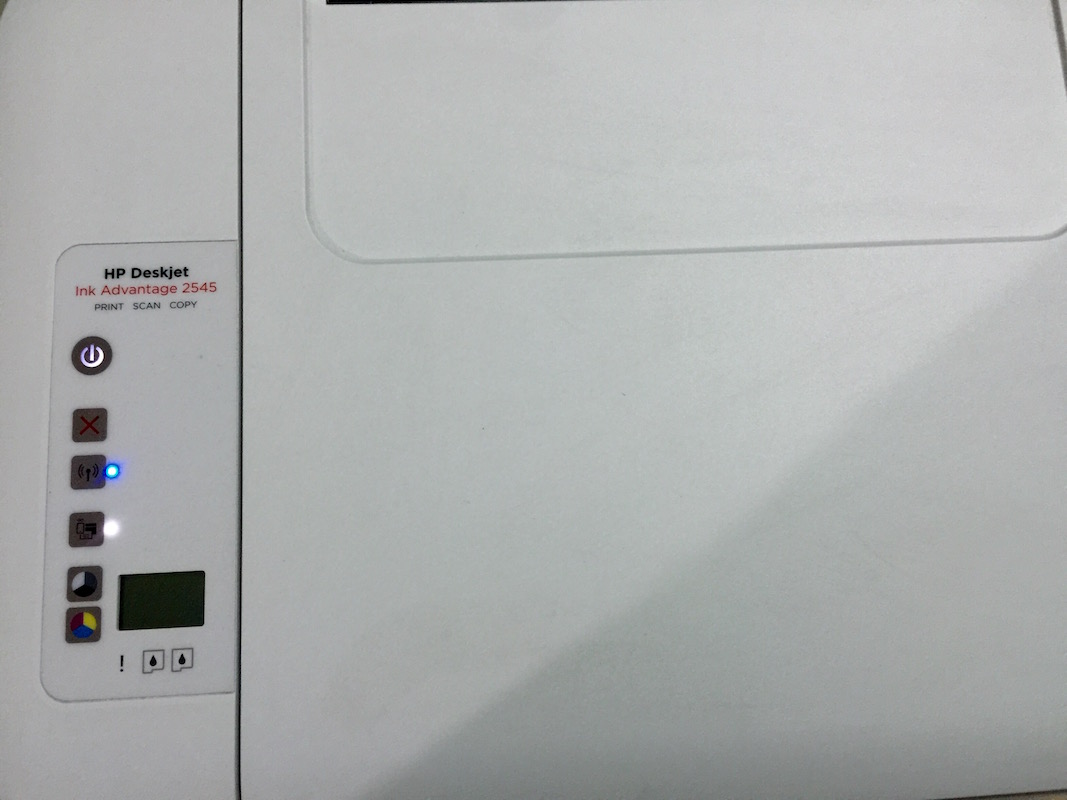
Leave a Reply