Google Chrome is among the most popular web browsers in the world. In the US alone, it accounts for 48% of all web users.
Remote working and studying has led to an intense exchange of online documents, including PDFs. As a result, many people rely on convenient Chrome extensions to view and edit PDF files rather than editing PDFs in Google Docs.
In this article, we’re going to take a quick look at five of the most popular Chrome PDF editors. Whether you are looking to “edit PDF on Google Drive for android”, “edit PDF on Google Drive iPad” or “edit PDF on Google Drive iPhone” — our list has it all! Take a look and choose the right Google PDF editor to satisfy your needs!
Edit PDF with Google: Adobe Acrobat
Adobe Acrobat, a staple in PDF editing, is also available for Chrome users. If you want to use it right from your web browser, simply install the full version on your desktop, and then activate the Chrome extension.
Once implemented, the Adobe Acrobat Chrome extension will allow you to view and edit pdf documents, including other features, such as:
- Downloading an internet page as a PDF document for future reference
- Assembling different documents and URLs into a consolidated PDF document (e.g. tickets for an entire travel itinerary)
- Designing web pages in PDF format
Edit a PDF in Google Drive: Smallpdf
Smallpdf comes in handy when Chrome users need to have the basic functionality of desktop editors.
The core functions of this Chrome extension include conversion, merge, split, rotation and size optimization of online PDF files.
With the help of this online application, you can convert the following file types from/to the PDF format:
- Microsoft Office Suite (Word, PowerPoint, Excel)
- Pictures (.jpg, .png, .gif, .tiff, .bmp)
Smallpdf users also appreciate its integration with Gmail post accounts, which ensures faster document conversion and editing for business and personal correspondence.
For those who wish to sign their PDF documents from their email account or a browser tab, there is a handy Sign pdf button.
Finally, if you ever have to retrieve data from a scanned document, the Smallpdf Chrome extension is equipped with advanced OCR technology for bridging offline and online paperwork. Conversely, to edit PDF on Google Docs, users have to deal with much lower quality OCR.
Google Drive PDF editor: DeftPDF
DeftPDF is another popular online PDF editor that Google Chrome supports.
It includes PDF editing functions such as:
- Resizing and cropping
- Split, merge and organization of PDF pages and documents
- Page rotation
- Password protection and the unlocking of PDF files
- The filling in of PDF forms with the possibility to add a signature and/or watermark
- Automated translation
- Conversion from PDF to other formats (.epub, .html, .png, .jpg, .doc, .txt, .ppt, .xls)
- OCR text recognition
SmartPDF: Google Play PDF editor
SmartPDF does not come with many features and is similar to those offered by the previous Chrome extensions.
It is a Google Drive PDF editor, created specifically for the seamless conversion of documents to and from PDF form.
SmartPDF supports the following file formats:
- Word
- Excel
- PPT
- JPG
It is available both for direct uploading, or as a built-in application supported by major cloud-file hosting services, such as Google Drive. For some people, its functionality alone is enough reason to consider it to be the best Google Drive PDF editor.
In order to convert your files to or from PDF format using SmartPDF, consider the following three simple steps:
1. Select the desired format
2. Drag and drop the original document
3. Click “Convert” and download the results.
If your desire is to simply convert PDF files, this app will enable you to do so.
Lumin PDF: best PDF editor for Google Drive
Lumin PDF is a powerful cloud-based PDF editor that provides the user with the possibility to modify PDF documents from any device (PC, iPhone, tablet and more). To edit PDF using Google Drive, iPhone users simply need to install the app.
Apart from the most common editing features, Lumin PDF offers a rich collection of ready-made pdf forms and templates. Whether you want to prepare a balance statement or put together an invitation letter, you can find the right template for any occasion.
Lumin PDF also offers a Chrome extension that includes PDF editing features, such as:
- Viewing and editing PDF files in Chrome
- Highlighting and signing documents
- Adding or erasing text blocks
- Drawing tools (shapes, lines, etc)
- Comments and annotations
Some users refer to Lumin PDF as the Google PDF editor. The reason is simple: Google Drive does not offer an advanced PDF editor, whereas Lumin appears as a built-in option for Google Drive users wishing to edit their PDF documents.
Conclusions
There are plenty of Chrome extensions that allow you to edit PDF files right in your web browser.
Choose the Google PDF editor that satisfies your needs — enjoy all the functions of a desktop PDF editor without having to download one.


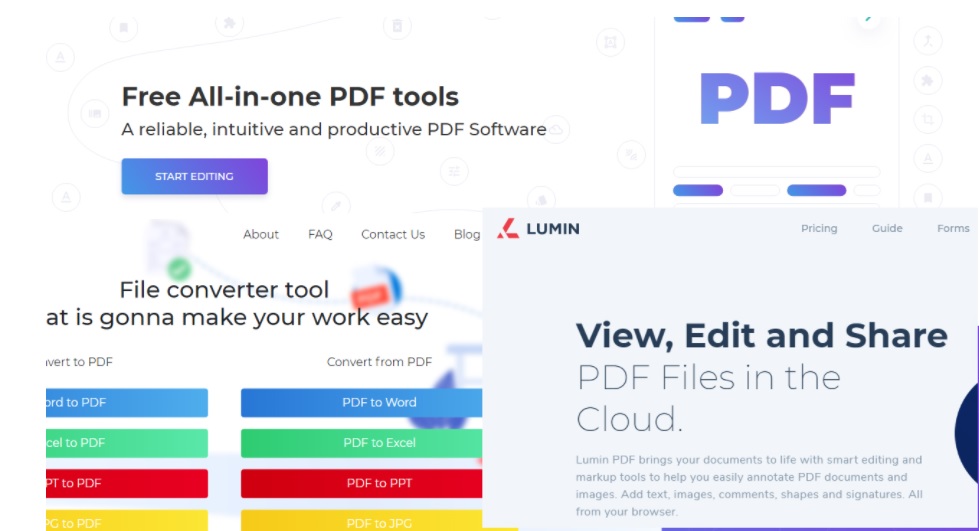
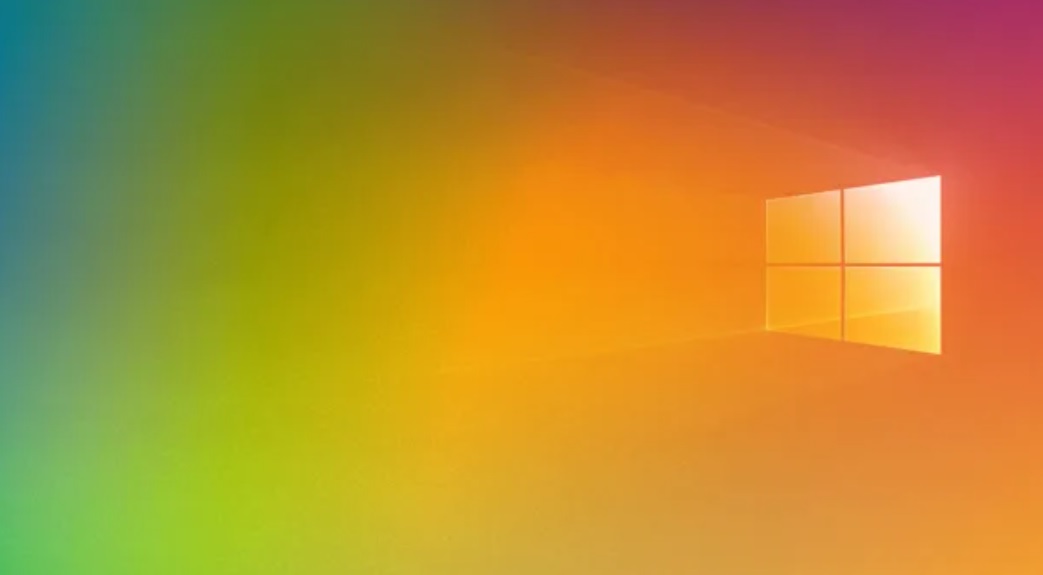




Leave a Reply