The default save location for screenshots on Mac OS X is always the Desktop. No matter how much you try to keep your Mac desktop neat and organized, you will end up with screenshots cluttering the desktop. For new users, the only way is to select them, copy them and move them to a particular folder. But is it a feasible solution to move photos from desktop to another? Perhaps not. It is fine as long as you take screenshots occasionally. But if you need to capture screenshots on a regular basis, then you have to change the default save location from desktop to a separate folder. This is how you can do it.
Steps To Change Default Save Location For Screenshots On Mac OS X
- First create a new folder and name it Screenshots. You can set any other name. I just mentioned a generic name.

- Now open Launchpad. In the search panel, type Terminal. From the search results, select Terminal.

- As terminal opens, type the following or simply copy and paste the following: defaults write com.apple.screencapture location
- Before tapping enter, simply drag and drop the Screenshots folder inside the terminal. This will copy the location of screenshots folder.

- Hit Enter.
- Now type killall SystemUIServer
- Hit Enter once again and you are done.

That’s all!



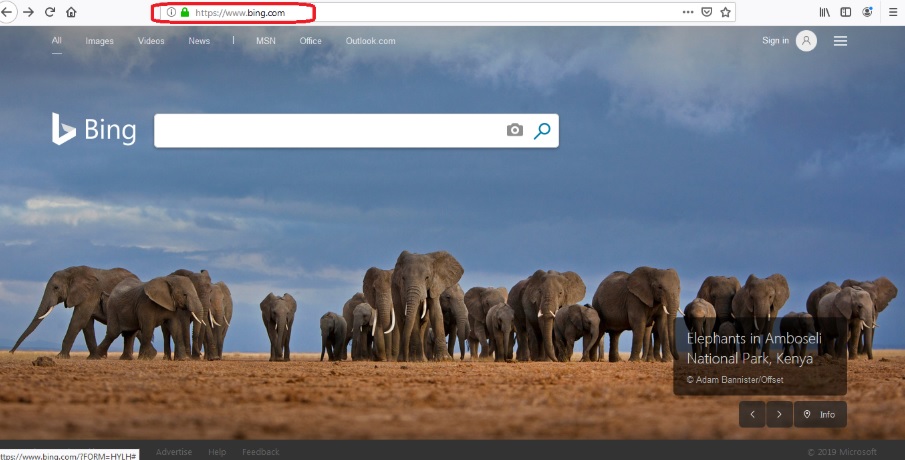


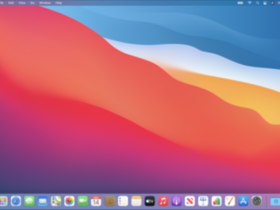
Leave a Reply