In all the previous versions of OS X, whenever any app used Apple’s Location services, the arrow icon of Location used to pop up at the Preview. This does not happen with OS X El Capitan. With OS X El capitan, you have to access the Location settings and enable the feature manually using the System Preferences. The steps are very simple and they are as follows:
Steps to check which apps are using Apple’s location services in OS X
1. Open Launchpad and go to System Preference.
2. Click on Security & Privacy.
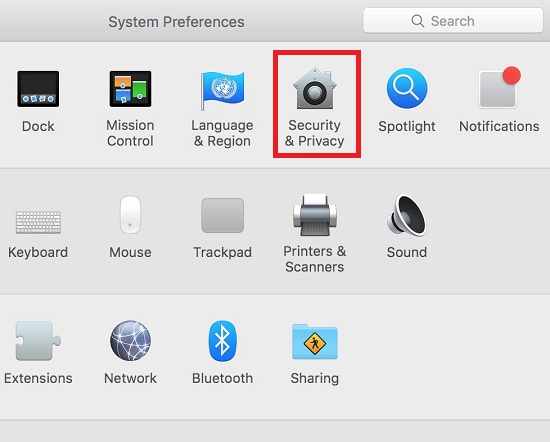
3. Tap on Privacy tab.
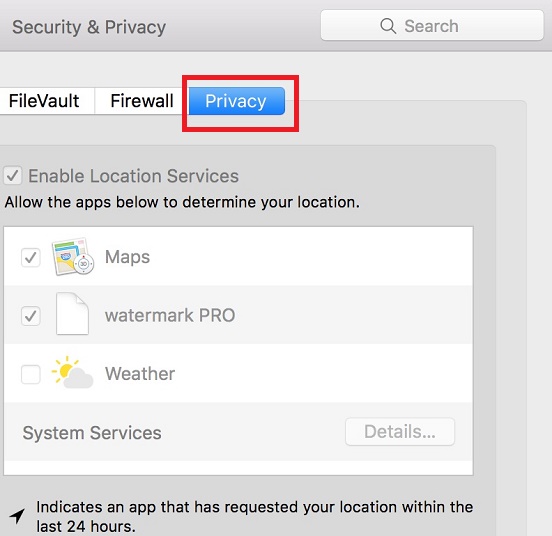
4. Select the Location Services at the top of the list on the left.
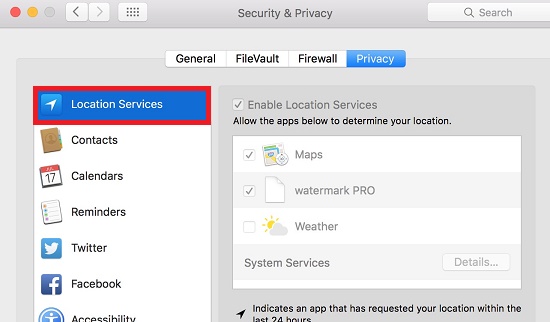
5. Now, click on the lock in the lower left corner. Enter password.
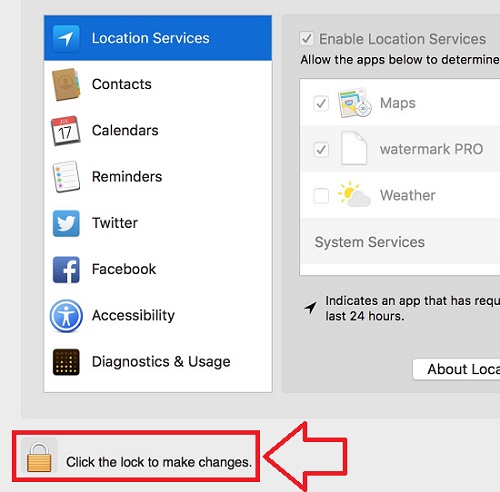
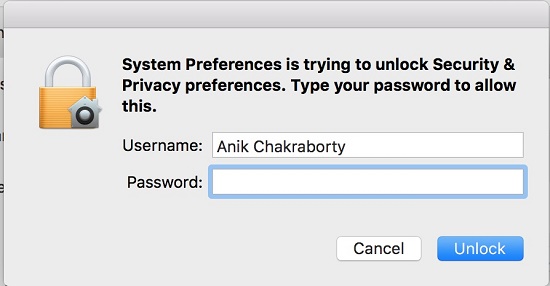
6. Beside System Services and click the Details button.
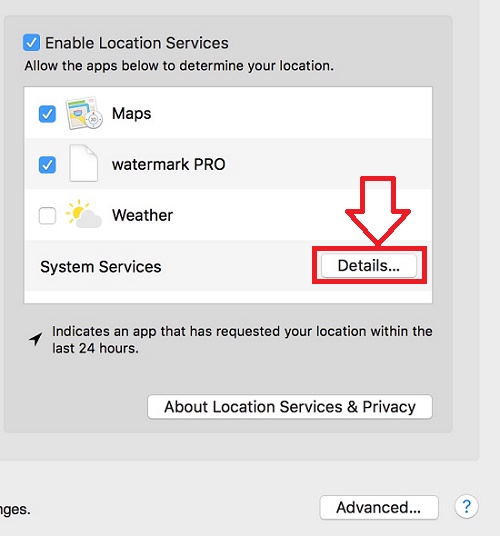
7. Check the option as shown below. You will get the Location in the apps which use support Location services. Once you are done with it, again tap on the clock to prevent further change.
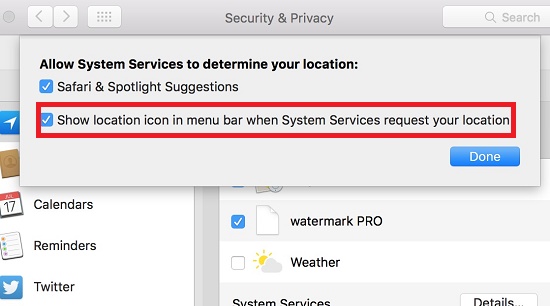


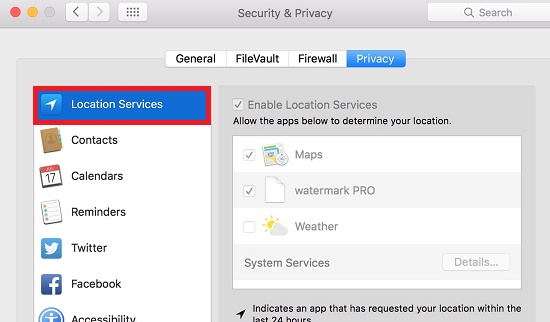



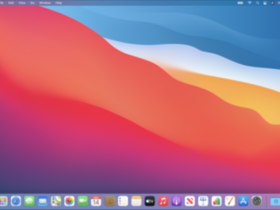
Leave a Reply