In Mac operating system, converting image files is not an easy straight forward process. It is not difficult either. But all you need to do follow some simple steps. If you want to convert an image from png to jpeg or any other format, then check our article.
Mac also allows you to convert a batch of image files all at once instead of converting one image at a time.
The format selection menu in Preview contains options for JPEG, JPEG-2000, OpenEXR, PDF, PNG (default selection), and TIFF; however, in addition you can choose from GIF, ICNS, Microsoft BMP, Microsoft ICON, Photoshop,
Steps To Convert Batch of Images On Mac OS X
1. Open the folder, select the files that you want to convert. Right click on Open.
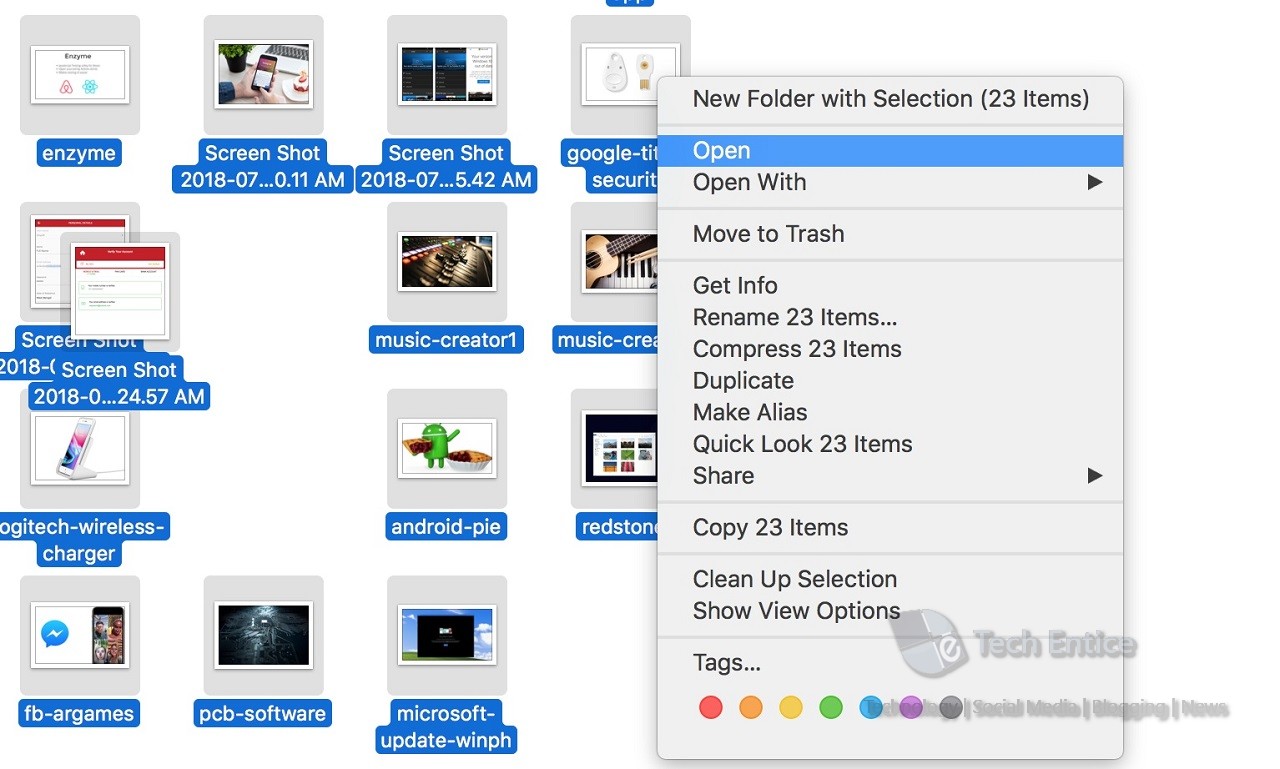
2. All the images open in Preview application. The opened images come as a list in the left panel one after another. Tap on the empty space in the panel and press Command+A.
3. Next, tap on File, scroll down and select Export Selected Images.
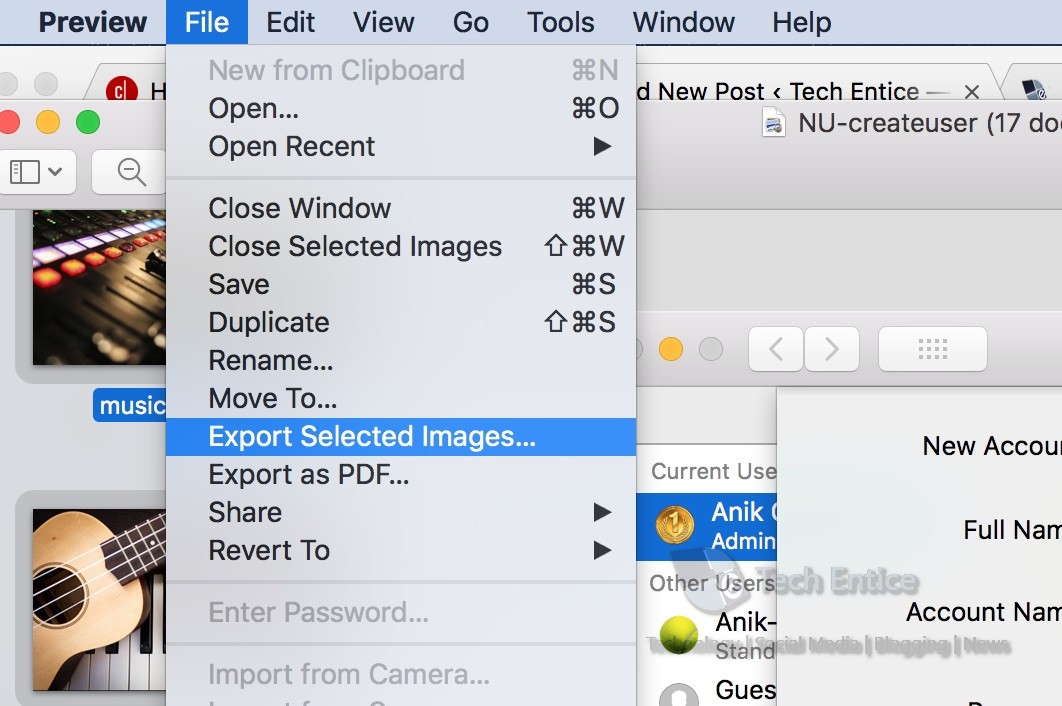
4. The export Window opens. At the top you will find the number of selected images. Now, click on Options.
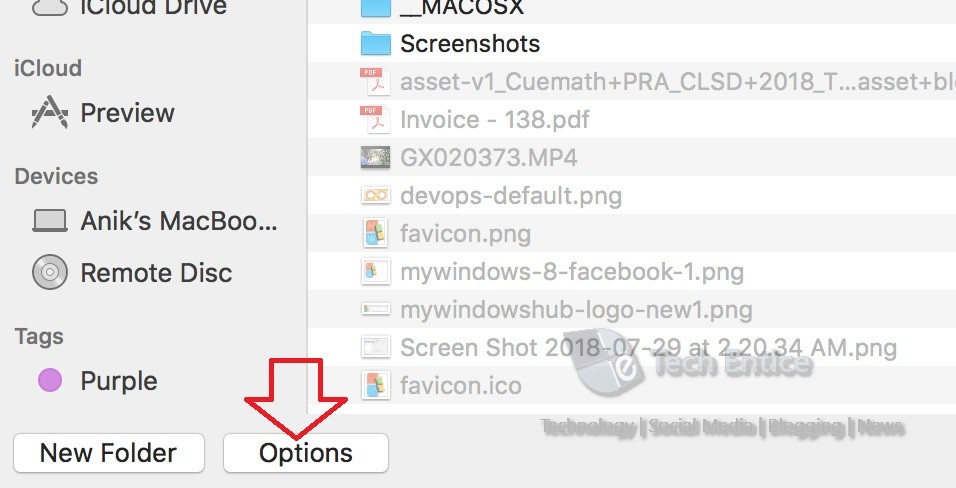
5. The format menu will pop up. Select the format to which you want to convert all the files. Finally hit choose.
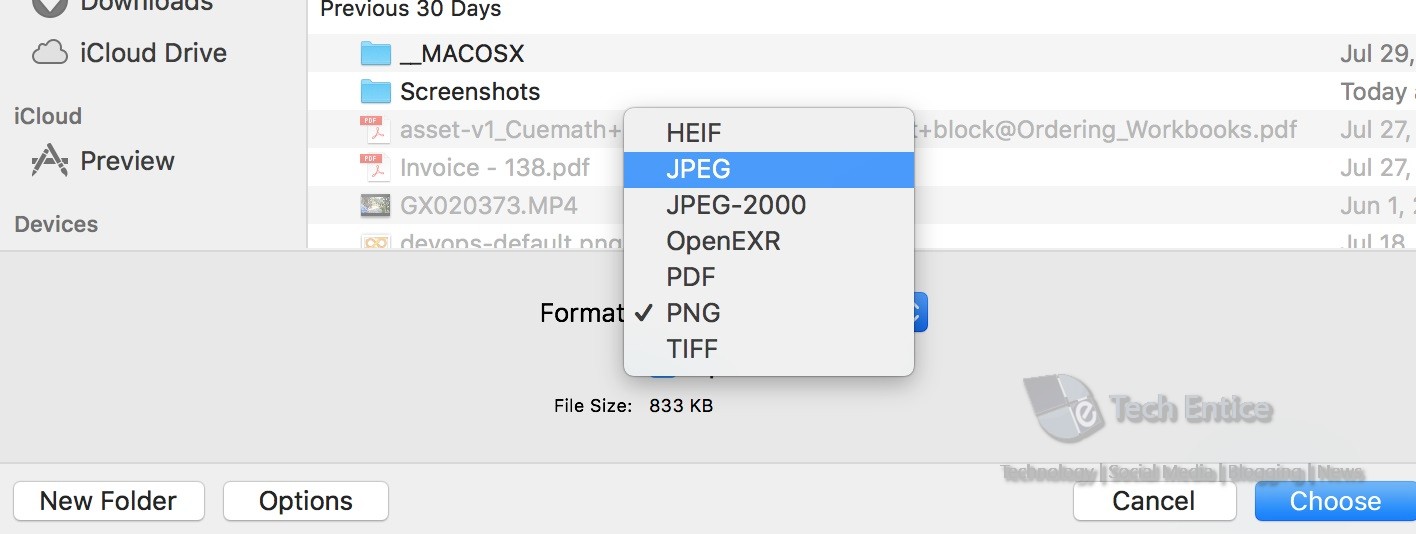
That’s all. All your images will be converted to the set format.


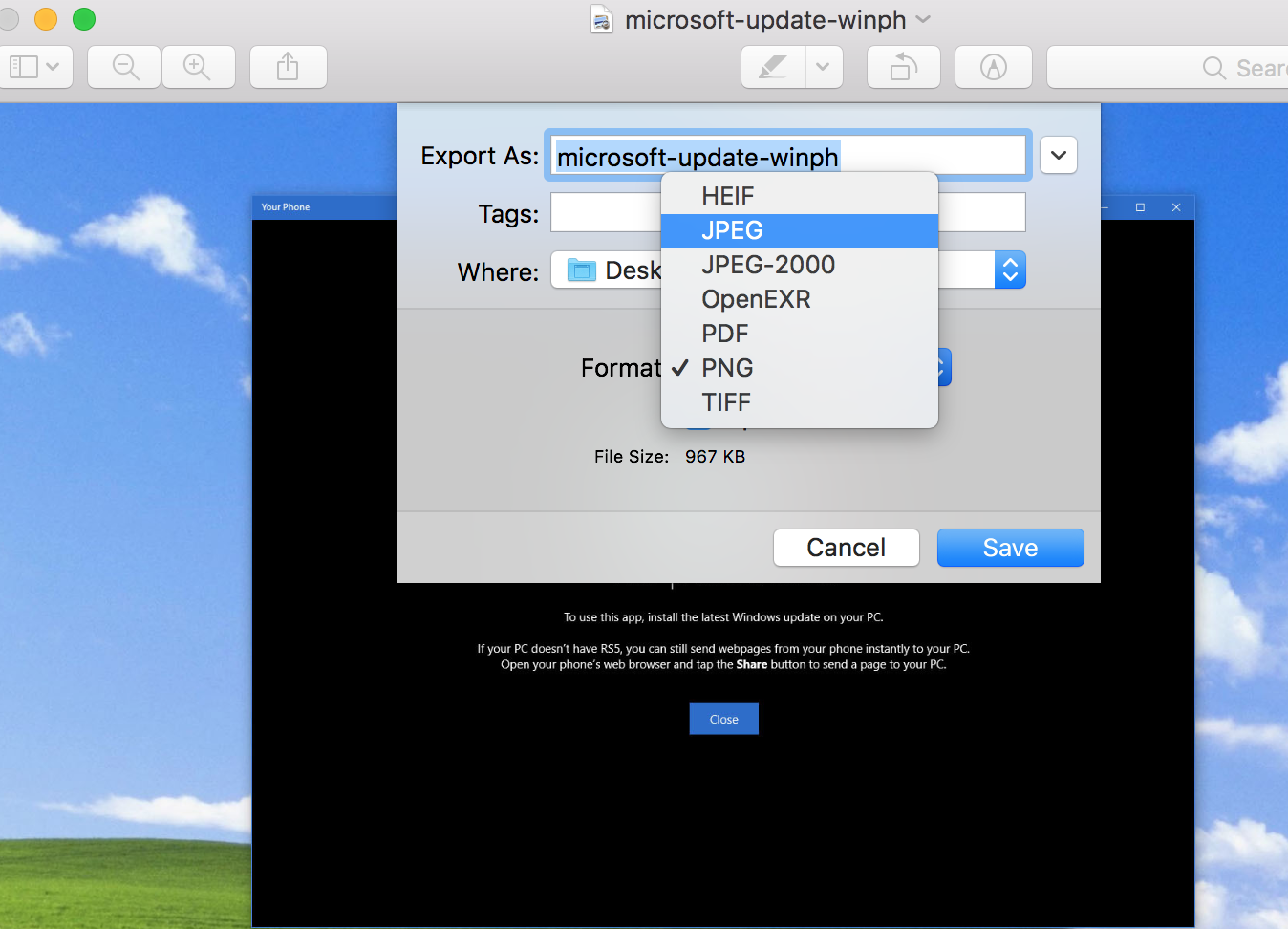


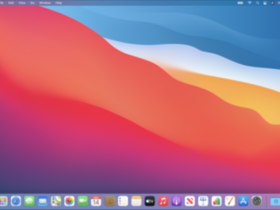
Leave a Reply