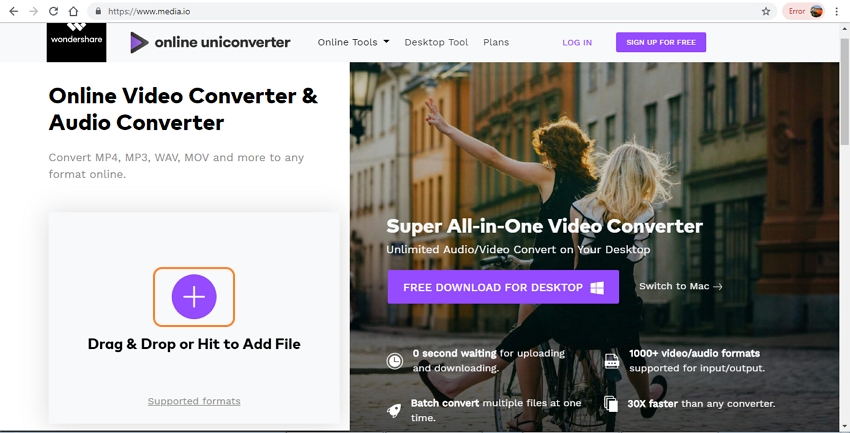
Introduction
Developed by Apple for it’s Quick Time Player, MOV is a popular format that is compatible with several devices and players. At times, due to different codecs and other issues, playing MOV to Windows-based devices may result in conflict. So instead of struggling to get the right codec or a third-party player, converting MOV to WMV format is the most straightforward solution. WMV is majorly designed for playing videos on your Windows devices and there are several tools available for MOV to WMV conversion.
The best online tool to convert MOV to WMV format
Online UniConverter is one of the popularly used online programs that facilitate converting your MOV as well as other video files to several formats including WMV. With a simple interface, the conversion is fast using the program and it supports processing two files at a time. The converted files can be downloaded locally to your computer or can also be saved to your Dropbox account for easy access from any location. Earlier known as Media.io, the program works on your Windows and Mac system.
Steps to convert MOV to WMV using Online UniConverter
Step 1: On your computer browser, run https://www.media.io/ and from the main program page, click on the + sign to browse and load the local MOV files to be converted.
Step 2: Multiple files can be added to the program, but only two processes at a time. Choose WMV as the target format from the Video supported list at Convert all files to: tab
Step 3: Hitting on the CONVERT button will start the conversion process.
Professional desktop software to convert MOV to WMV
Using professional software results in hassle-free conversion in high quality and with added features. We recommend Wondershare UniConverter as one of the best software in its category that supports converting all popular video and audio files to over 1000 formats. The process of conversion is super fast and there is no loss of file quality. Cropping, cutting, adding special effects and other functions can be applied using the built-in editor of the program. Batch processing is also supported by the software.
Steps to convert MOV to WMV using Wondershare UniConverter:
Step 1: Import local MOV videos to the software
Install and launch the Wondershare UniConverter software on your system and choose the Convert tab from the primary interface. Click on the +Add Files button to import local MOV files to be converted. To add files directly from a device, expand the drop-down option at +Add Files button and choose the connected device.
Step 2: Edit MOV files (Optional)
Under the added video thumbnail image, editing icons are present. Choose one of the desired icons and a new pop-up window will open. Make the changes from this window and click on the OK button to confirm the same.
This step is optional and can be skipped if video editing is not needed
Step 3: Choose WMV as the target format
The list of supported formats can be opened from the drop-down menu at Convert all files to: tab on the top-right corner. Select WMV from the Video list. You can keep the resolution as the source file or can select from the given options.
Step 4: Convert MOV to WMV
Desktop location of the converted files can be selected at the Output tab. Hit on the Convert All button to proceed with the conversion process. At the interface, the processed files can be managed from the Converted tab.
Major differences between Online and Desktop software
Depending on the number of files and the features required, you can choose between online or desktop software. Below listed are the major differences between the tools to help you make a choice.
• Online converters are simple to use tool that need no download or installation. Desktop-based software needs to be download, installed and registered.
• Online tools are generally free while desktop-programs are paid
• Online programs need internet connectivity to work while desktop software does not need any internet connection
• Online tools support one or two file conversion at a time while multiple files can be converted using a desktop-based program
• Additional features are not supported by the majority of the online programs and on the other hand, a desktop software comes packed with an array of additional features
Part 5: About Wondershare
Wondershare UniConverter is one of the highly-rated products from the Wondershare Company that is a public listed organization. The company aims to make all your video and audio related tasks simple, quick, and hassle-free. In addition to UniConverter, several other programs for specific uses are also available like Filmora for video editing Online UniConverter for online conversion and others.



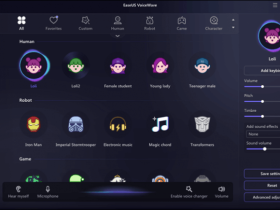


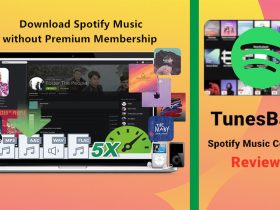
Leave a Reply