Instagram’s highlight cover photographs are the ideal method to brand and professionally accentuate your page’s highlighted content. Highlights become even more beneficial as you reach 10K followers because you can now simply publish all of your promos or specials in one location. Direct them to that specific highlight the next time someone requests a link. Even your cover photographs can be used to distinguish between them.
Some individuals use photographs or icons, some use text, some even use hand drawings. I’ve seen some people get really creative with these and make each one have a different colour or theme. By all means, do whatever works best for you and your brand.
Canva makes creating Instagram Highlight covers really simple and just requires a few simple steps! I personally use Photoshop to produce my cover photographs, but I’m aware that some of you don’t have access to it or are seeking for a quick and simple approach to generate on the fly.
Canva is also cost-free! Although I’ve never had a problem utilising the free version, they do offer premium memberships that will give you more options for background, layouts, and icons.
STEP 1: Go to Canva.com or the Canva app
Instagram+Highlight+Covers+in+Canva1
If you don’t already have an account, create one now or sign in. Click on build a design, then either use the list or the search bar to find “Instagram Story.”
Since you will be publishing the highlight cover separately from your story, you can really pick any size for it, although doing so only makes things simpler.
STEP 2: Select the backdrop colour or image
Select a colour from Canva’s pre-selected palette, or use the colour picker to enter your own. Even the hex code colour for your company can be included. You have the option to upload your own photographs, connect your Instagram account, or use a stock photo from Canva.
STEP 3: Add Elements
You can add boxes, circles, lines, icons, and more! In this example, I added a camera icon after searching for photography. You can select from hundreds of free icons on Canva, or if you become a member, a large number of premium options.
STEP 4: Download your image as a PNG or JPG.
From here if you are using a computer, I recommend either airdropping it to your phone or uploading to Dropbox and downloading on your phone.
STEP 5:Open Instagram after saving the photo to your phone.
You can either add a new highlight by clicking on your profile or by holding down on an existing highlight. ‘Edit Highlight’ should be clicked.
Then select “Edit Cover.” Additionally, you can adjust the highlight here by adding older stories or removing unnecessary photographs.
After then, click on the tiny image icon that appears when you scroll all the way to the left. The camera roll will now be accessible. Add the picture you just made, then click “Done”!



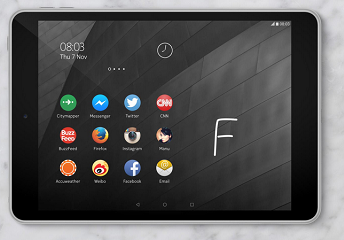



Leave a Reply