Dialing an extension is required, when the person works in an organization. In order to reach that person over phone, we often have to dial some extra numbers as extensions. You may not require to note and save every extension, because that is neither possible nor necessary. But, if you have a family member or friend working in such an organization, then you can find a simpler way to connect to him/her.
Dialing an extension is extremely easy on an iPhone. In this article, you will learn how to save a contact permanently as an extension, so that you can save time and effort.
How to Dial an Extension on Your iPhone
Check out the following steps to know how to dial an extension on your iPhone.
- First, launch the Dialer app and open the keypad
- Next, enter the phone number you want to dial
- Long-press the * key (Asterisk) until a comma appears next to the number you have entered.
- The comma denotes a pause. It instructs your phone that you are dialing an extension.
- Press the extension number next to the comma.
- Now tap the green call button to reach the person you intend to call directly
- The pause will be of 2 seconds. If you want the pause to be longer than 2 seconds for ‘Wait-to-Dial,’ delete the extension and comma from earlier. Instead, simply long-press the # button till a semicolon (;) appears next to the original phone number
- Now, enter the extension and dial the numbers altogether
Steps to Save an Extension to Your Contact List
- First, open the Contacts app on your iPhone or go to Contacts from the Phone app
- Find out the contact’s name, to which you want to save the extension number to
- Tap Edit on the information menu of the contact.
- Just in the middle of the screen, tap the phone number you’re adding an extension to.
- Alternatively, you can also dial the + icon to add a new phone number which includes the extension, without altering the original number
- After entering the phone number, tap on the keypad icon, and select Pause
- Now, type the extension number next to the comma
- Select Done, located at the top-right corner of the screen to save all changes.
That’s all!



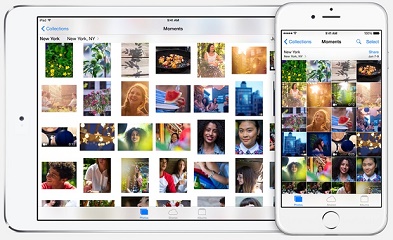


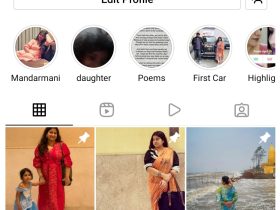

Leave a Reply