The macOS Big Sur update features some of the biggest UI changes and improvements. The macOS Big Sur was announced in June 2020 and made available to the public in November 2020. Ever since the Big Sure is released, users have been reporting many issues with the Big Sur 11 public version. Many users who have been using the beta versions, reported performance degradation and poor battery back up on their macs. Irrespective of the Mac model you are using, you are most likely to have many common problems that we shall be discussing in this article. As we proceed further, we shall be showing you the steps to fix those common problems coming with the Big Sur update.
Commonly reported problems with Big Sur 11:
- macOS Big Sur won’t download
- macOS Big Sur won’t install
- Apps won’t launch or slow down on launch
- Big Sur fails to boot
- macOS Big Sur freezing
- Battery drain on macOS Big Sur
Let us discuss the above-mentioned problems one by one along with the fix if any.
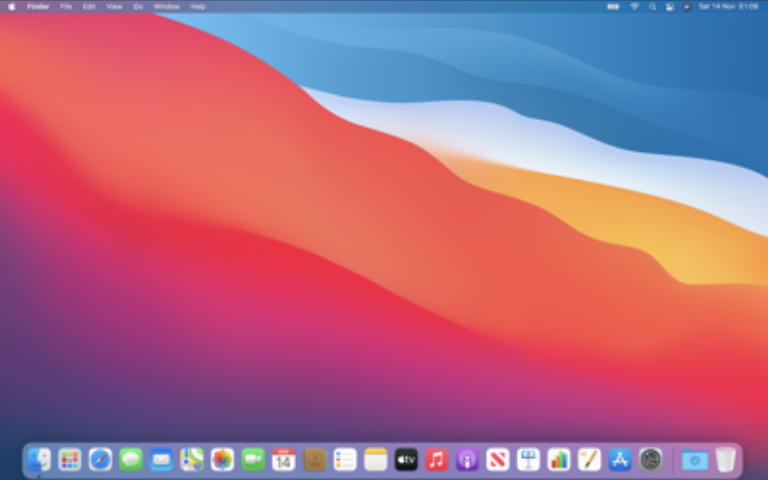
#1 macOS Big Sur won’t download:
In the Apple menu, under the Software Update section, you shall be able to see the available update(s). Please note that based on your internet connection, the download process would take some time, but even after hours if the Big Sure won’t download at all, then something is wrong.
- Check the device compatibility: Mac Big Sur ends support for a few Mac models. Please check the official website for the detailed list.
- Boost your Internet connection: As Mac updates are heavy and require a stable internet connection, this might be one of the reasons behind the problem. Please make sure to have a reliable internet connection.
- Check Apple’s system status page: This step involves checking the health of the overall Apple servers to make sure that the download server is up and running. Click this link to navigate to the Apple System Status official webpage.
- Fix wrong macOS version downloading: Many users reported that the download might not begin if the Mac is trying to download the Big Sur 10.15.6. Please make sure to have a right profile before downloading the update.
- Free up your disk space: This could be a silly reason but please make sure you have enough disk space before downloading the updates.
#2 macOS Big Sur won’t install:
Till now we haven’t identified any specific reason behind this particular problem, it just happens. You have successfully downloaded the update but for any reason, the installation gets stuck. In this case, we recommend you to reset the NVRAM by following the below-mentioned steps,
- Shut down your Mac by pressing the power button
- Hold down the “Option + Command + P + R” keys simultaneously for about 20 seconds
- Wait till your Mac restarts and try reinstalling macOS Big Sur.
Apple recommended resetting the SMC on your MacBook having the T2 security chips by following the below-mentioned steps,
- Shut down your Mac by pressing the power button
- Hold the “Shift + Ctrl + Option” simultaneously for about 7 seconds (make sure the cable is plugged in)
- While holding above three the keys, please press and hold the power button for another 7 seconds
- Restart your computer
#3 Apps won’t launch or slow down on launch:
Many users have reported in-built apps won’t launch and for third-party apps are showing performance issues and become unresponsive. The root cause of this problem was “App Notarization,” Apple servers were so overloaded with the Big Sur updates, notarization requests were delayed by the servers. We shall be covering a separate article on this particular issue soon.
#4 Big Sur fails to boot:
Many users have reported that after successfully updating to Big Sur, their Mac becomes unresponsive and for a few of them it is stuck in the boot-up screen. You can try out the below-mentioned fixes,
- Try to restart your Mac
- Inspect the power input and make sure to plug the charger if it’s disconnected
- Use a different account to log in
- Boot into Recovery mode and run “First Aid via Disk Utility”
- If nothing helps, go into Safe mode and try reinstalling macOS Big Sur.
#5 macOS Big Sur freezing:
Due to various reasons, your Mac might freeze and won’t function smoothly as expected. You might experience unexpected system freezing followed by the restarts. As we all know, freezing is directly related to performance, hence we can try tweaking the performance of the overall mac by running the CleanMyMac X app.
- Open the CleanMyMac X application.
- From the left-hand pane, click on the “Maintenance” option.
- Check on the required options on the right-hand pane and then click on the Run button.
#6 Battery drain on macOS Big Sur:
We have noticed the quick battery drain issue with the Big Sur update. You can try out the below-mentioned tips,
- To which application is draining the battery of your Mac, you need to monitor the energy impact of the apps. You can easily get the details under the Energy tab.
- Make use of the third-party monitoring tools to get a quick glimpse in your menu bar directly. Such tools show the average CPU and disk usage of your mac.





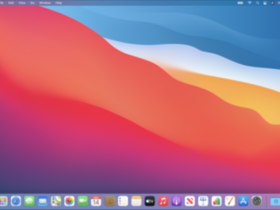

Leave a Reply