Sometimes, Google Chrome browser displays a typical error which refrains the website from loading. The websites do not load, no matter how many times you refresh it. The error is ERR_NAME_NOT_RESOLVED and it appears randomly without any reason. The bug is a disappointing one and here are few tips that can help you get rid of the error.

Steps To Fix The ERR_NAME_NOT_RESOLVED Chrome Error
1. Try loading the websites from different web browsers like Mozilla Firefox, Microsoft Edge.
2. Next, you have to check if the internet connection is strong or atleast present. You can check it using the Command Prompt. Open Command Prompt, type a command like ping www.google.com.

3. Now, check if the website is up. Go to downforeveryoneorjustme.com/ and type the URL to check if the website is up or down.
4. make sure you have entered the corect URL.
5. Refresh the page using the Ctrl+F5 keyboard shortcut.
6. If you are connected to a specific DNS service, then check if it is working. You can also try using Google DNS instead.
Disable Prediction Service
This is another method you can try. It’s disabling the prediction service. Check out the steps:
1. Open Google Chrome, click on the three dot located at the top right corner of the browser and go to Settings.
2. Scroll all the way down and click on Advanced Settings.
3. Under Privacy, find out “Use a prediction service to load pages more quickly” and turn it off. 4. Now refresh the page to see if the ERR_NAME_NOT_RESOLVED error is gone.
Flush Chrome DNS
Here comes another alternative. Open Google Chrome and then open a new tab.
Now copy and paste the following in the address bar
chrome://net-internals/#dns
A page opens, click on the ‘Clear host cache’ button to flush the Chrome DNS cache.
There are some more steps which often solves the problem surprisingly.
I. Restart Your PC
II. Switch off and then restart your router.
III. Try to connect to a different network.
That’s all!


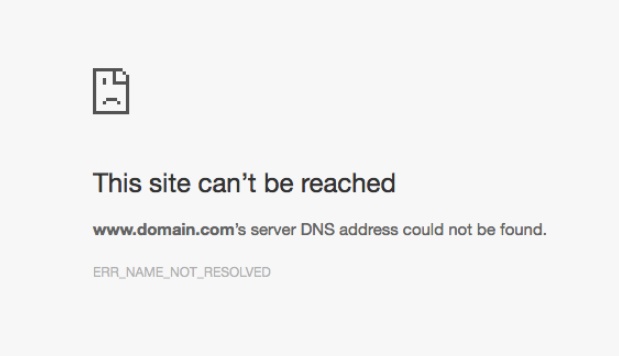
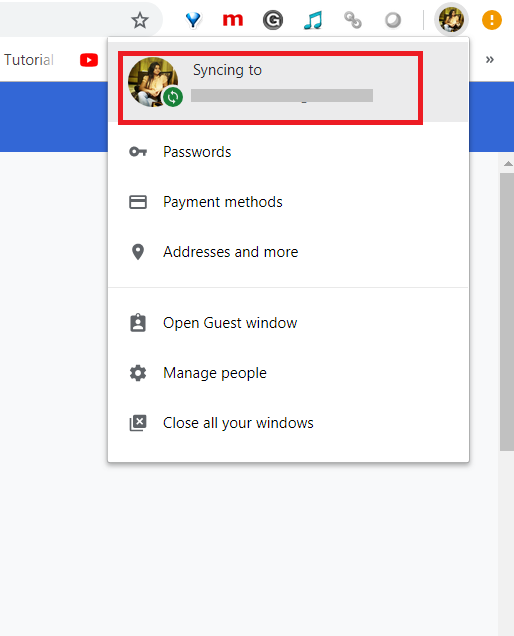


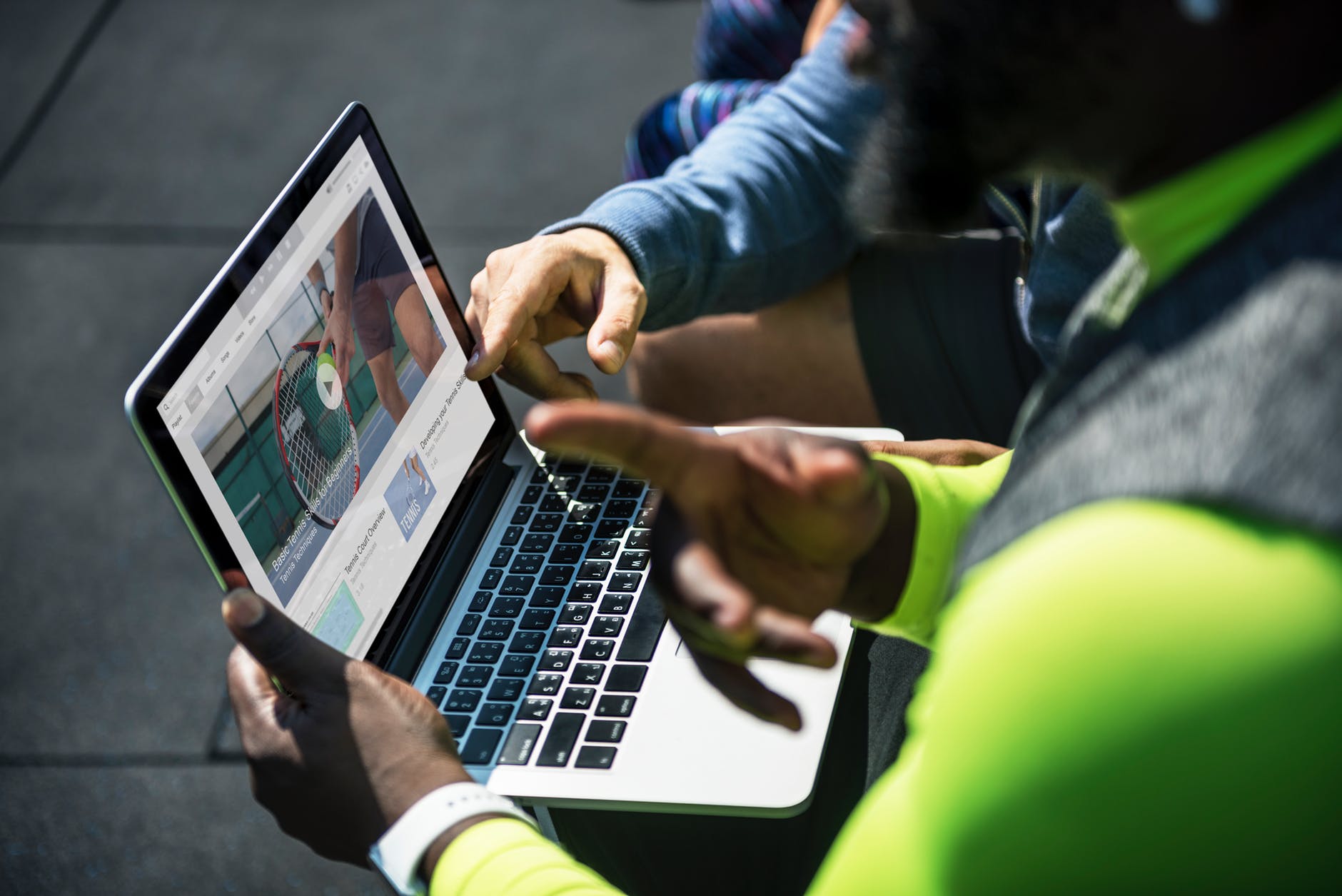

Leave a Reply