Apple has been working for more than a decade to create a user-friendly eco-system across its devices. Apple ID is the key that makes life a lot easier for the users by synchronizing almost everything between devices. Although it is not mandatory to have an Apple ID to use the Mac but to use the essential Apple services such as App Store, Find My Mac, and others, it is mandatory. There are many services that you can avail of free of cost by merely creating an Apple ID and linking it to your Macbook. This article will show you steps to connect an Apple ID to a Mac account.
Why an Apple ID?
- To recover the password to a Mac account
- To ensures their data is not tracked and is protected
Below are the services you can access using the Apple ID,
- App Store & Apple Arcade
- Apple Books
- Apple Pay, Apple Card, and Apple Cash
- Apple Podcasts
- Apple TV, Apple TV+, and Apple TV channels
- iCloud
- iMessage
- iTunes

You can find the full list of services you can use by using the Apple ID by visiting this link.
Note: Before we begin, please note that an Apple ID is linked to a Mac user account, not the system itself. So for each user, a different Apple ID can be connected.
Link Apple ID to Mac account:
You can link your Apple ID to your user account in your Mac by following the below-mentioned steps,
- Sign in to the Mac using your account that you want to link to an Apple ID. In case if you have multiple user accounts, choose the right one and get into your Mac.
- Click on the small Apple icon on the left top corner and select the “System preferences.”
- On the left side, you shall be able to see the signed-in users’ detail. In case you haven’t signed in using the Apple ID, make sure that you have already created one Apple ID.
- Select the “Users & Groups” option present inside System Preferences.
- Under the username, you shall be able to see an option to set Apple ID. Click on the “Set…” button to continue.
- Enter the Apple ID cred(username and password, the same for iTunes, App Store), and then click the Ok button to save the changes. In case you don’t have an Apple ID, click on the “Create Apple ID…” button to continue.
That’s it. You have successfully linked your Apple ID with your Mac user account.
Bonus: How to reset the Mac user’s password using Apple ID:
- Click on the small Apple icon on the left top corner and select the “System preferences.”
- Select the “Users & Groups” option present inside System Preferences.
- Click on the padlock icon present at the bottom. You shall be promoted for the user password. Once you have unlocked the padlock, follow the below steps.
- Enable the “Allow user to reset password using Apple ID’ option.
Assuming that you have lost access to your Mac user account, follow the below-mentioned steps to reset the password using the Apple ID,
- On the login screen, click inside the password field.
- Click the question mark button that appears next to the field.
- Select the ‘Reset it using Apple ID’ option.
- Follow the on-screen prompts and reset your Mac account’s password.
Conclusion:
In this article, we have walked you through the importance of linking the Apple ID with your Mac user account and the steps to do so. In case you find difficulties in performing the above steps, please leave a comment below.





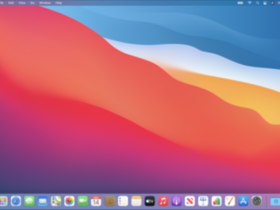
Leave a Reply