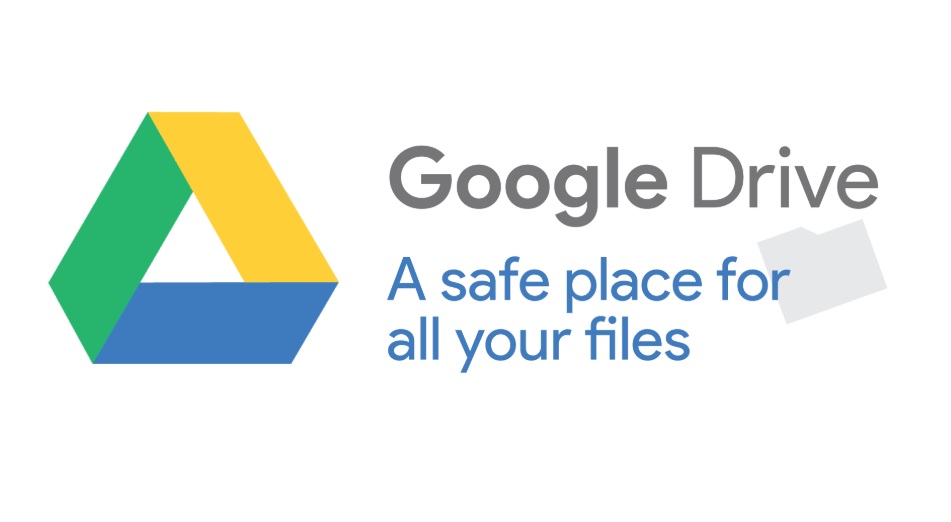
The importance of organizing your Google drive cannot be overemphasized. This is because leaving your files in disarray could wreak very serious and untold havoc, especially in cases of missing or misplaced files. Google drive is a document management software that helps to handle your documents. Organizing your Google drive allows you to easily reach out and get any file that you want to at any point in time without having to go through the rigors of searching continuously. Also, Google drive has a very large storage capacity and can easily be accessed using multiple devices and at multiple locations. This makes your work a lot easier and faster too.
However, organizing your Google drive, especially if you have been using it for a very long time could pose quite a stressful process. This so because you can be certain to have mixed up important stuff with junk and some stuff that you no longer need. This implies that you would be meeting a jumble of files and documents. Apart from the rigors of searching, most people also have issues recollecting file names and locations which is why you need to make sure that you follow this article closely. For the most part, most people mix up their files due to some major lapses and negligence on their part. Also, using Google drive for business would require extra care.
This is why we are going to be talking about some steps that could help you learn how to organize Google drive for business. These steps include the following:
1. Create Folder Names that You Can Remember
Basically, it isn’t just about creating folders, it also entails creating and naming folders in a way that is very easy to relate to. For instance, creating a folder tagged “highly important” reminds you of the fact that the files there are not just highly important, but if you have any direct relation with these files, this triggers your memory and helps you recall the actual files within that folder. This also goes for the arrangement. The fact remains that nobody can arrange files the same exact way that you do. Therefore, in order to access any files you would have to recall the order of arrangement of the pattern with which you arranged and it is very advisable that you do it in a manner that you can easily recall. In this case I will prefer the file organization tips from Bettercloud.
2. Make Use of Sub-folders
The ease of finding folders that sub-folders bring make it very important for every single individual. It is not advisable for you to just put all the files within a single large folder without further classifying or coming up with ways of classification that result in the use of sub-folders. Similarly, sub folders make you know the exact location of a particular file and makes it pretty easy to get to at any time. Similarly, in case you ever have to send anybody to get a particular file in your absence, you could easily pinpoint the exact folder where it is and leave the file for the person to come get it. If you have very general folders, then you should have sub-folders that gradually narrow down until they become highly specific. This makes “file getting” a very easy process and further makes the files accessible for you. Apart from this, if you want to get an idea about creating folders and sub-folders in Google drive you can view some educational videos.
3. Get Rid of Personal Junk
One thing that could be a killjoy is opening a folder where there should be an important file and discovering that you unknowingly put in some personal junk. This is why it’s very essential that you clear out every junk folder for file that you would no longer ever have any need for. Upon doing this, gather the cluttered files and create a folder tagged “Personal”. After creating this folder, you could go on to create other sub folders in order to arrange your files very accurately. There is really no point in mixing up business files with personal files. Apart from the fact that you make use of your business files and lot more times than your personal files, you shouldn’t just leave your personal stuff lying around for just anybody to come take a look. It just won’t wash. Clones File Checker will let you know how to clean Google Drive and empty trash.
4. Name Your Files and Folders
Although this might sound pretty obvious, you would be positively shocked at the amount of untitled files in your Google drive smart folder. Or as most people do, they just name files with random names just so they can save it because they are in a hurry. You actually have no idea how much untitled and inappropriately titled files that you have until you check. Also, the irony is that more often than not, these randomly named folders usually contain very important stuff that you just saved in that random folder because you were in an awful hurry and it can come back to bite you in the ass especially at a time that you need the file urgently. Therefore, it is essential that you take your time to either name your new folders or categorize your files within suitable folders that you have already created.
5. Customize Your Sorting Process
Google drive comes with multiple sorting options, this is because you are allowed to customize your sorting process whatever way you want. If you want to sort your files based on the date they appeared on your system, you are entirely free to do just that. This implies that you can do just what you want/ classify in such a manner that may be understood by only you. Since this is personalized however, then you could easily change it anytime you want. If you sort your files based on alphabetical order, you need to be sure that sorting your files in alphabetical order is exactly what works for you. Also, your sorting process helps you know exactly where your files are located in the folder and also the exact location on the system display interface. After selecting the format by which you want to sort, next is to get familiar with it. This is a part of how to configure your Google drive.
6. Star Important Files that are In Use
Finding all your current works in progress could be quite a tedious job especially if you are doing it manually. This is why there is a star option to help you prioritize and find all the files you need urgently especially of they are in current use. All you’ve got to do is get the files that you want to star, right click on the file(s), then select the “add to starred” option. Upon doing this, you can access your files by clicking on the “starred” option which can be found on the left-hand sidebar. It has a star icon to help you identify it easily. Upon opening the folder, you would find just everything that you starred waiting for you. If ever you no longer need an item to be stored, then all you’ve got to do is right click again and click on the option “Remove from Starred”. After doing this, the files would no longer be available in the starred folder.
7. Customize Your Viewing Mode
If you want to process the faster and sort easier, then it is advisable to switch to a list view instead of a grid view. This is because the display is smaller which makes it easier to deal with a larger quantity of files there speeding up work pace. If you are used to making use of the grid, then it could be pretty difficult to adapt to list view but constant usage can do the magic. Also, you can easily switch between grid mode and list mode by making use of an icon that can be found on the right hand corner of your PC. If you are making use of list mode presently, you would note four boxes that are arranged like a grid while if you are making use of grid mode, you would see some object on display that looks like a list. That is what you click on. In order to decide which works best for you then you could test out the both and pick the best.
8. Colour Coding Your Folders
In order to speedily find whatever file or folder that you are looking for, you can easily color code your folders since this could be pretty effective. To set color in Google drive, all you’ve got to do is right click on the folder that you want to add color to and then select “change color” to pick any color of your choice. To use the color coding system, you could select the color based on a group of folders. Choice of color and files to color code are completely dependent on you. Once you figure out exactly how you want to make your own organization, then just do it in the best way you deem fit. I think you read Mashable where clearly discussed how to organize your folders.
Conclusion
The organization of Google drive for business or any other purpose is a very important step. Your arrangement or the lack of it could effectively determine how efficient your work would be. This is due to the fact that having to sort through a myriad of files could take so much time that you end up being unproductive. The importance of this organization can therefore not be underestimated in any way.







Leave a Reply