Gone are the days, when we had to take help of third party app for recording call conversations. Not every app was efficient enough to record calls flawlessly. Now, call recording feature is default on Android One UI. You may need to record call for various purposes, for keeping the first telephonic conversation of your kid as memory, to recording any conversation for professional or personal requirement. In the following article, I shall show you the simple step to record an ongoing conversation on Android One UI
Steps to Record a Call Conversation on Android One UI
1. While you are on a call, tap on the three vertical dots located at the top right screen of the call screen. Select Record.
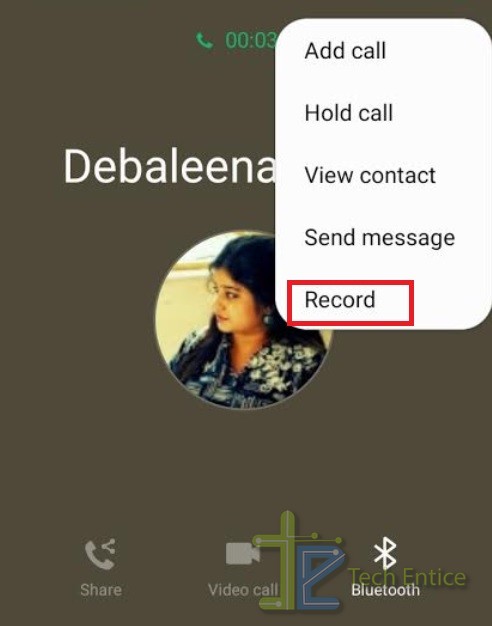
2. You can check the ongoing record status.

3. When your call ends, you will get a notification at the notification panel of your Android phone.
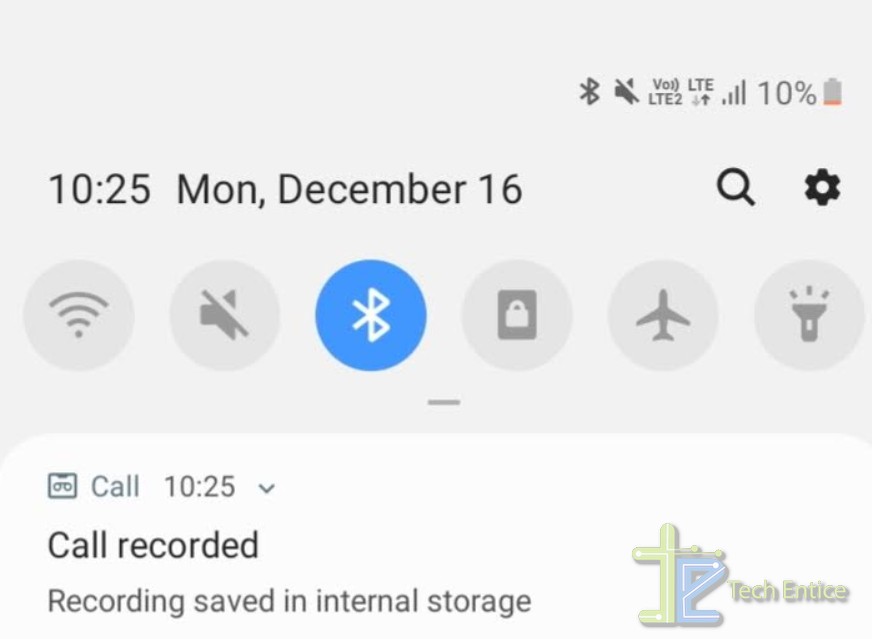
4. Tap on it. You will be taken to the Recording file. By default, the recorded files are saved in Internal Storage/Call.
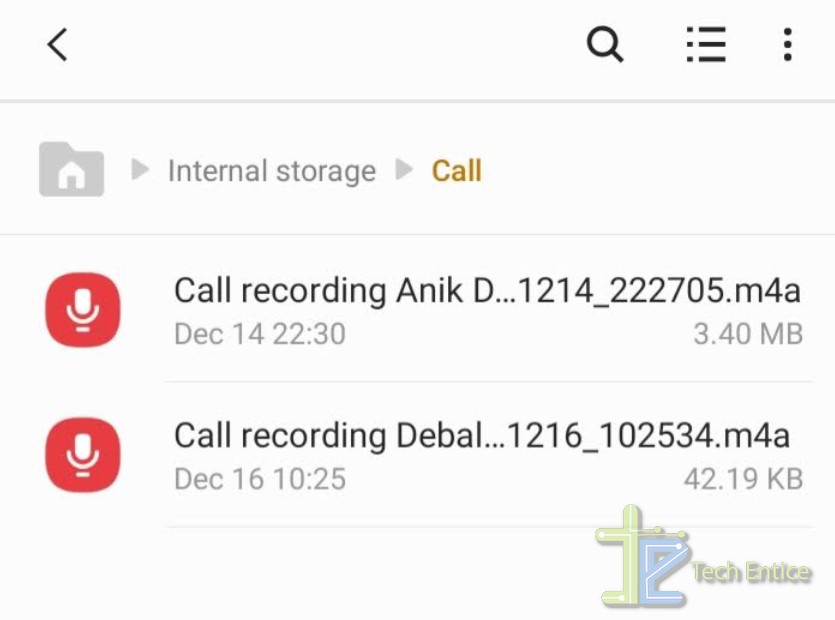
That’s all!








Leave a Reply