Expandable memory cards contain a lot of data like images, videos, music, movies. Memory cards are often the soul of our smartphones. It saves your phone memory from getting cluttered with information and data overload. But do you know that a memory card can also crash? So, when a memory card is corrupted or formatted, our world gets shattered. Thanks to the recovery software applications easily available in the market, we can now recover even files deleted from memory card. We can also retrieve our required information from corrupt cards. In this article, we are reviewing a very efficient data recovery software Recoverit Data Recovery Software Free that can only recover data from memory card but also from a plethora of external storage devices such as USB Flash drives, external hard drives, memory cards, micro SD cards etc.
There are several instances, which can cause a memory card to crash and lose all its data. Check them out:
1. If you have removed the memory card from your phone without selecting the unmounting feature, then the removal as labeled as unsafe removal. It is not that unsafe removal will cause issue every single time, but once it does, the effect is fatal. It can even lead to formatting of all data stored in the memory card.
2. Sometimes, the memory card stops due to some unknown reasons. Many users cannot keep up the patience and try to format the memory card instead. This will not only delete all data from the memory card, but also will severe from reading data from the device anymore.
3. If your phone has downloaded any malicious software, it can also refrain the memory card from proper functioning. Sometimes, the virus might attack the memory card directly. In that scenarii, you can check with an antivirus where exactly, the virus files have been downloaded. The antivirus finds the location of virus attacks and deletes the infected files. So, this is another situation where you will need to use the recovery software.
4. The final situation is damage in the SD card. Due to certain hardware issues, the memory might lead to data loss and stops functioning. Recoverit Data Recovery software promises you to provide potential solution to all such problems.
Let’s check out how it works.
Steps To Recover Deleted Files From Memory Card With Recoverit Free
1. First of all, install Recoverit Data Recovery software for Windows. Download the .exe file. When the file is downloaded, you can run the file to initiate installation. Tap on Install button to progress with the procedure.
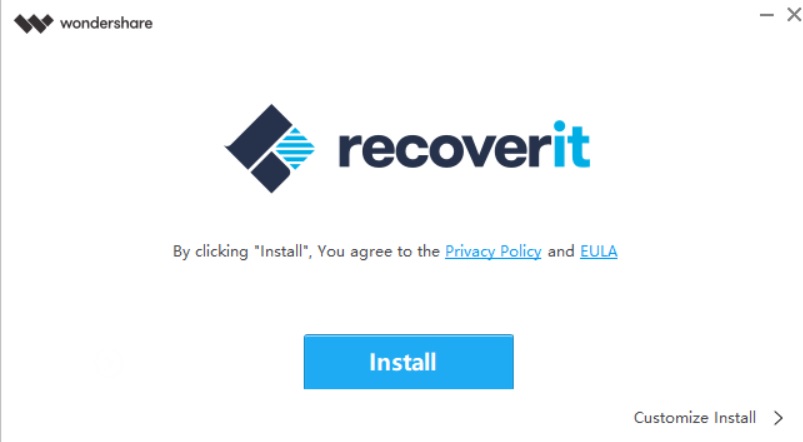
2. The installation takes some time to complete. You can check the progress panel to check the installation progress.
3. When the installation is complete, you might have to follow some instructions, and the app opens eventually. Check out the user interface. The options are pretty easy and self understandable. Since, you need to recover deleted files from your external storage device like an SD card, then select External Devices Recovery. The external storage devices that can be recovered are USB Flash drives, SD memory cards, external hard discs and other removable discs.
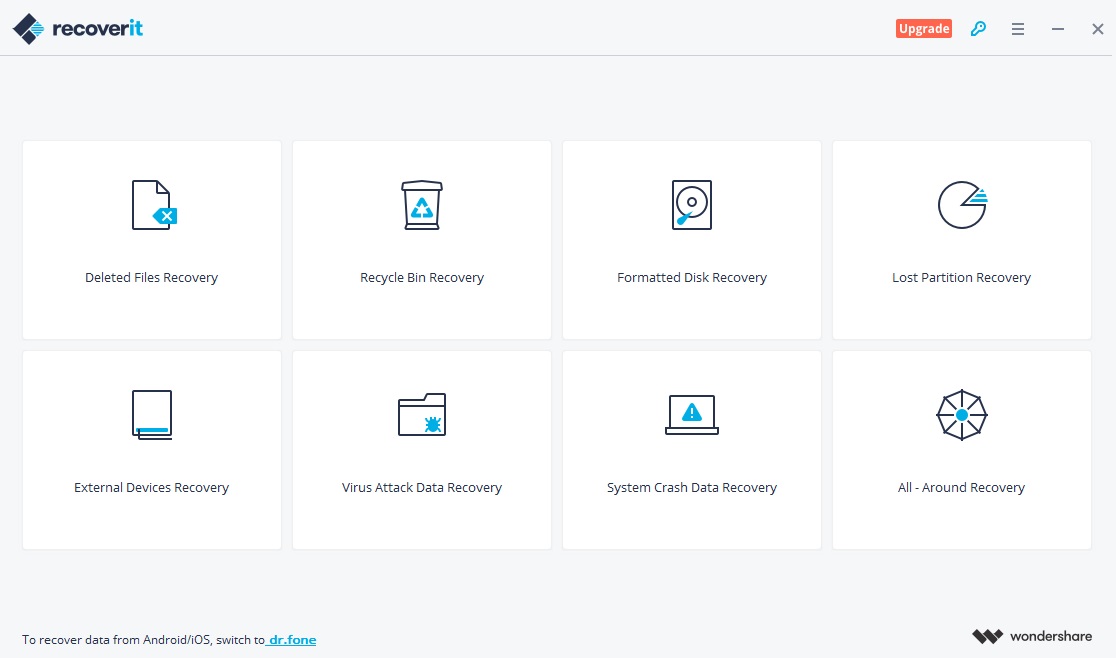
4. The software will prompt you to connect the external device you want to recover. Connect it and click on Next. Here, you need to know one important thing. Any physical damage to the memory card, that even fails to get detected, will not be recovered. So, your card needs to be physically alright.
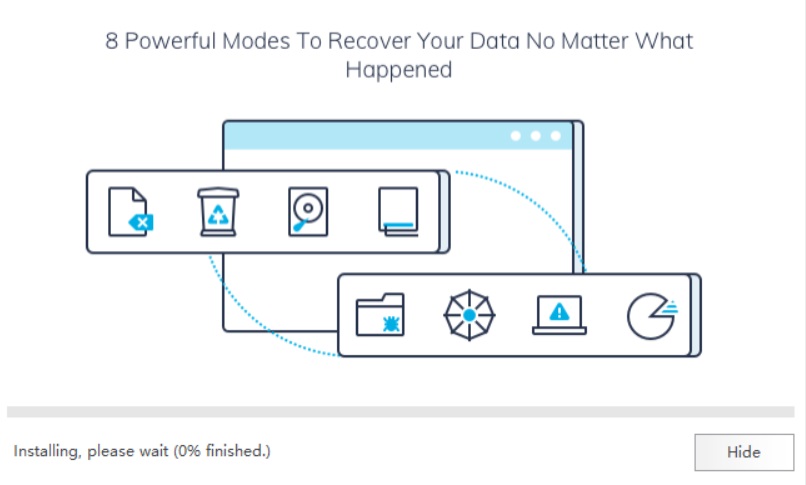
5. Now choose the location on the drive where you want to store the recovered data from the memory card. After selecting the desired drive, click Next to continue.
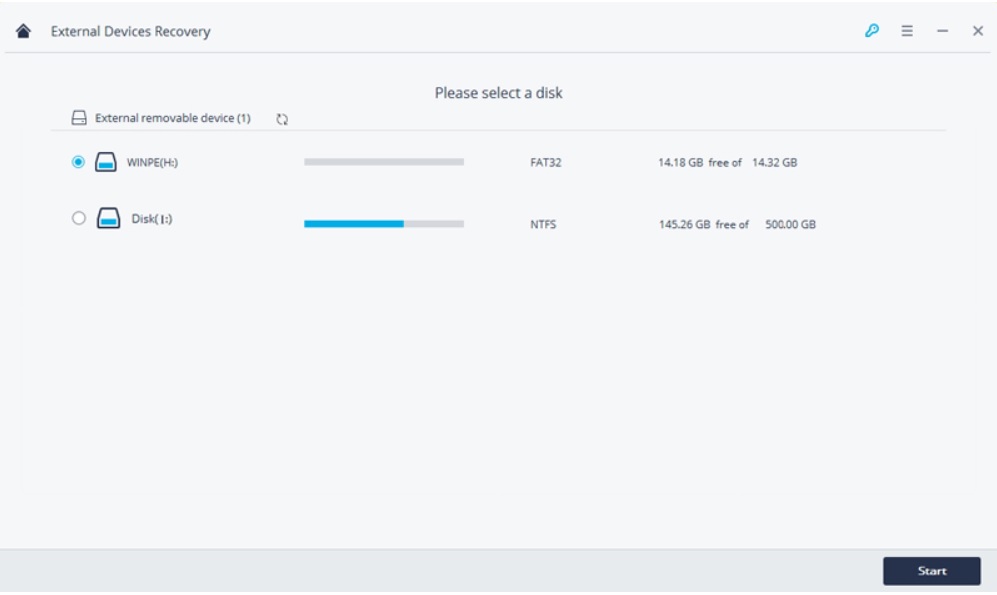
6. The software will now start scanning for files from the source. Depending on the size of the data, the scanning time may vary because the application usually follows deep scanning technique which searches every corner of the memory bit by bit. The larger the file size, the more time it will take to scan the data on the card.
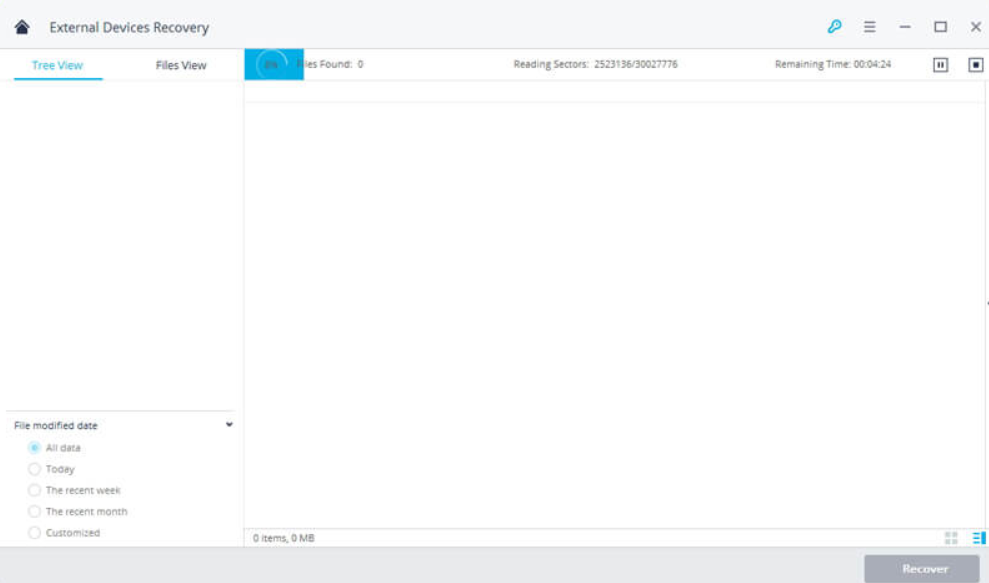
7. If you see that the files have not been found after scanning process, you can choose the All-around recovery mode. It will deploy vigorous scanning, which can finally unearth the deleted files.
8. When the scanning is finally complete, you have to preview the files that have been found. All these data can be found listed in the left panel. Choose the ones you want to recover. Once, you are done, click on the Recover button.
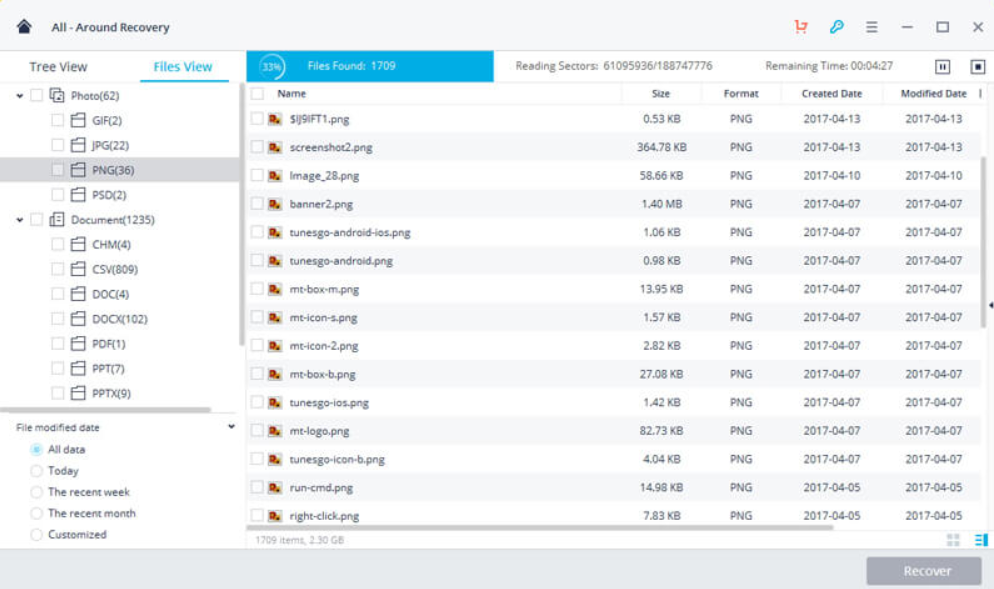
8. That’s all you have to do. The files are recovered very quickly and stored in the preset location.
The application is highly efficient. Recoverit can not only retrieve lost information from external hard drives but also from a plethora of computer hard drives, deleted recycle bin, Shift+del items, etc. The best thing about Recoverit is that it can even recover data from corrupt memory cards.



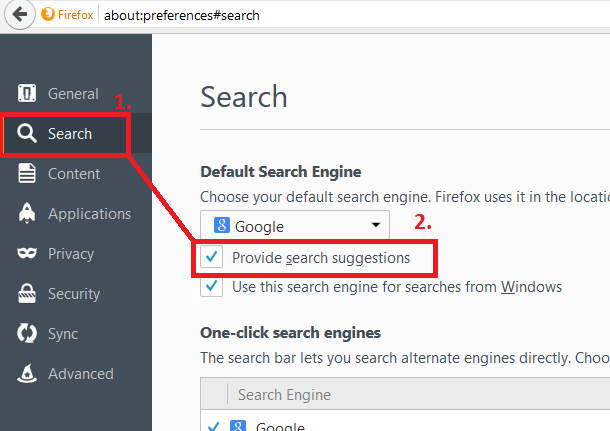



Leave a Reply