In this article, I shall show you how to remove any device connected to your Google account. This will be helpful in recognizing, which devices still have your Google account signed in. If you have ever signed in to your Google account or mail, on any device of your friends, family member, and then forgot to log out of the device, you can use this steps to sign out remotely.
Remember one thing. If you have lost your device, or have sold the smartphone or PC or tablet to someone else, then signing out will not be sufficient. In such cases, you have to follow the same steps, but instead of selecting Sign Out option, choose Don’t Recognise this device. You have to change the old password, and choose to automatically sign out of all connected devices.
Now, follow the steps below, to know how to remove devices, connected to your Google account.
How To Remove Devices Connected To Your Google Account?
1. First visit your Google Account website. Sign in to your Google account, if you haven’t already done. You can see all devices connected to your Google Account.
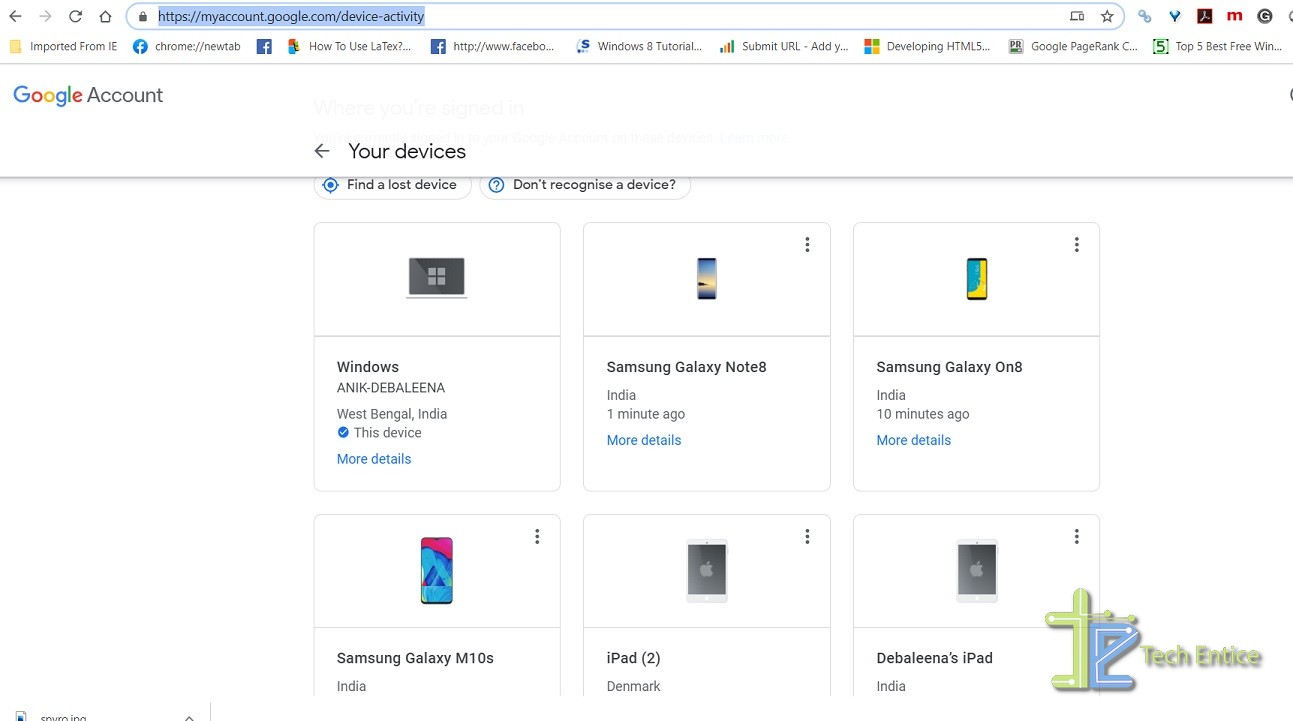
2. Now, from the list of connected devices, find out the ones which you do not want to remain signed in. Click or tap on the three dots at the top right corner of the device tab. Now click on Sign Out.
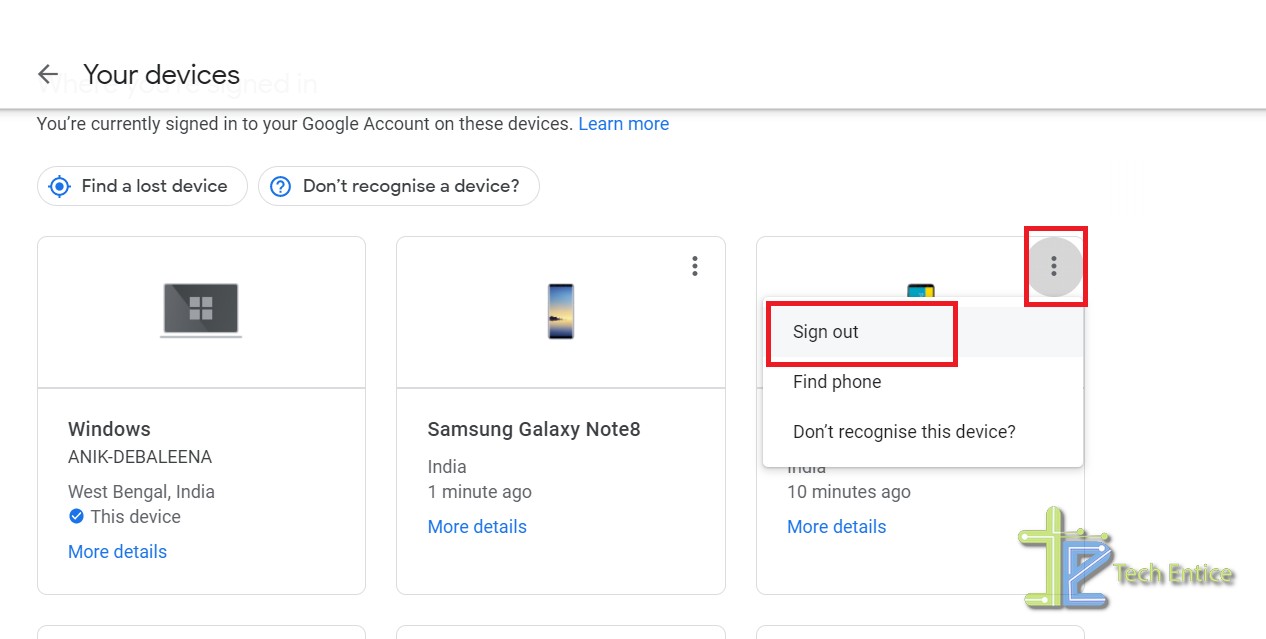
3. You will be prompted to confirm whether you want to sign out or not. Click Ok. Next, Google will display a notification pop up message, mentioning that your Google Account has been signed out of the device, but there may be apps, which are still logged in to the device using the same Google account.
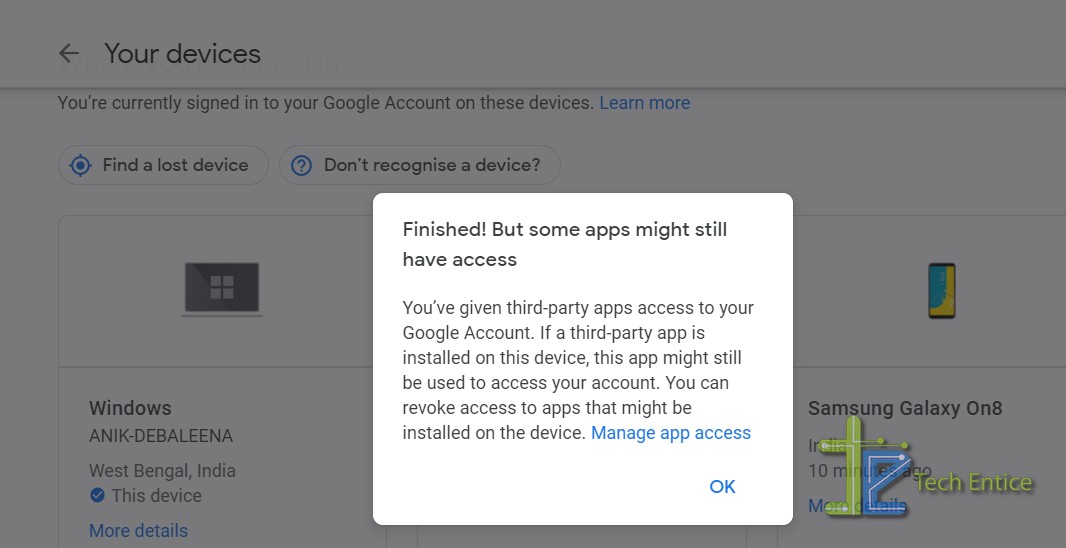
4. Once, you are done, the signed out devices will appear at the bottom panel of the page.
That’s all! I hope the tip helped you.


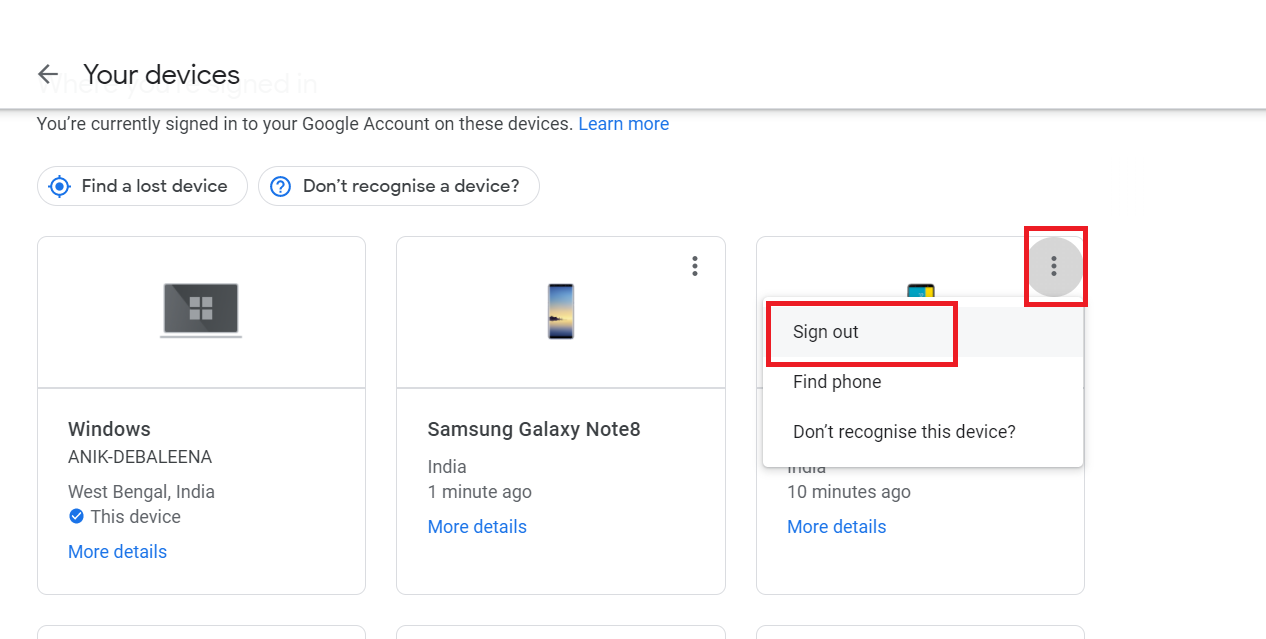




Leave a Reply