Face ID on iOS device means front camera of your phone can detect your eyes, nose and mouth, which you have to set previously. But if you are wearing mask, then at the time of unlocking of your phone with face ID front camera won’t be able to recognize your face. In that case, your phone will wait for a few seconds and show a message Cannot recognize Face ID. Then you have to swipe up the screen and enter the passcode to unlock the phone. But it will be a little bit time taking process.
You need not worry about it. There is a solution from Apple. Apple pushed an update to iOS 13.5 which provides the facility that when you are wearing a mask your front camera will detect that and quickly ask you for passcode or pin. You don’t have to wait for failing Face ID recognition.
Set Up Alternate Appearance
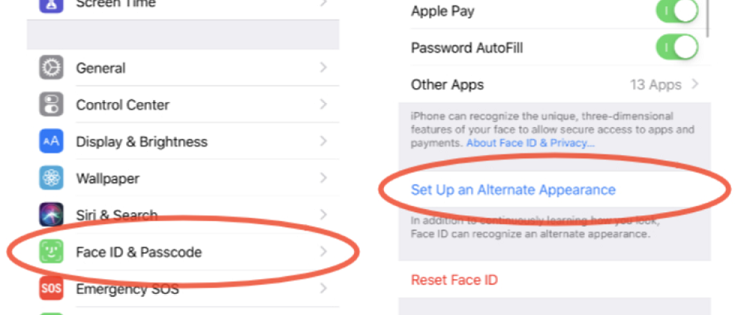
If you are wearing a mask, your front camera cannot detect your face. In that case there is an alternative solution.Go to Settings-> Face ID & Passcode-> Set up an Alternate Appearance. This time you create that ID wearing a mask. Apple provides this alternate option to create a secondary ID if you want to give authority to access your phone to other family member.
Read More: How To Install iOS 14 Beta Release On Your Apple Device?
Keep in mind that to create Face ID, iPhone front camera mainly detect nose and mouth. So if you are wearing a mask there is possibility that Face ID creation wearing a mask will not work. You just make a try on it.
Generally, when you are wearing a mask and your phone camera cannot detect your face you have to wait for failure message then you can enter Passcode. But in iOS 13.5 when your phone camera is trying to scan your face the word Face ID will show at the middle of the screen. Just click on it and you will get the option to enter Passcode so that you do not have to waste your time.
Turn off Face ID for Apple Pay
If you want to make payment through Apple Pay at any store and want to type PIN quickly you can disable Face ID . In that case go to Settings-> Face ID & Passcode-> Apple Pay. Toggle the button and disable it. Now when you are paying with Apple Pay you will get the option Pay with Passcode.
If you are stepping out from home wearing musk and do not want any complication to unlock the phone with Face ID then disable the option. Go to Settings-> Face ID and Passcode-> iPhone Unlock. Toggle on the iPhone unlock button and make it disable.
Disable Auto Lock
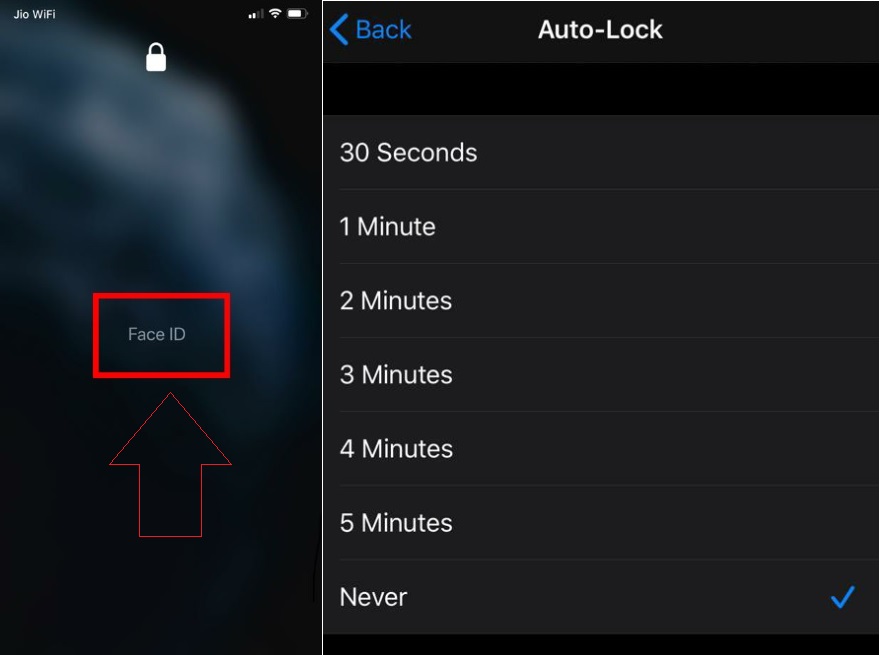
If you want to get rid of the unlock complication of your phone go to Settings-> Display &Brightness-> Auto-Lock. Select never to leave your phone unlocked.
That’s all for now.



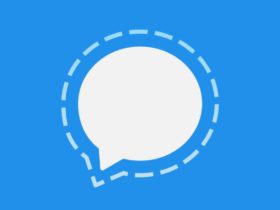



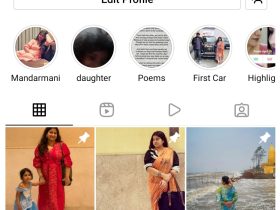
Leave a Reply