How to sign a PDF? Traditionally, we need to print a PDF and sign it on paper, then scan it to create a new PDF. But this could be very time-consuming and inefficient. So can we sign a PDF online with an electronic signature to save us a lot of trouble? The answer is obviously yes. With the help of EasePDF, we can create a PDF signature online effortlessly.
What’s EasePDF?
As its name means, EasePDF is an easy-to-use online PDF service. With 26 online PDF tools and more to come, EasePDF provides solutions for PDF signing, converting, editing, compressing, merging, splitting, etc. Each PDF tool on EasePDF can be accessed and processed from any device including Windows, Mac, Linux, Android, iOS and more.
EasePDF owns a professional developing team that has more than 10 years’ experience in analyzing and solving all kinds of PDF-related problems. To meet the goal of bringing the best and easiest solution to every PDF user, this developing team is consistently working on getting their online PDF tools more perfect.
How to Sign PDF Online with EasePDF?
Now let’s get down to business. EasePDF offers a 4-step simple solution to sign PDF online with an electronic signature. Before you start, please go to the EasePDF homepage and select “eSign PDF“.
Step 1. Upload your PDF in 3 ways.
- Hit the “Add File(s)” button to upload the PDF file you desire to sign on your local device.
- Drag the target PDF and drop it on the “Drop file here” area.
- You can also import PDF files from your Google Drive, Dropbox, and OneDrive by clicking on the certain icon of your cloud drive.
Step 2. Go to the page you need to add a signature by selecting a thumbnail on the left preview column. On the top menu bar, click on the “Add a signature” button and choose “Create a signature”.
Step 3. You can create a PDF signature in two options. When you choose the “Draw” option, you can draw a signature with your mouse or by hand on a touch screen. If you want to sign PDF with a logo or photo, just choose the “Image” mode and upload the image you preferred from your device. When you finish, click the “Save” button.
Step 4. Your electronic signature will be saved on the PDF page, you can readjust the position if needed. Now hit the “Save” button on the top menu and EasePDF will start creating your signature. When the signed PDF is ready, there will be a download link appearing on the result page. Click the “Download” button to save it to your local device, or you can export it to your cloud drives.
Why Choose EasePDF?
There are lots of PDF esign tools online, why choose EasePDF?
- 100% Free
EasePDF is 100% free to everyone. You can use all PDF tools without paying a dine. Many platforms claim to be free yet have set a lot of restrictions to users, but EasePDF doesn’t have such limitations.
- Easy to Use
With a neat and user-friendly interface, users can all get clear instruction on EasePDF. No matter you’re a newbie or an experienced user, you can create a PDF signature effortlessly in a few simple steps.
- File Security Guarantee
All documents you upload to EasePDF are 256-bit SSL encrypted to guarantee their security. Apart from that, EasePDF will automatically delete all files you uploaded and processed permanently within 24 hours.
- No Registration Required
You don’t have to register an account before using EasePDF. Only with an internet connection, you’ll be able to sign, edit, convert, merge, split, and merge PDF fro free.
- Integrate with Mainstream Cloud Drives
With EasePDF, You can not only sign a PDF on your local computer or smartphone but also create PDF signatures for PDF documents that are stored on your cloud drives such as Google Drive, Dropbox, and OneDrive.


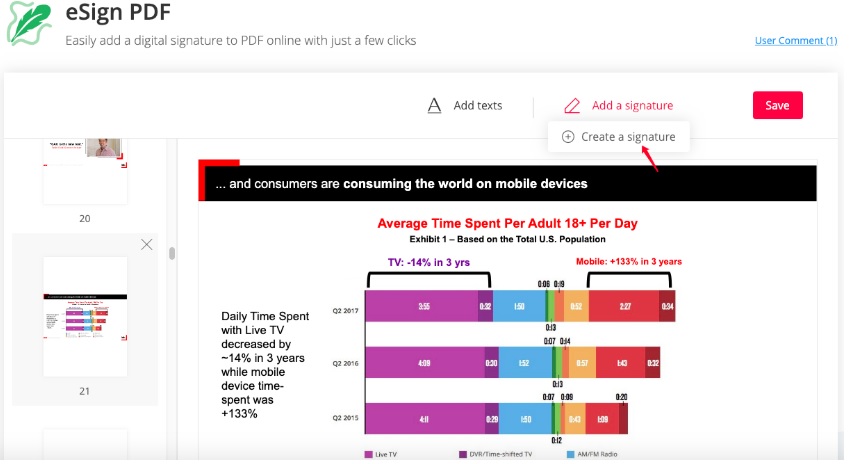





Leave a Reply