The new iOS 14 update introduced the picture-in-picture mode for all websites that can play a video, provided they are open in the Safari Browser.
Meanwhile, Youtube has always had its leg out of this mode, except for the premium users. But as of now, Youtube has cut some slack to it and you can access the picture-in-picture to some extent. Yes, now you can watch youtube in picture-in-picture mode using the mobile site.
Steps To Watch YouTube In Picture-in-picture Mode On iPhone
Let us check the way step by step:
- Open the Safari browser and go to the Youtube mobile site.
- Choose a video you wish to play and play it.
- Next, while the video is playing, go to the full-screen mode. You will find the full-screen button at the bottom right corner of the player, tap on it to view the full screen.
- Once you have entered the full-screen mode, you will find the picture-in-picture button on the top left corner.
- When you tap the button, Youtube will start working in picture-in-picture mode, and you will be able to work on other apps on your phone.
How to exit YouTube picture-in-picture mode?
The following steps will help you get out of the picture-in-picture mode:
- You will need to go to the video controls. tap the video to view the controls.
- You will find the cross button (close button) on the top left corner of the video screen. This will close the video.
- To return to the safari tab, click on the restore button on the top right corner of the video screen.
How to Play YouTube in the background?
Yes, you read that right. You can play Youtube in the background. Here’s how:
- Open the safari browser and go to the Youtube mobile website.
- Browse and play a video of your choice.
- Now tap the picture-in-picture button to enter the picture-in-picture mode on the top left corner.
- Once done, come back to your home screen and then lock the screen.
- Next, wake the screen and you will be able to play the video using the media widget.
- The video will run smoothly. Work’s done.
This picture-in-picture or background playing is a premium feature on Youtube. however, with all these simple steps, you can make it work on your iPhone. Thanks to the iOS 14 update, a lot of great features have been added to your devices.



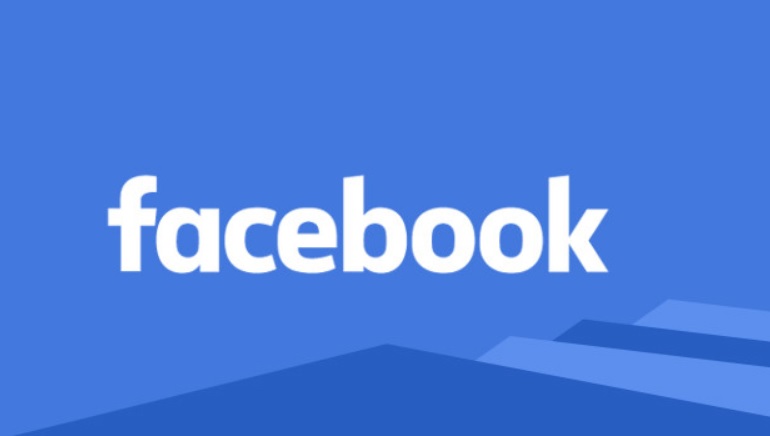
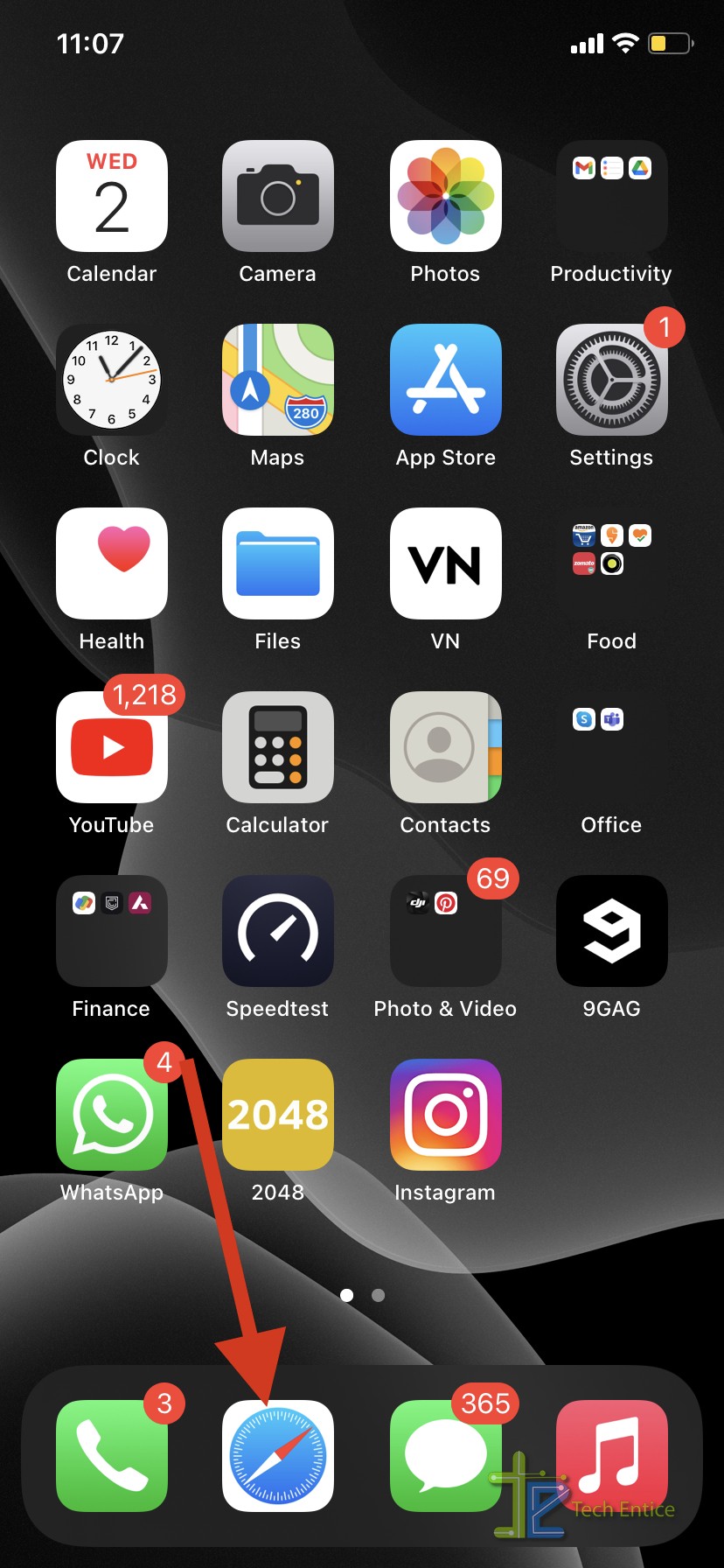
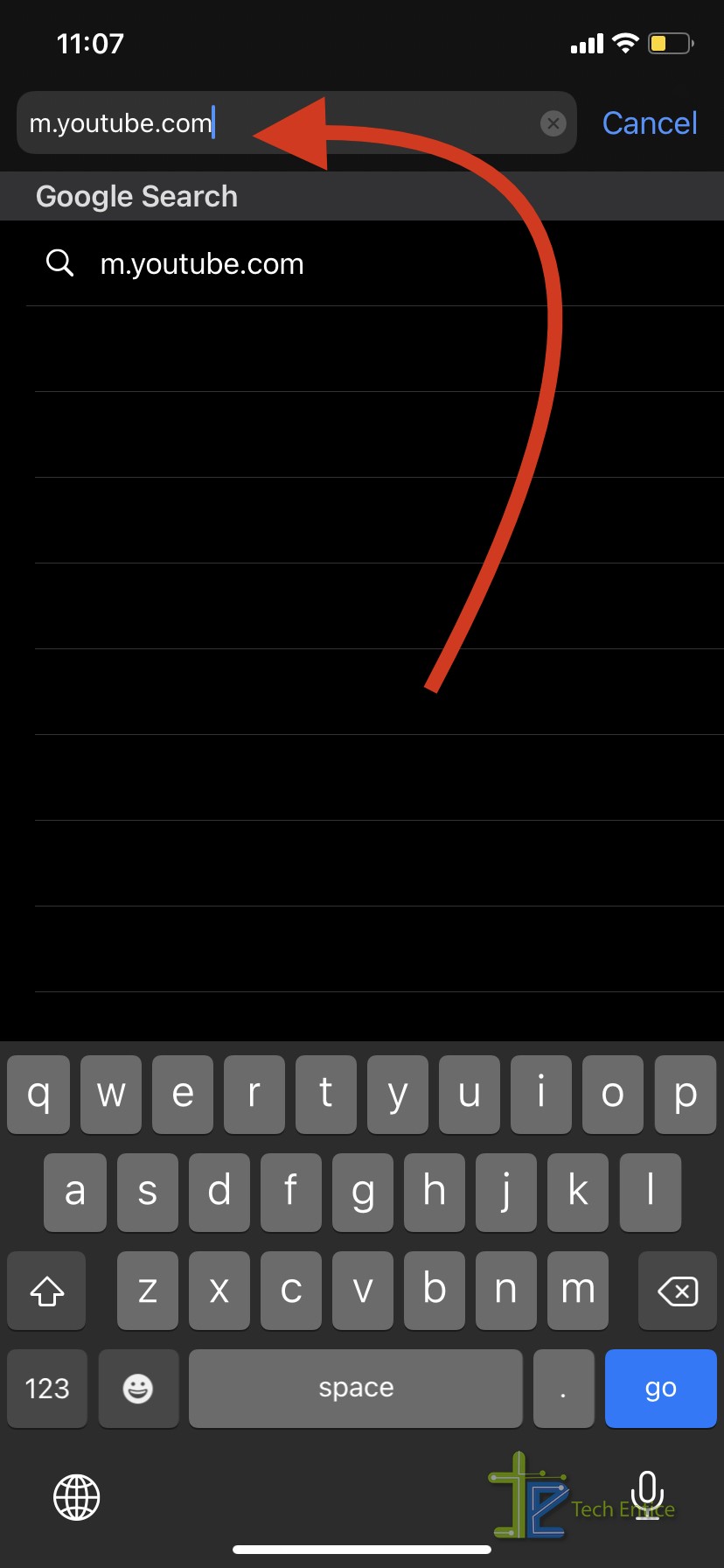
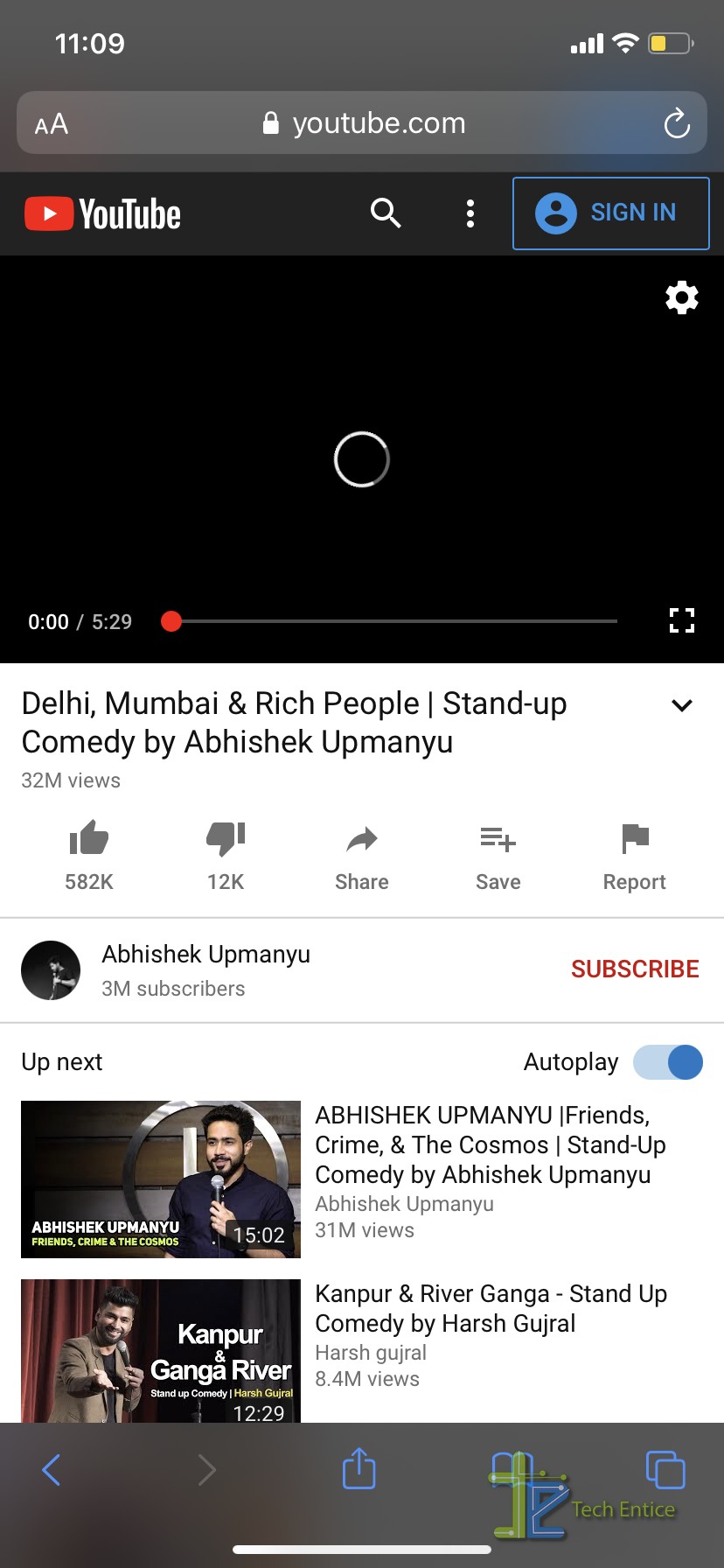
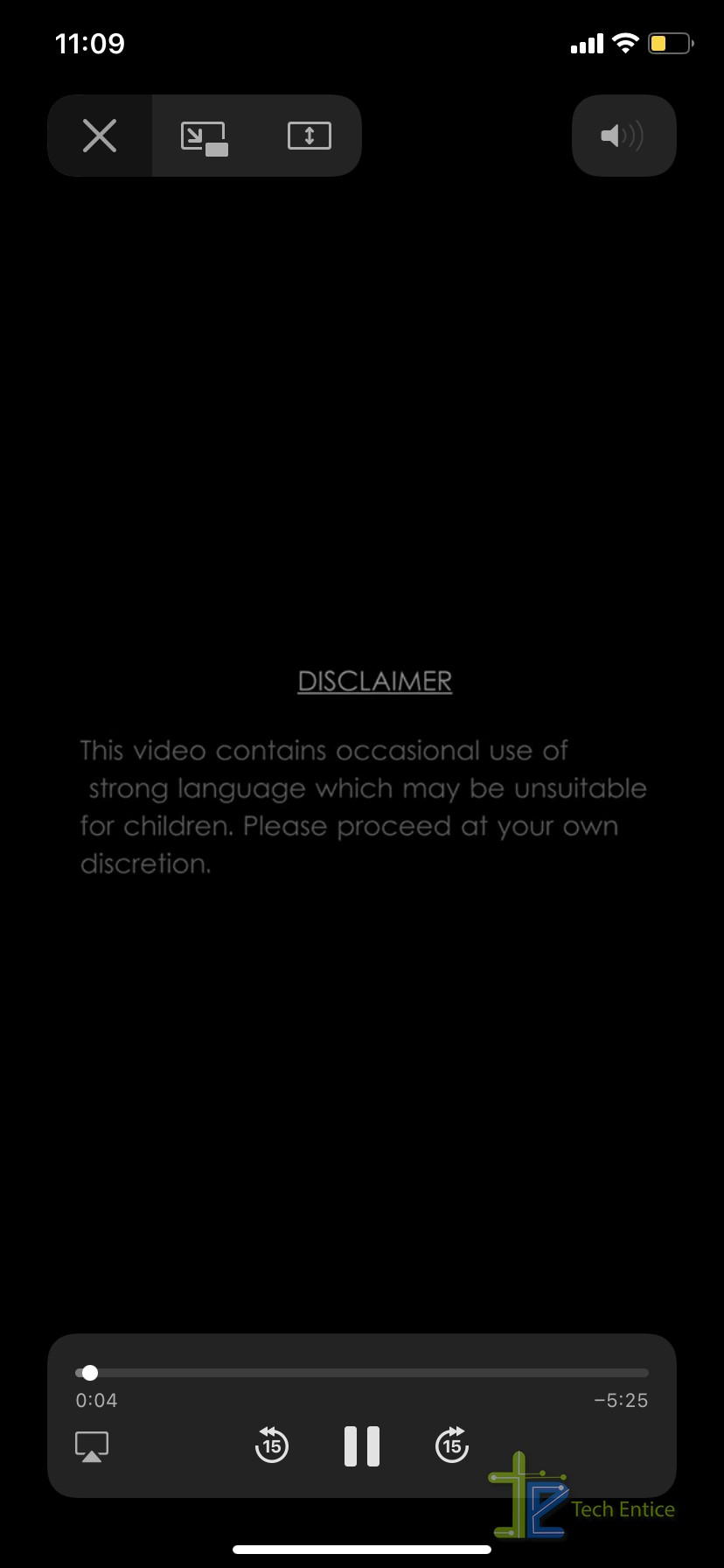
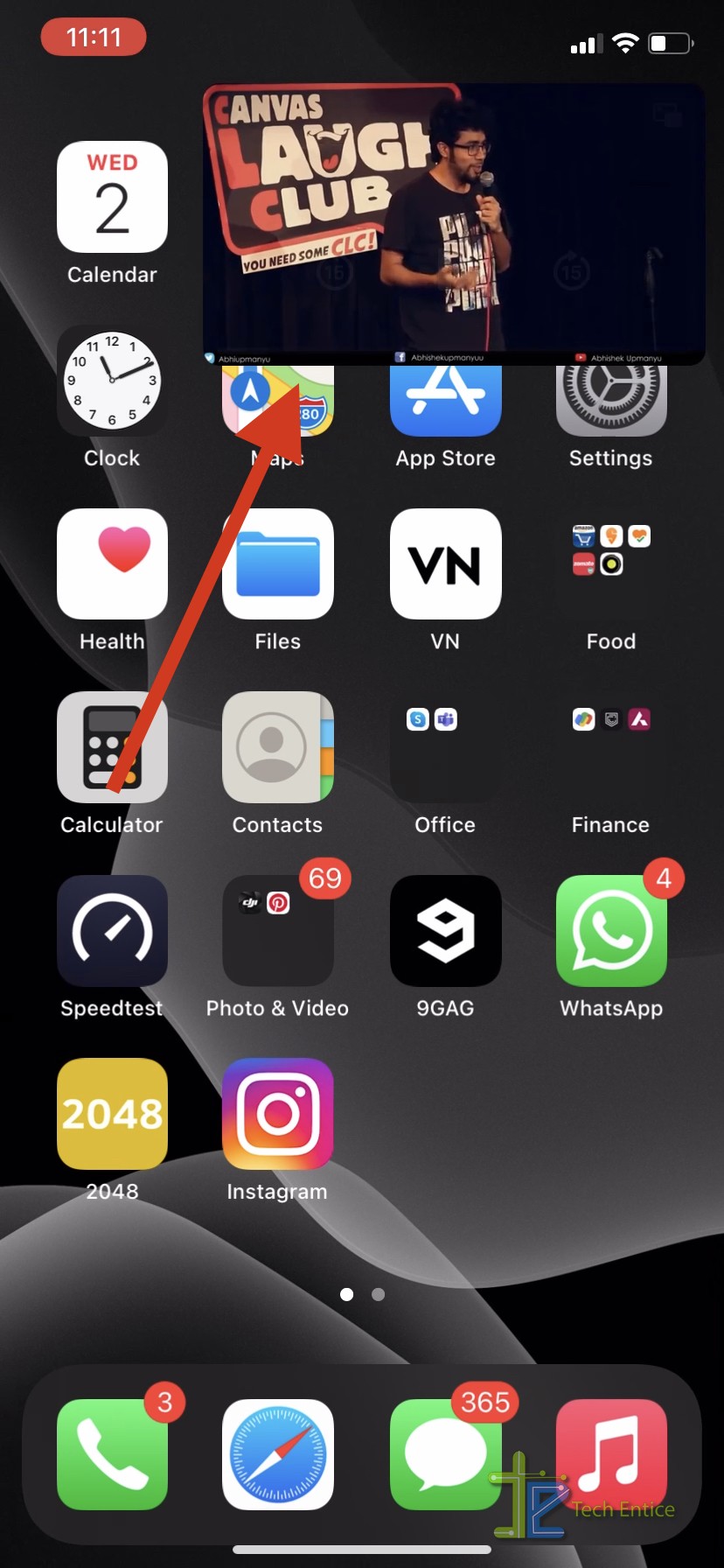



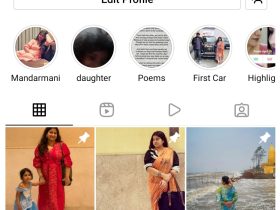
Leave a Reply