If you have Windows PC and as well a MAC and you often rely on external hard disks to store or transfer large files, then it could be a real pain for you. As most of the regular external hard disks by default comes with NT File System (NTFS), which is the default file system of Windows. So, there is no issue on your Windows PC in accessing the external hard disk and performing read and write operations. But on you MAC, you will only able to read (open/copy) the contents of NTFS file systems, you will not able to perform any write operations like cut/delete.

By default MAC OS X supports below file systems:
A. HFS,HFS+, HFSX, ISO-9660, Apple UFS (UNIX File System), FAT/FAT32, UDF -> Read & Write
B. NTFS, ZFS ( Since Mac OS X 10.5) -> Read Only
So you can always format the external hard disk to FAT-32 if you intend to use the drive with your MAC and Windows PC as FAT32 is readable and writable on both Windows and OS X systems.
But it’s always good to have more options. Previously on MAC OS X, you could have enabled write permission by simply adding below lines to /etc/fstab
LABEL=DRIVE_NAME none ntfs rw,auto,nobrowse
After editing it, if you browse to /Volumes, you would able to see the NTFS drive which allows read/write operations.
But on Yosemite it does not work any more. Fortunately there is a software, Tuxera NTFS for Mac which serves the purpose. It not only allows you to write to NTFS with the highest speed but also allows you to turn ON/OFF system caching for the NTFS drive, mounting unclear NTFS volumes, Debug logging etc. You can download the .dmg file from Tuxera’s Official Website.
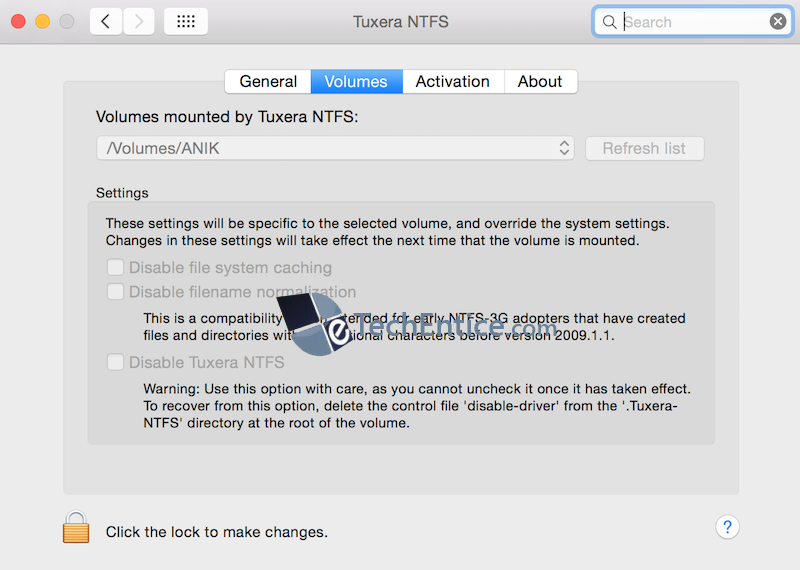
It comes with 15 days of trial period. After the trial there is one time charge of 25.00 EUR to use this software. You can also use the pre-release version of Tuxera NTFS for Mac with support for OS X El Capitan.






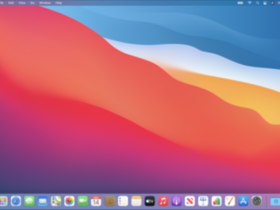
1 Comment