If you get write protection error, while writing to a flash drive, i.e, The disk is write-protected. Remove the write-protection or use another drive, please follow the steps mentioned below to remove write protection from USB drive in windows 7.
Steps to to remove write protection from USB drive in windows 7
1) Go to start and type in regedit.exe
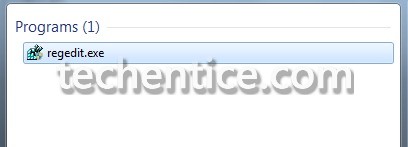
If the UAC prompts, press Yes.
2) Go to the following Location in the registry editor,

3) Now find for a key named StorageDevicePolicies. If not present in your system, right click on the Control, click on new as shown below.
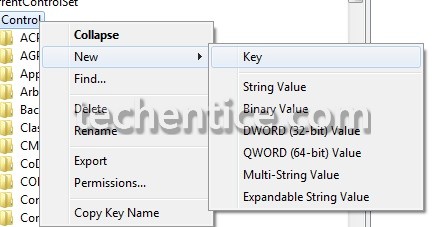
4) Name the above formed key as StorageDevicePolicies.
5) Click on the new registry key StorageDevicePolicies and on the right pane right-click, select New > DWORD and.
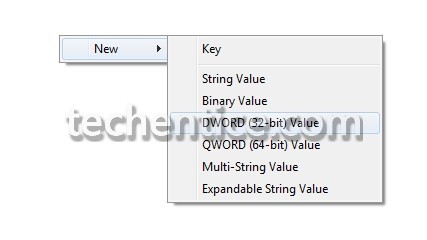
6) Give it the name WriteProtect as shown
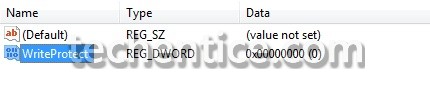
7) Double click on it and set its value to 0.Press OK.
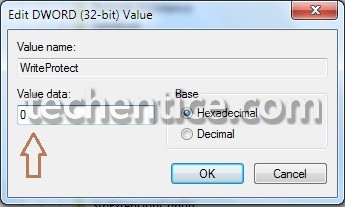
And there you are done.


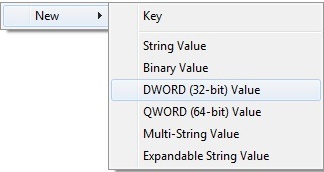
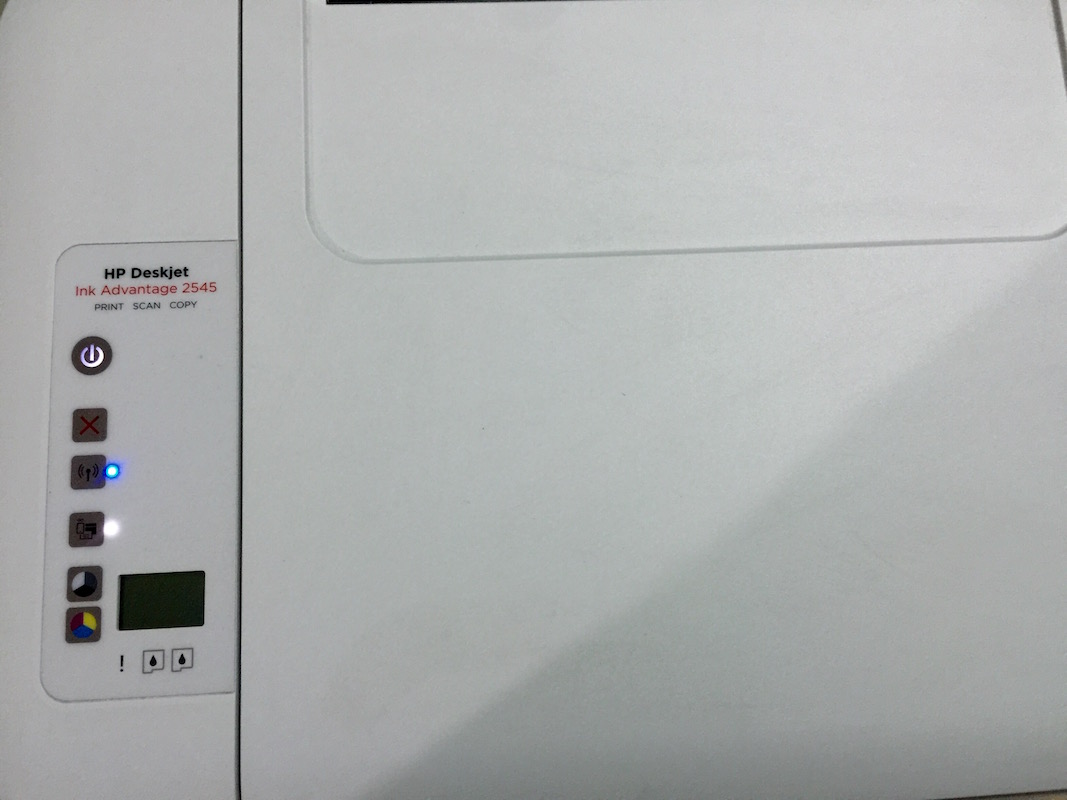
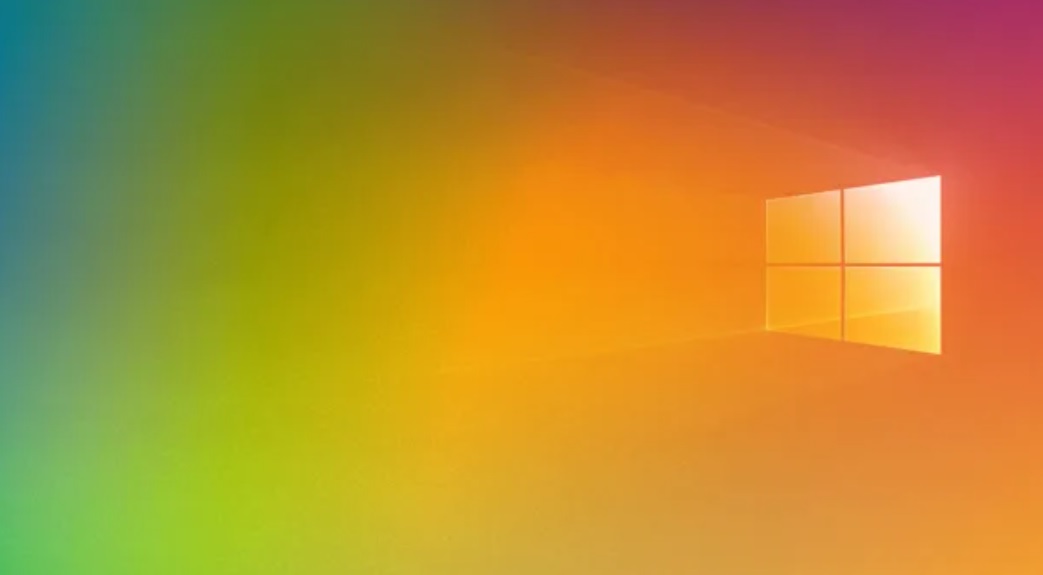
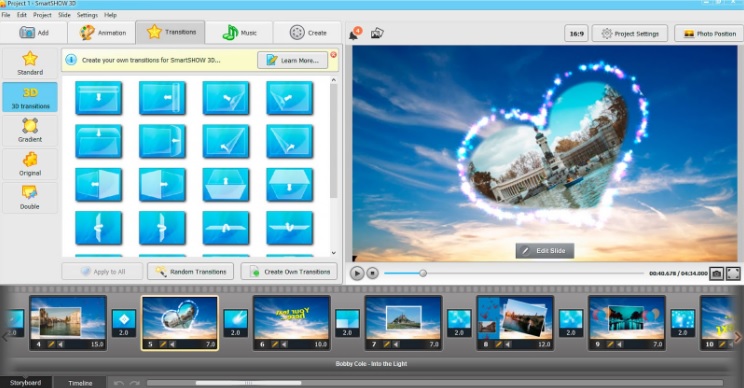
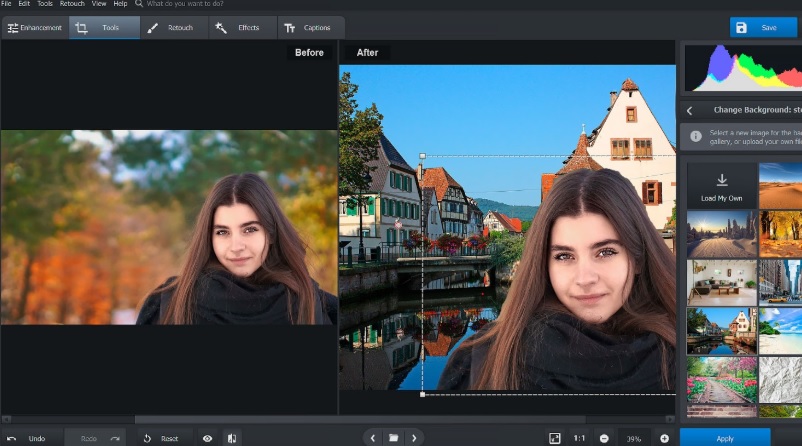
Hi, this did not work for me. I am using a Windows 8 machine. Is it any different? I tried to create a key and the value was default set to 0. I had removed the flash disk and reinserted it but it had no effect and the disk is still write protected. how else can I remove the protection to use the flash drive.
Same here Teez.
Many ways that do nothing to our flash disks…
Hi…. brother, this is not working for me.I done this by windows 7, but it didn’t work….so….what can I do now….