Did you buy a brand new LG G4 or Lenovo K8 or Samsung Galaxy smartphone? Well, that would feel really amusing for the moment since these new smartphones have so much more to offer. But you might be wondering how to transfer the apps from your previous Android to the new phone? Well, transferring app is not similar to transferring multimedia files that could be easily done using a computer.
Android apps generally saved in hidden APK format that cannot be found by browsing the file manager. In addition, each game or app creates app data that doesn’t migrate to your new phone even if you choose to install the same apps on your new smartphone. You will be required to move the app data from your old Android phone in order to restore the same progress on your new Android. Unfortunately, there’s no app available on the Android Play Store to move the apps and app data from one phone to another and that’s why we will be taking help from a desktop Android file manager to accomplish this job. That’s where MobileTrans comes into action.
What is MobileTrans?
MobileTrans is a powerful and elegant desktop Android file transferring program that helps to move any kind of data from your old Android to the new Android phone. It assists to create a bridge connection between two phones and you can transfer all the data from Android to Android just like you copy and paste data from PC to Android. It is exceptionally easy to use and let us list down the top features of MobileTrans so that you can understand the potential of this tool.
Salient benefits of MobileTrans
- Transfer all types of data from Android to Android including messages, contacts, pictures, calendars, call logs, apps, app data, music, videos etc.
- Supports data transferring between phone with different operating systems such as iOS, Blackberry, Symbian, Android and Windows.
- Compatible with over 2000+ smartphones brands and models like Samsung, Sony, LG, Lenovo, Micromax, Asus, Motorola, Google, etc.
- Erase old data from your previous phone after transferring the files.
- Restore data directly from cloud servers like Kies, iTunes and so on.
- One-click backup solution available.
- No computer skills or knowledge necessary.
- 24X7 Friendly Support available.
How to move apps from Android to Android with MobileTrans?
MobileTrans is compatible with both Mac and Windows platform, so first download the suitable version of MobileTrans on your computer and install the program on your system. After that follow these below steps to transfer apps from Android to Android.
Step 1. Connect both Android phones to computer using 2 separate USB data cable. Then, launch the program to see its main user interface and choose “Phone to Phone Transfer”.

Step 2. Both phones should appear side by side on the next screen. Make sure the source tab shows your old Android phone and the destination shows your new Android smartphone. If not, then click on “Flip” button once to reset the positions.

Tip: You may need to turn on USB debugging mode on both Android phones for smooth experience.
Step 3. Select the file types that you wish to transfer under the “Select content to copy” tab. Since we are moving apps, simple choose “Apps” from the given options and click on “Start Transfer” to migrate the apps from your old Android to new Android.

Step 4. You will be able to track the transferring progress in real time and once it is finished, click OK to dismiss the process and plug out both phones.

Done! Your apps are now successfully migrated from old phone to the new one.
Conclusion
While buying a new phone can be very exciting but we are all worried about the old data in our previous phone. Thankfully, you don’t really have to worry at all about migrating data from Android to Android because MobileTrans has made it incredibly easier to transfer files from one phone to another. On the other hand, if you have backup files stored in your iTunes, iCloud, Kies etc. then also you can restore the files directly from those backup files using the same software.


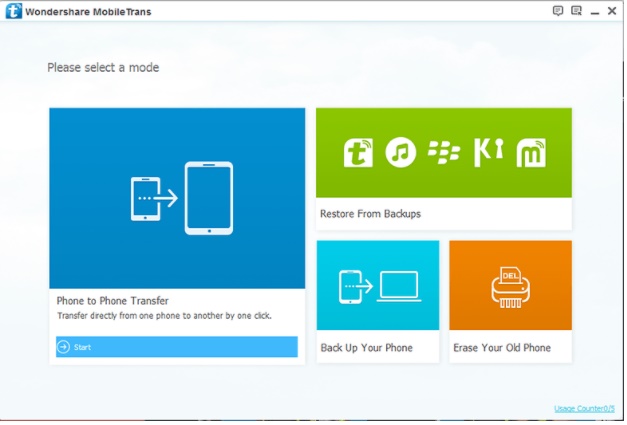




Leave a Reply