Google Chrome deploys a plethora of web services that improves your overall browsing experience. The web services range from suggesting alternate websites to loading pages quickly, when you cannot view a particular website. The prediction service determines the fate of browser much ahead of time in order to speed up page load times. Google Chrome also has an in-built spelling checker. Many users are not aware of it, because the spelling checker is turned off by default. To use it, you have to turn on the feature from Settings. When you turn on the spelling checker, the web service comes into action and detects any wrongly spelt words. It does this by sending the typed words in the browser to Google. Google then sends back the corrected version or produce suggestions. Check out the simple steps:
Steps To Turn On Spell Checker in Google Chrome
1. Open Google Chrome, click on the three dot located at the top right corner of the browser.

2. Go to Settings.

3. Scroll all the way down and click on Advanced Settings.

4. Under Privacy, find out “Use a web service to help resolve spelling errors”.

5. Turn on the the feature by tapping on the slider. The slider will turn blue, when the spelling checker is turned on. Close Google Chrome and re-open. Or, you can simply refresh the browser by right clicking on the browser and tapping ‘Refresh’.
That’s all !


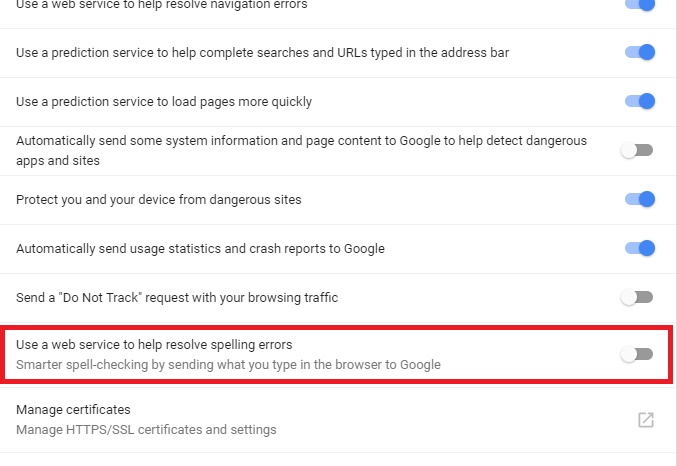



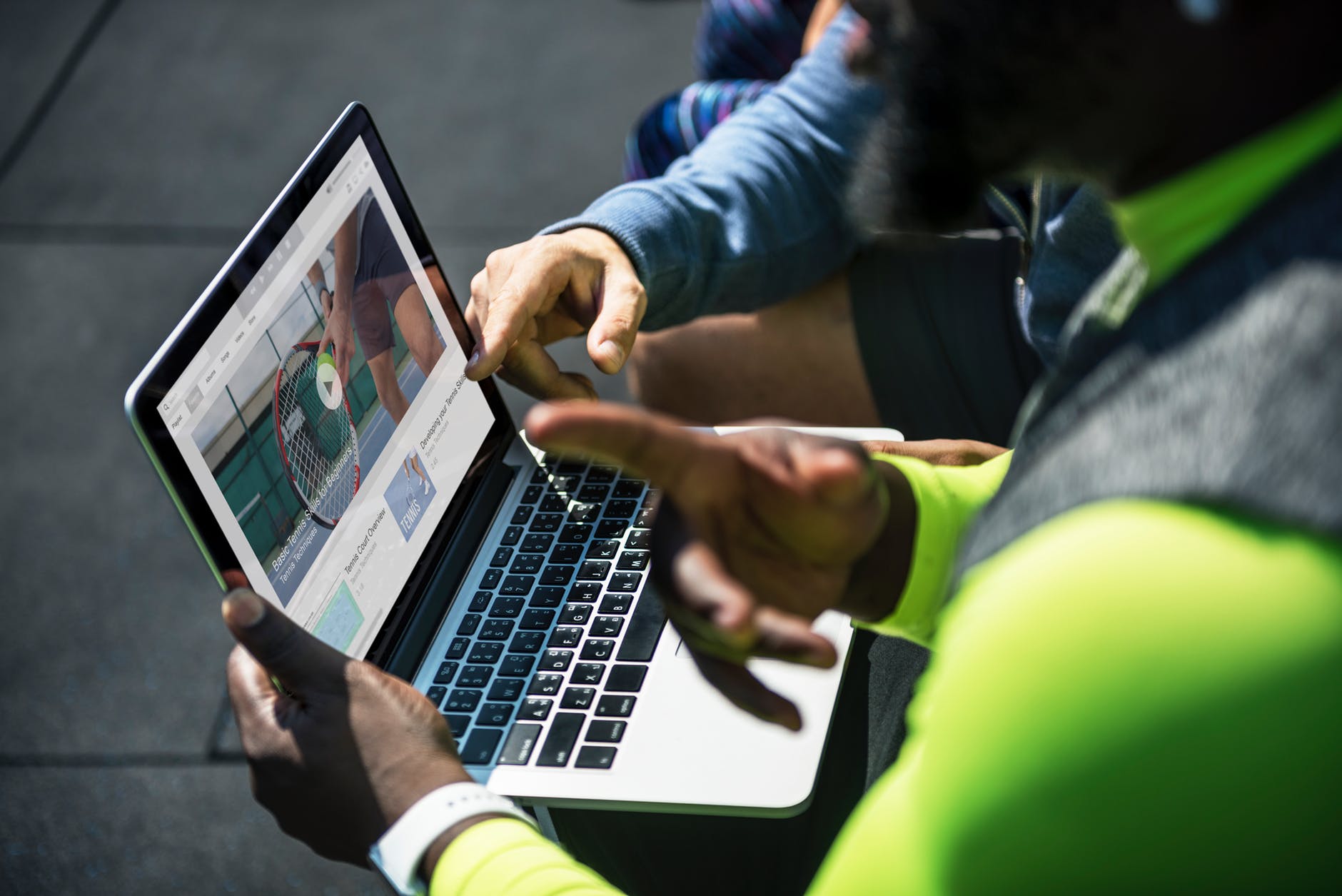

Leave a Reply