Ever since iOS 14 is released, the demand for the home screen widget is getting attention from the mass. Due to the higher demand, third-party applications are now providing support to customize the home screen widgets on your iPhone. Recently, we had posted an article about customizing your widgets and matching them as that of Halloween. Do check out our article where we explained creating colourful widgets using “Color Widgets” on your iOS device by clicking this link. In this article, we shall be showing you the endless customization provided by the Widgetsmith to your home screen.
Widgetsmith has been developed by the renowned developer David Smith, who developed several popular iOS apps for Apple Watch and iPhone apps, including Watchsmith, Sleep++, and Pedometer++. The aim was to offer endless widget customization that meets the need of every iOS user.
With the latest update, WdigetSmith is now more powerful and customizable. The latest version of the Widgetsmith is available in the App Store; please download it before proceeding further in this article. Reportedly there has been significant improvements and new features added in the 1.1 version. Below are some of the worth-noting features,
- An option to export the wallpaper that allows you to adjust your home screen wallpaper perfectly with the color of your widget
- The feature facilitates the shifting of Photo’s position within the frame
- With the premium subscription, you can add a wide variety of analog clock widgets to your homescreen
- You can now choose the starting day of the week.
- Dramatic improvement to the Calendar widget layouts
- Added a Tiny Blurred Time + Photo widget for a classy eye-catching home screen
- Lots of little bug fixes and stability improvements
Widgetsmith allows you to create widgets in these three sizes, small, medium, and large. Each of the available widgets can be customized with different font style, and colors, tint colors, and background colors. Widgetsmith provides a plethora of widgets to display on your home screen, they are,
- Time
- Reminders
- Date
- Astronomy
- Custom: Photo, Photos in Album, Custom Text, Blank
- Calendar
- Weather
- Health & Activity
- Tides
Steps to customize home screen widgets using Widgetsmith:
- Open the Widgetsmith application from the home screen.
- Based on your preference of size, click on the “Add widget” button to continue. For demonstration purposes, we shall be showing you customization by using the small widget.
- Tap on the middle of the widget to open the customization setting. Then from the available options, tap on any of the widget styles to explore the available customization. For demonstration purposes, we are tapping on the analog clock.
- Under the “Aesthetic/Themes” section, tap on the “Customize Theme” button to customize the font, background color and many more. Please explore different departments under the Customization panel and make the selections.
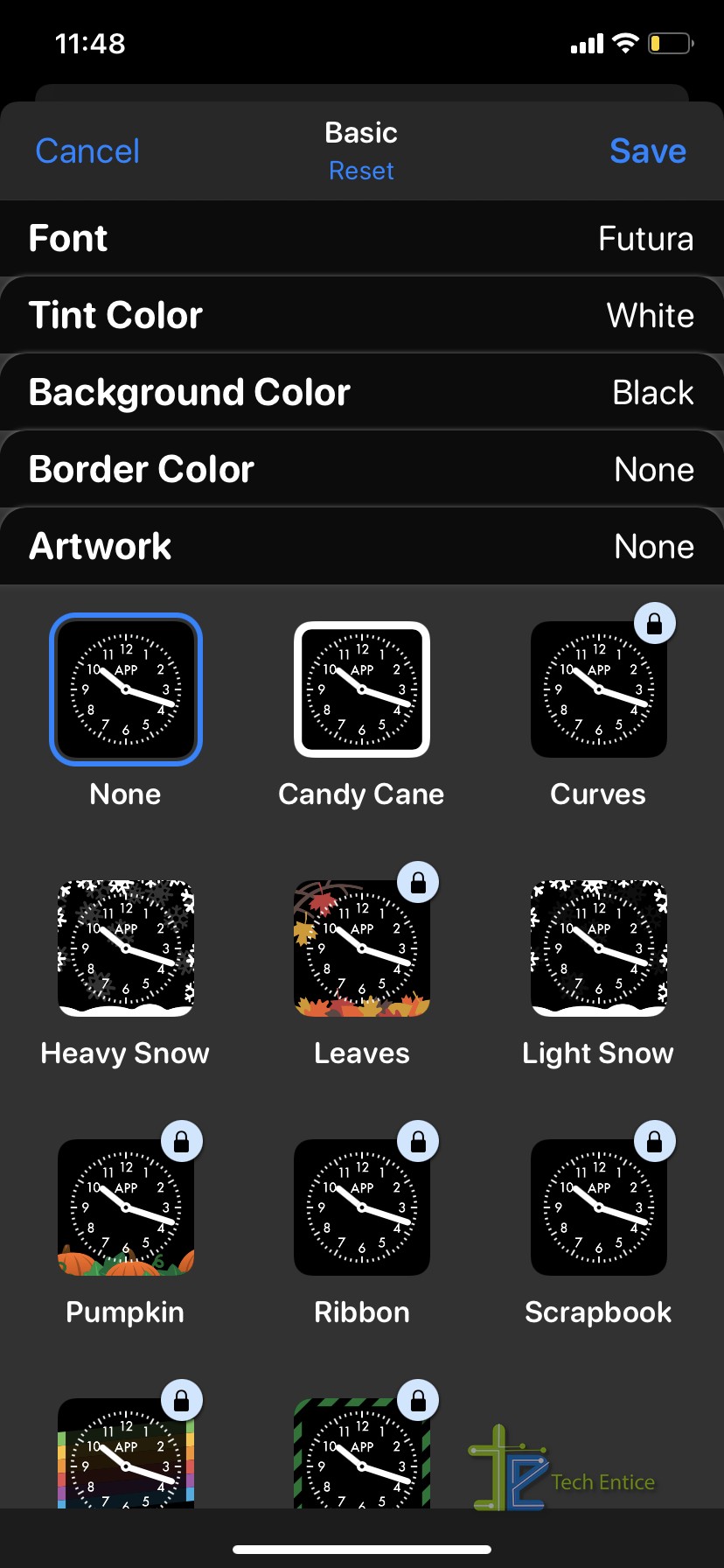
- Once you are done with the customization, tap on the “Save” icon and follow the on-screen instruction to save the widget.
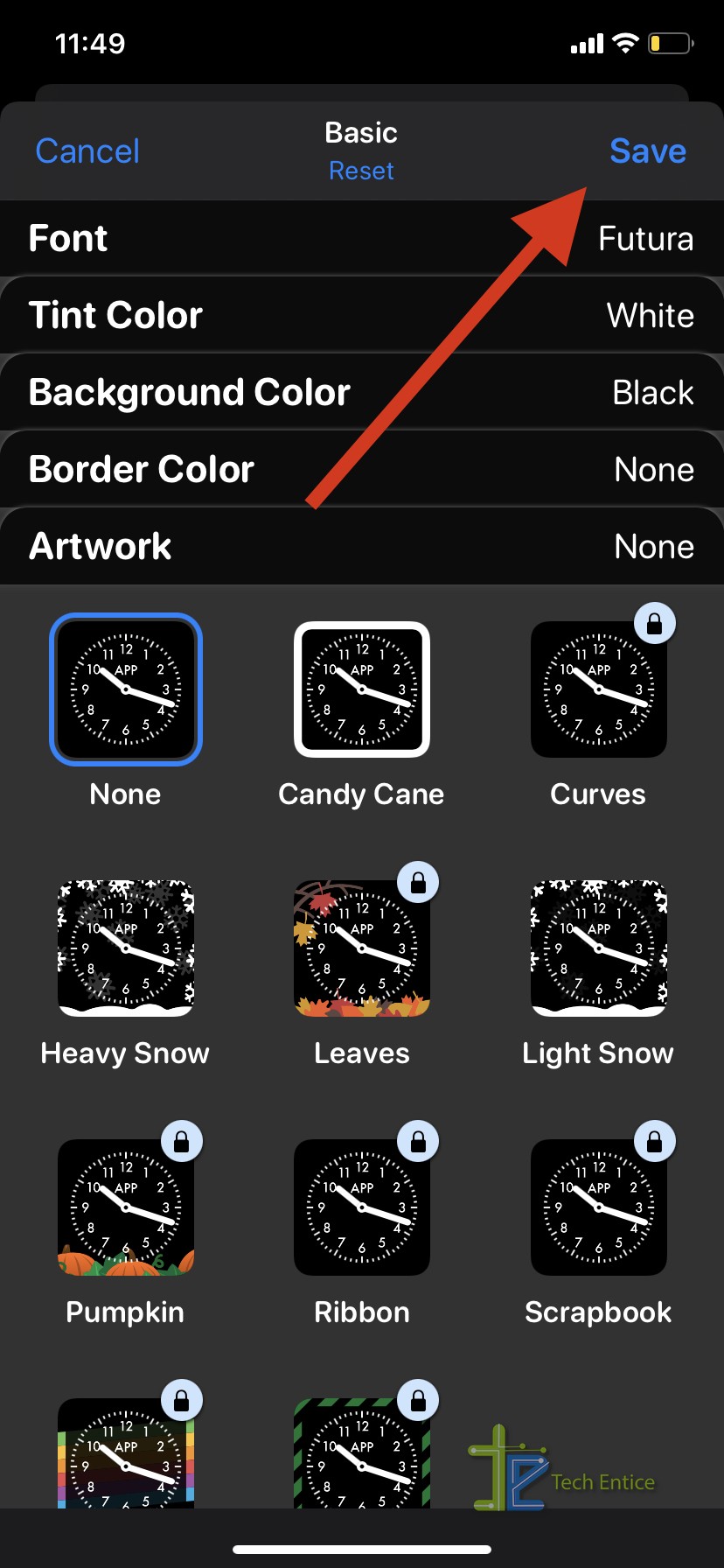
- Go to your home screen, long-press anywhere on the screen, and begin the jiggle mode.
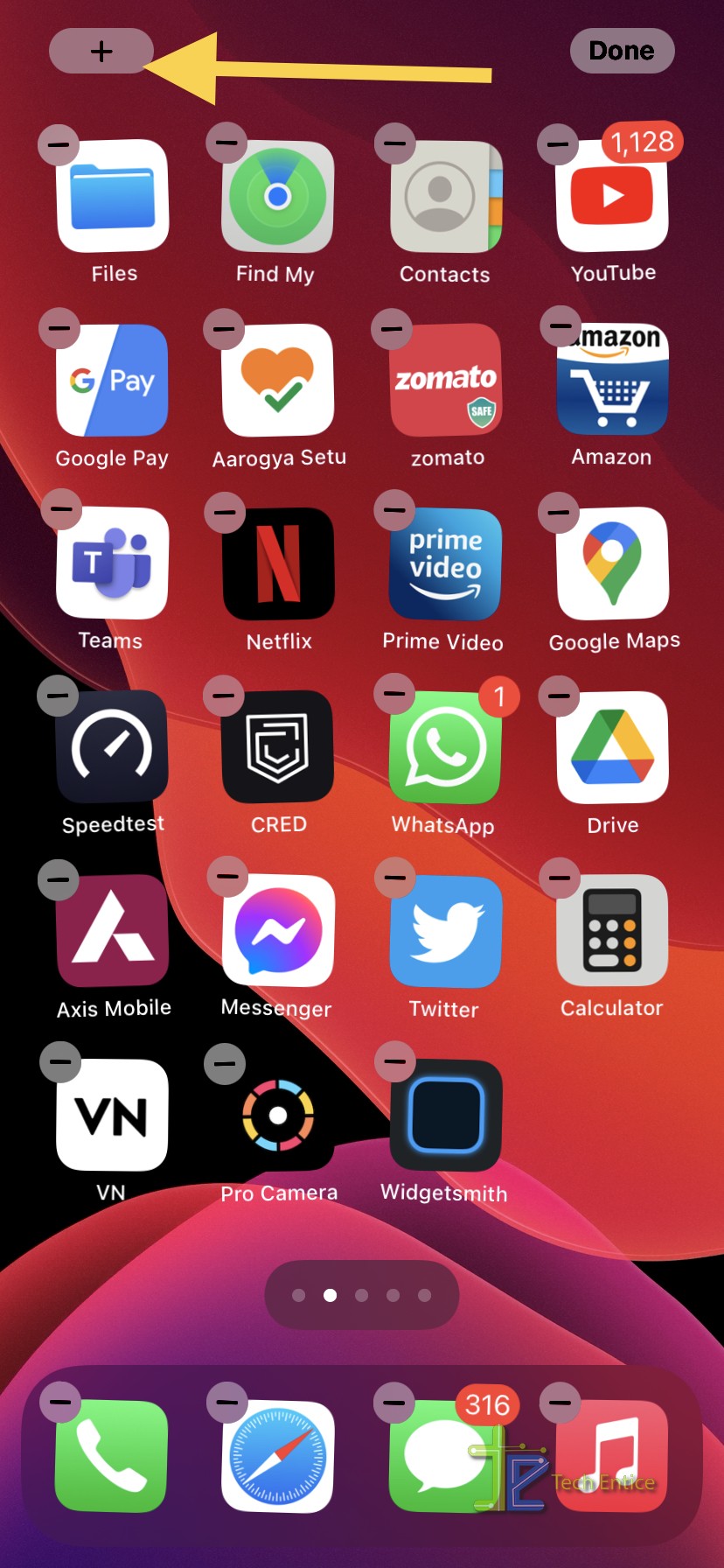
- Then tap on the Plus icon at the top and select the widgets by Widgetsmith. Based on your preference, choose one size from the three options. As we have followed the steps and created a small widget, we shall be going ahead with a small widget.
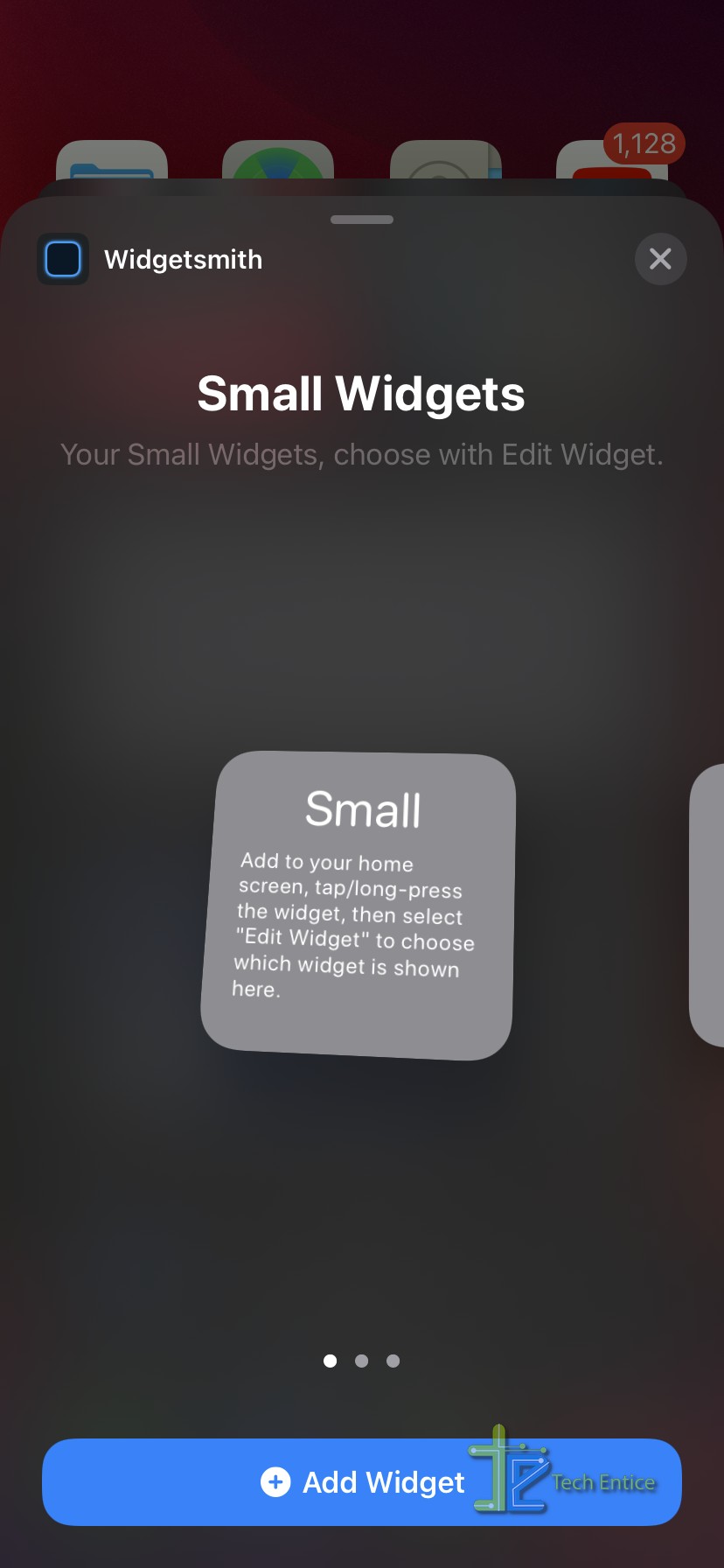
- Then tap on the small widget and then click on the “Edit Widget” option. Then select the widget that we created earlier. Then navigate to the home to check out the customized widget you created with the Widgetsmith.
Conclusion:
In this article, we have walked you through the steps to create a customized widget using the Widgetsmith app on your iOS 14 device. Don’t forget to try out different customization available on the Widgetsmith app; in case you find any difficulties, please leave a comment below.



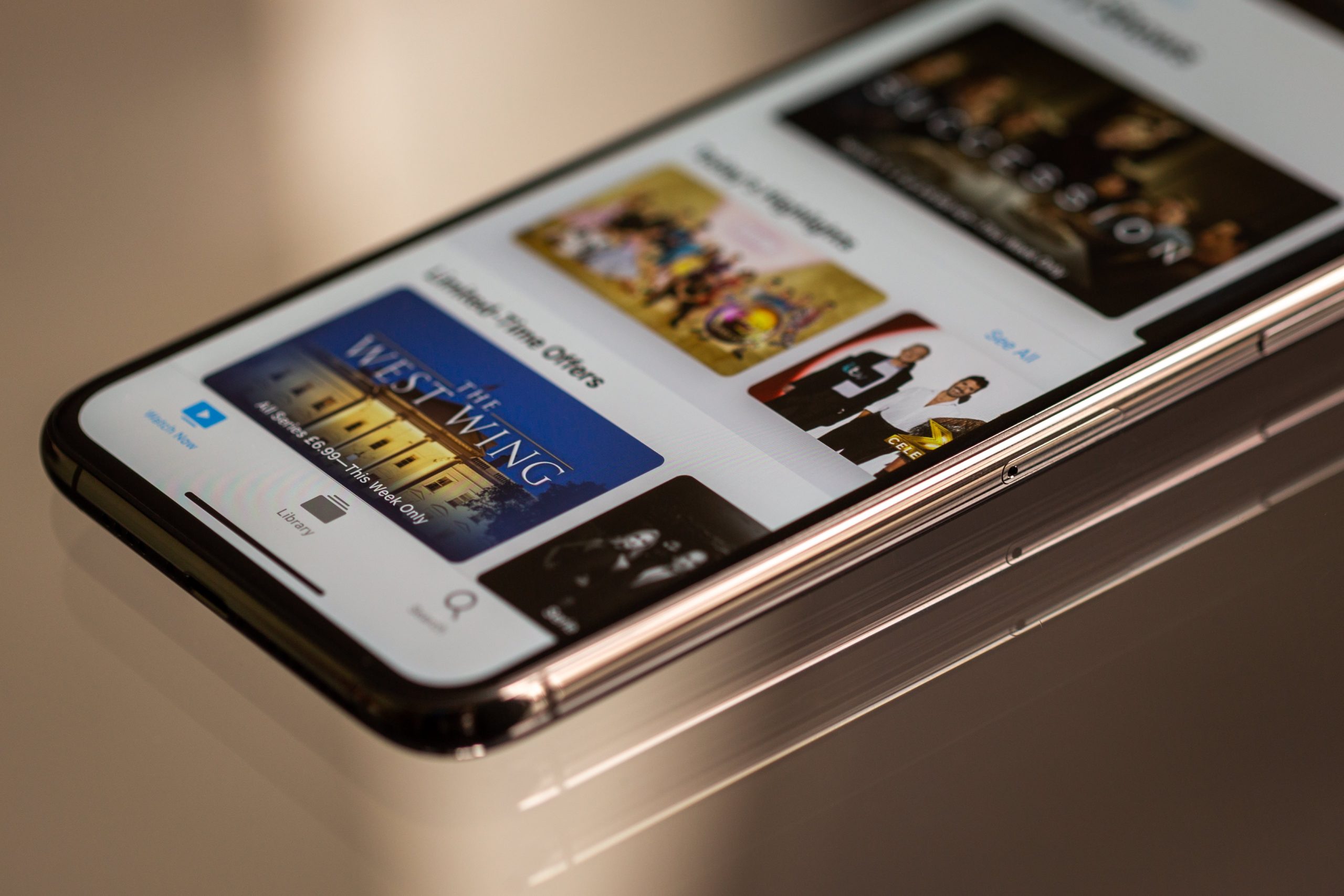
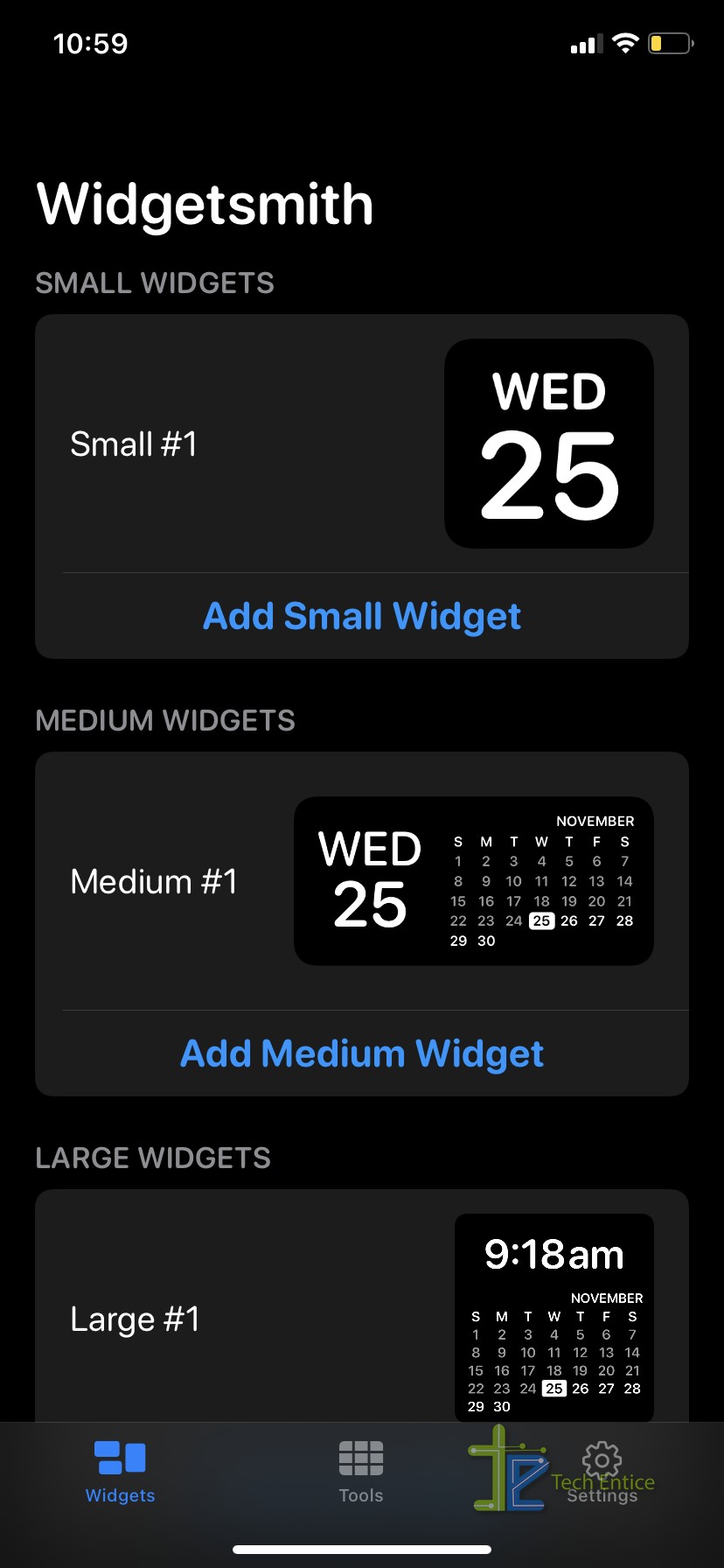
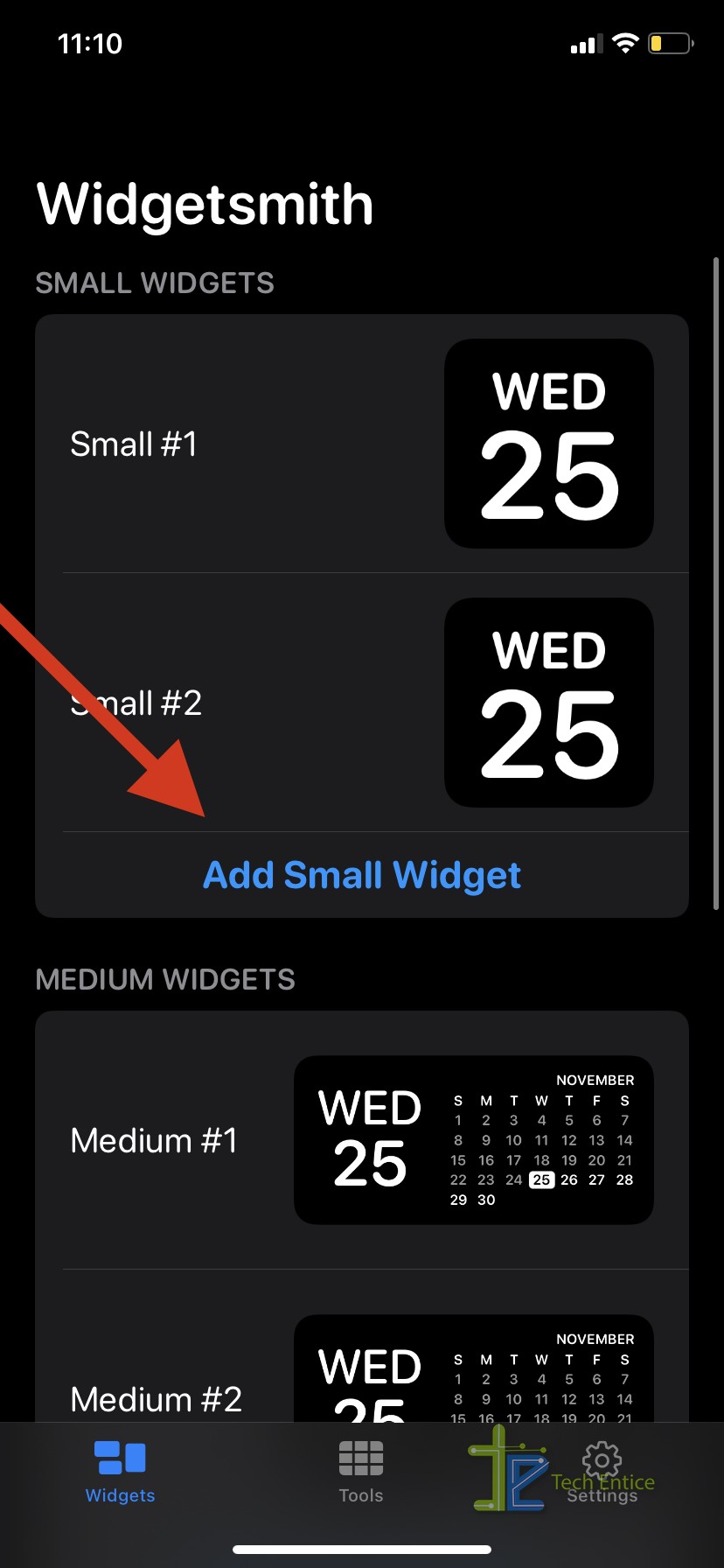
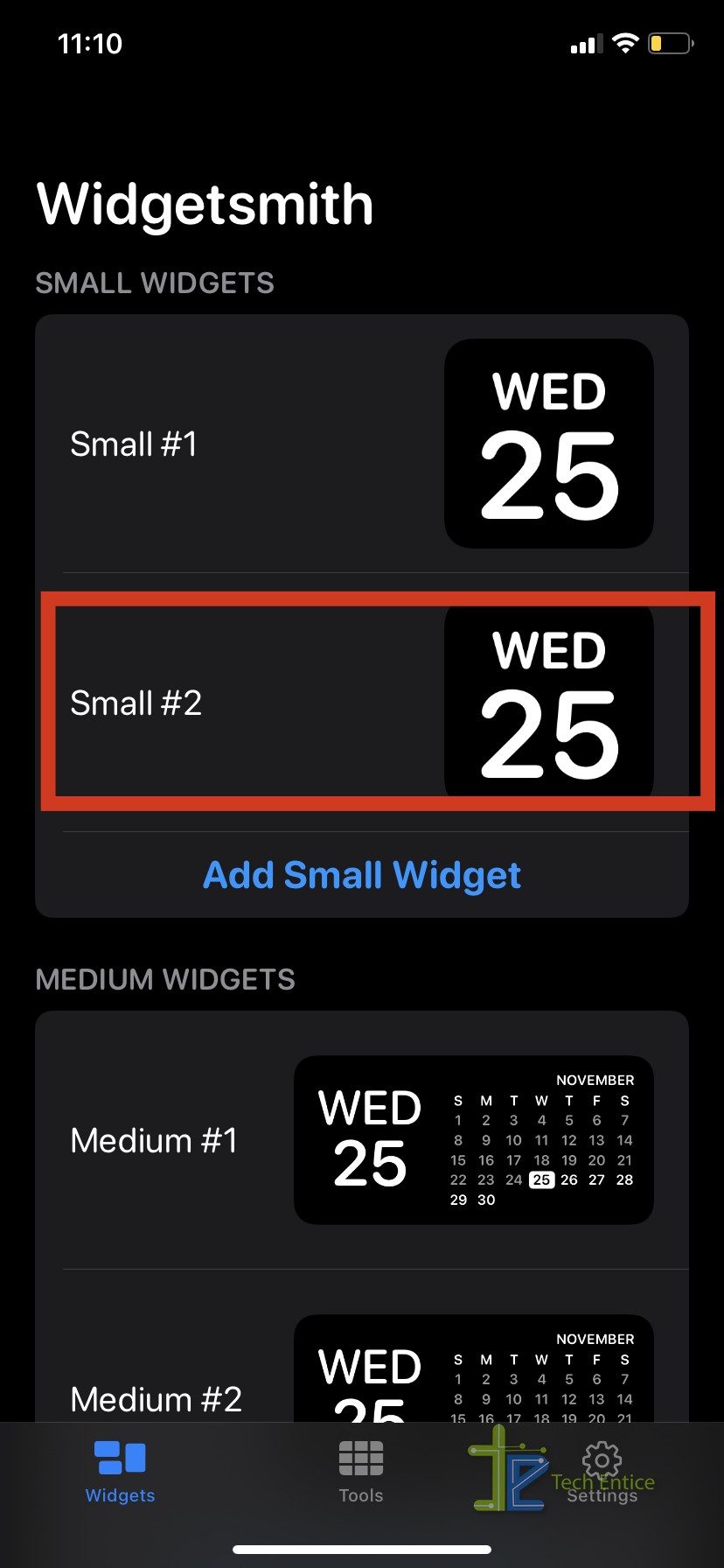
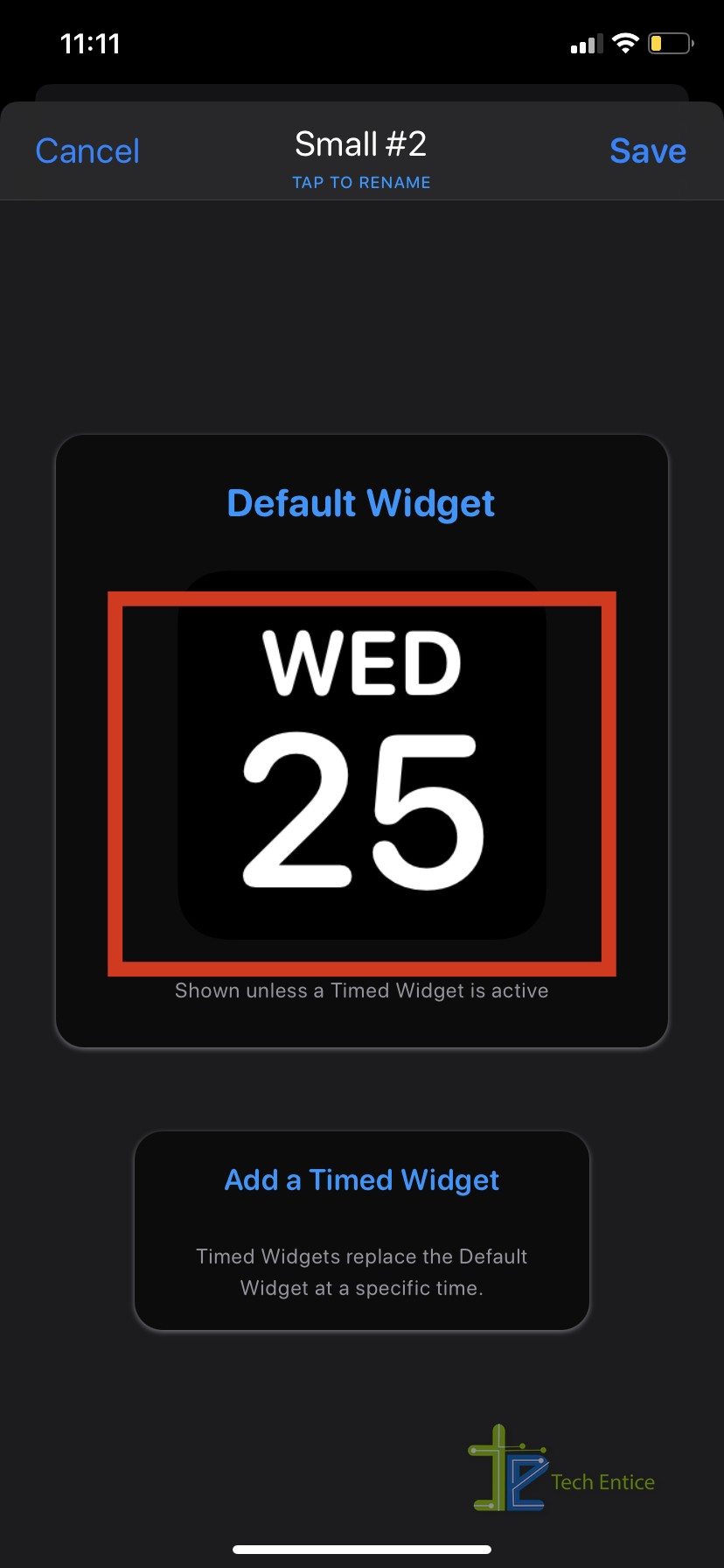
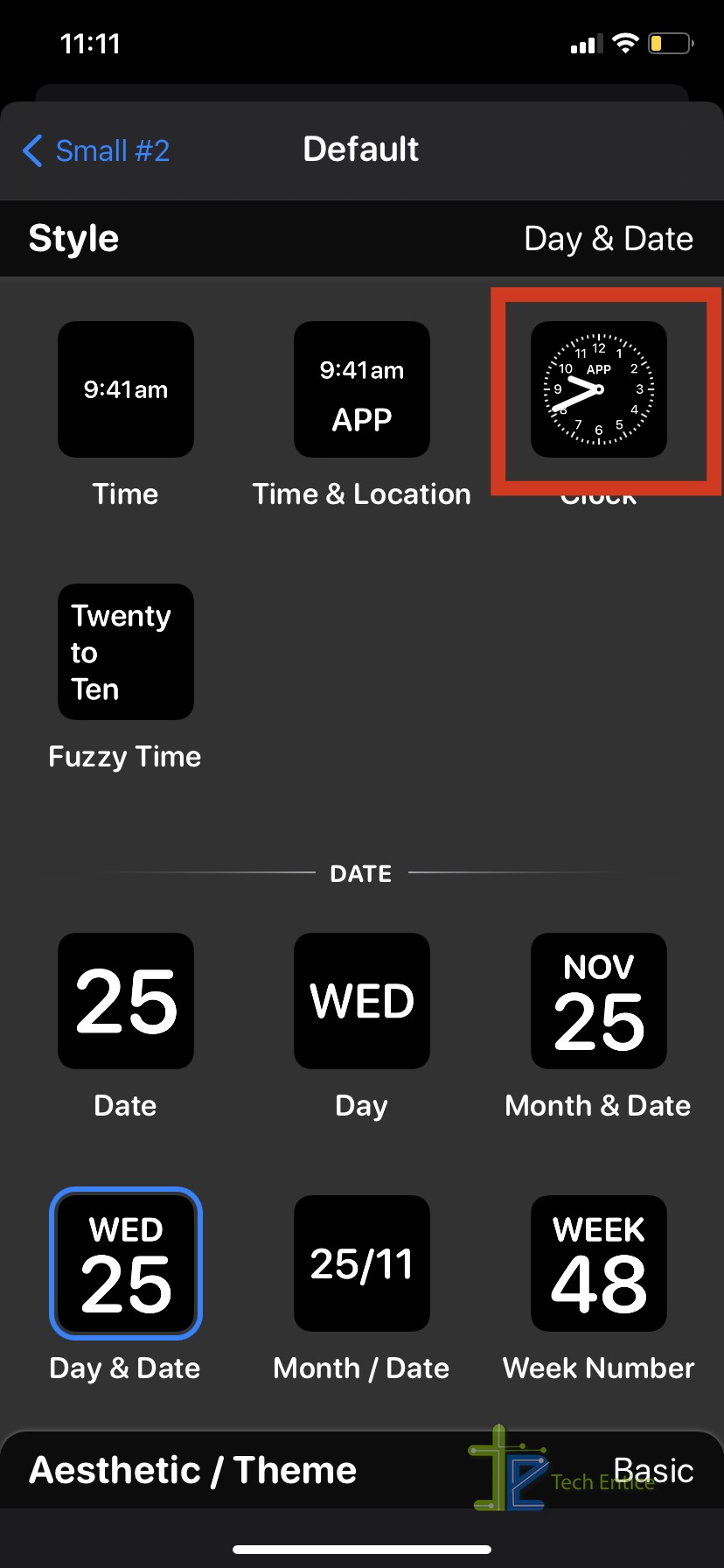
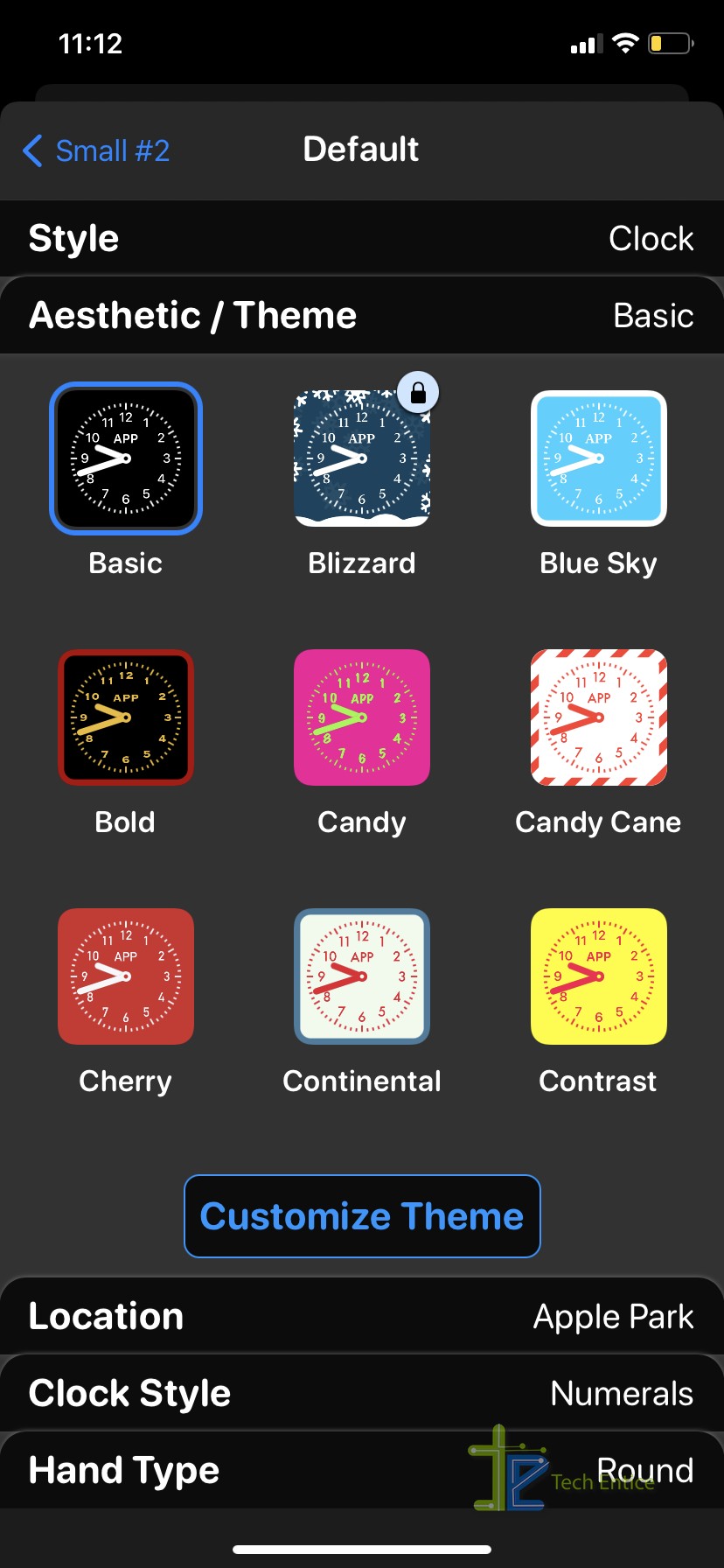
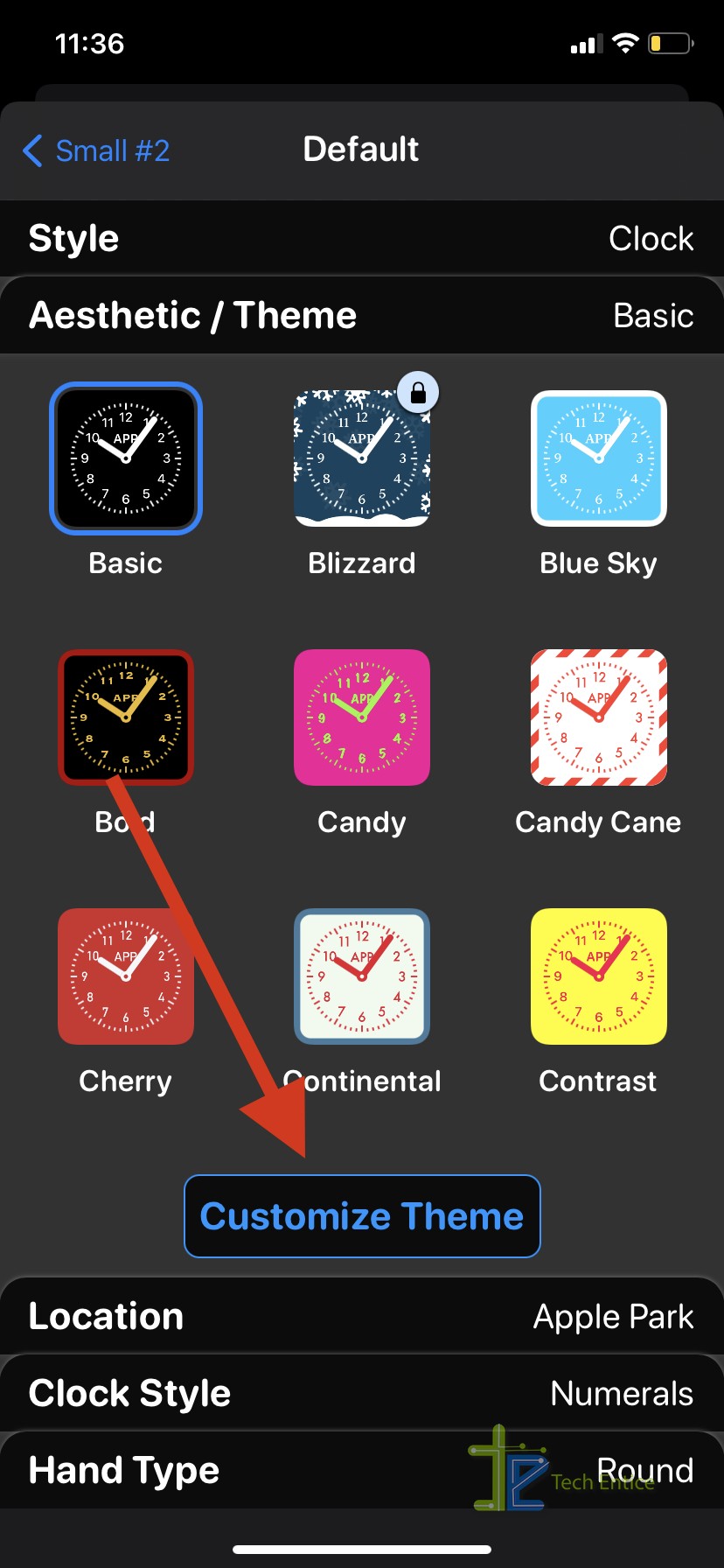
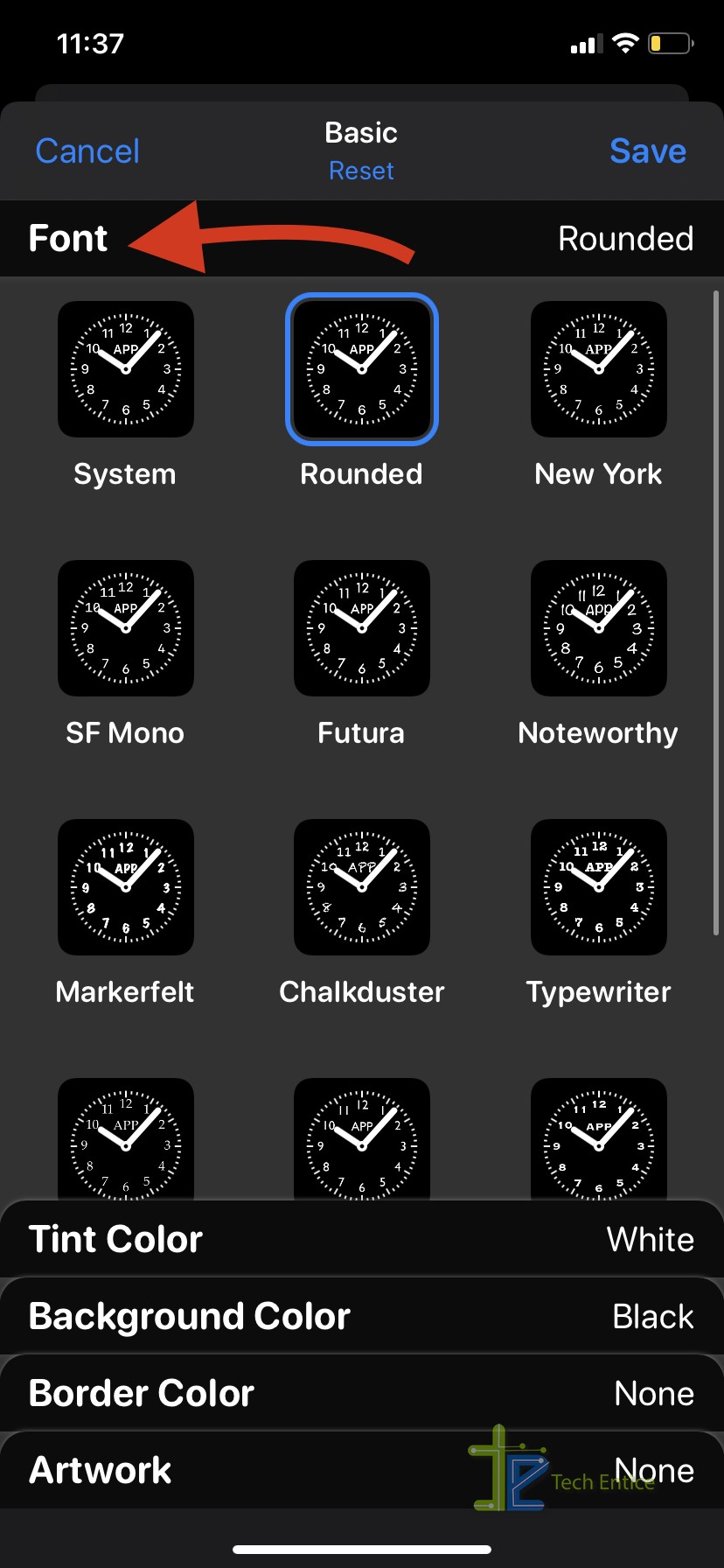
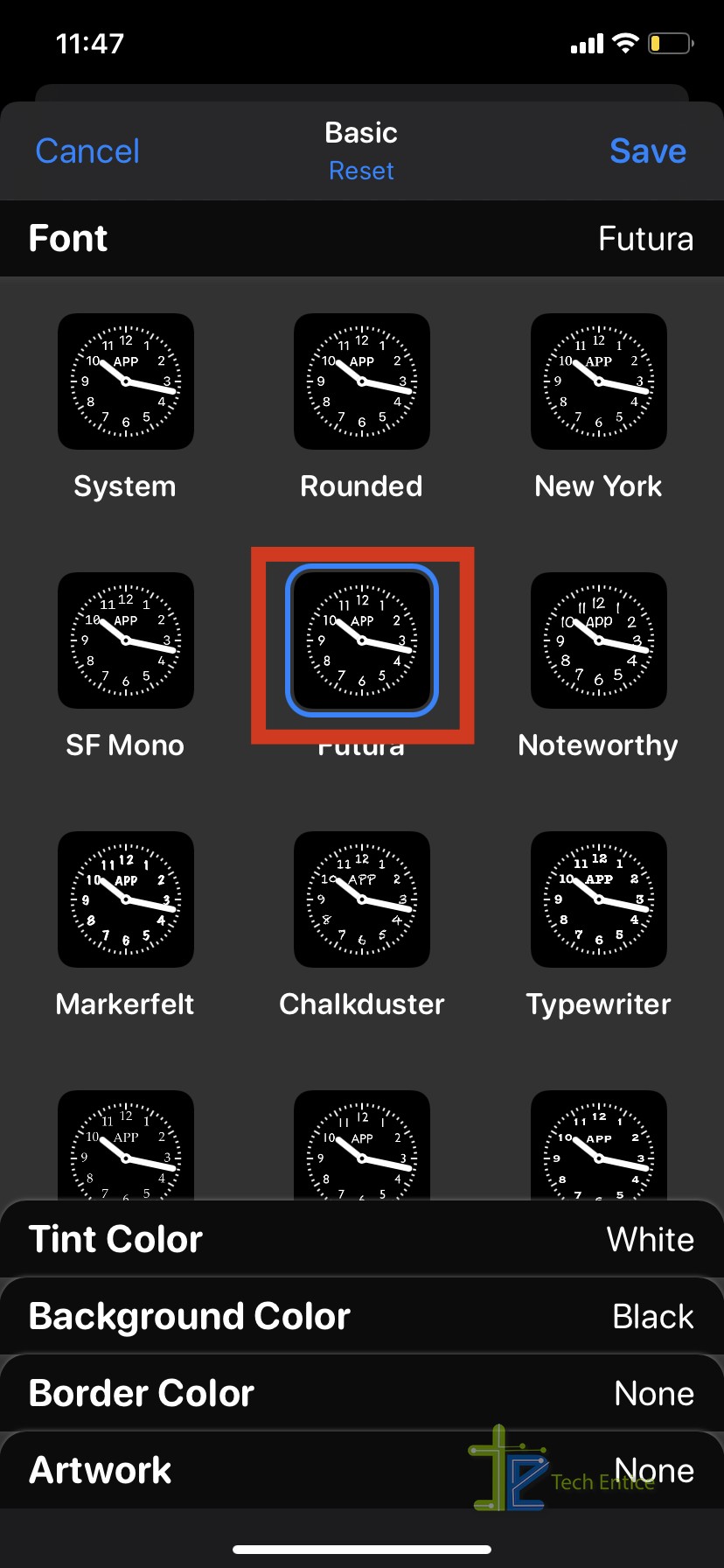
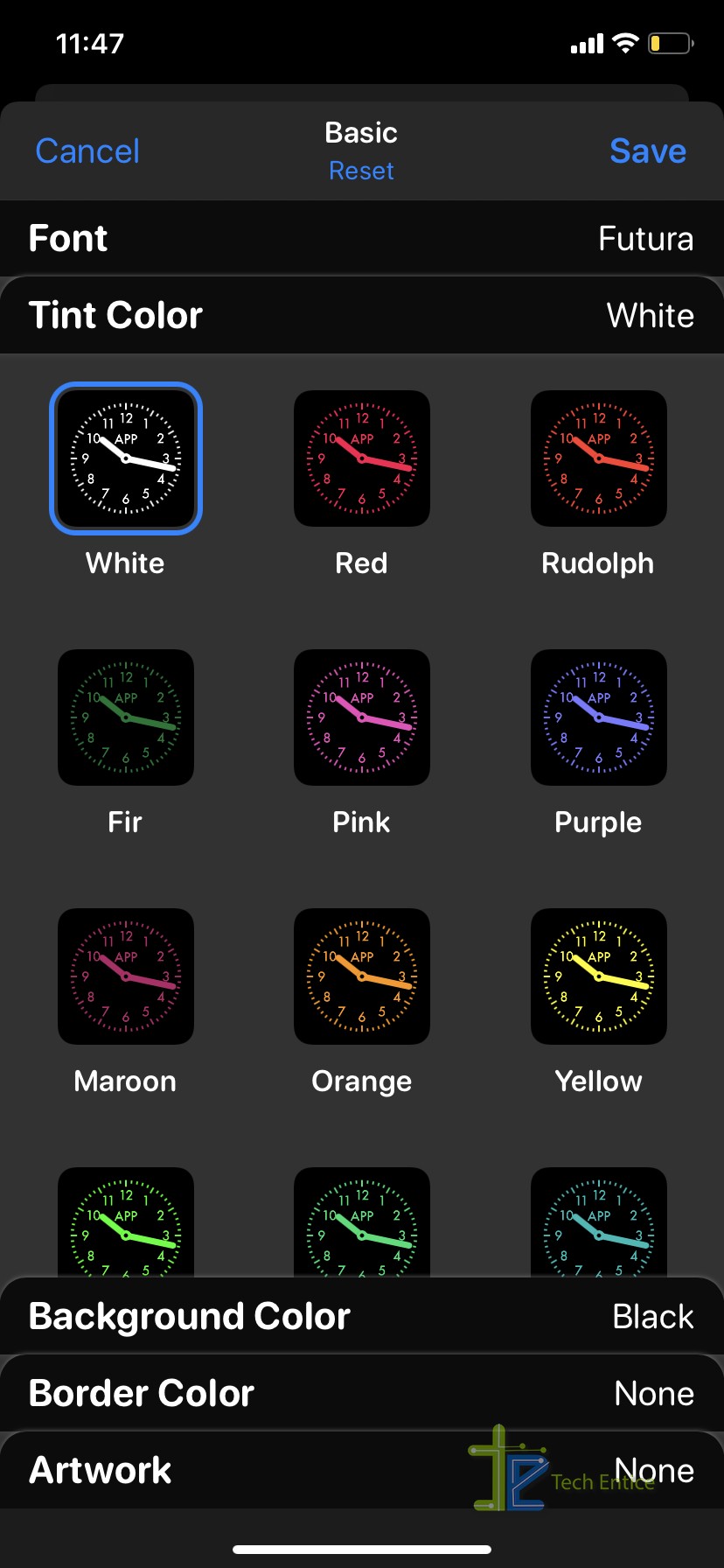
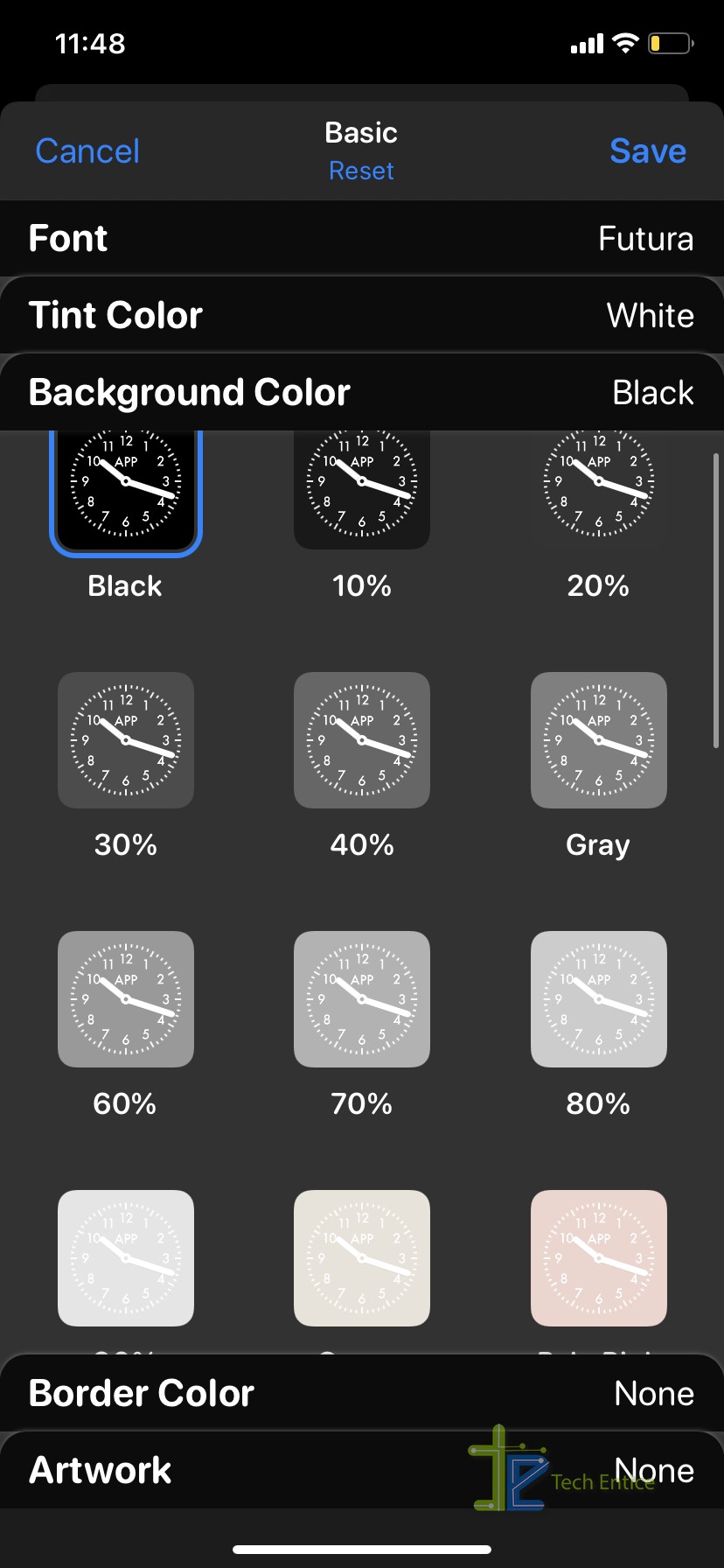
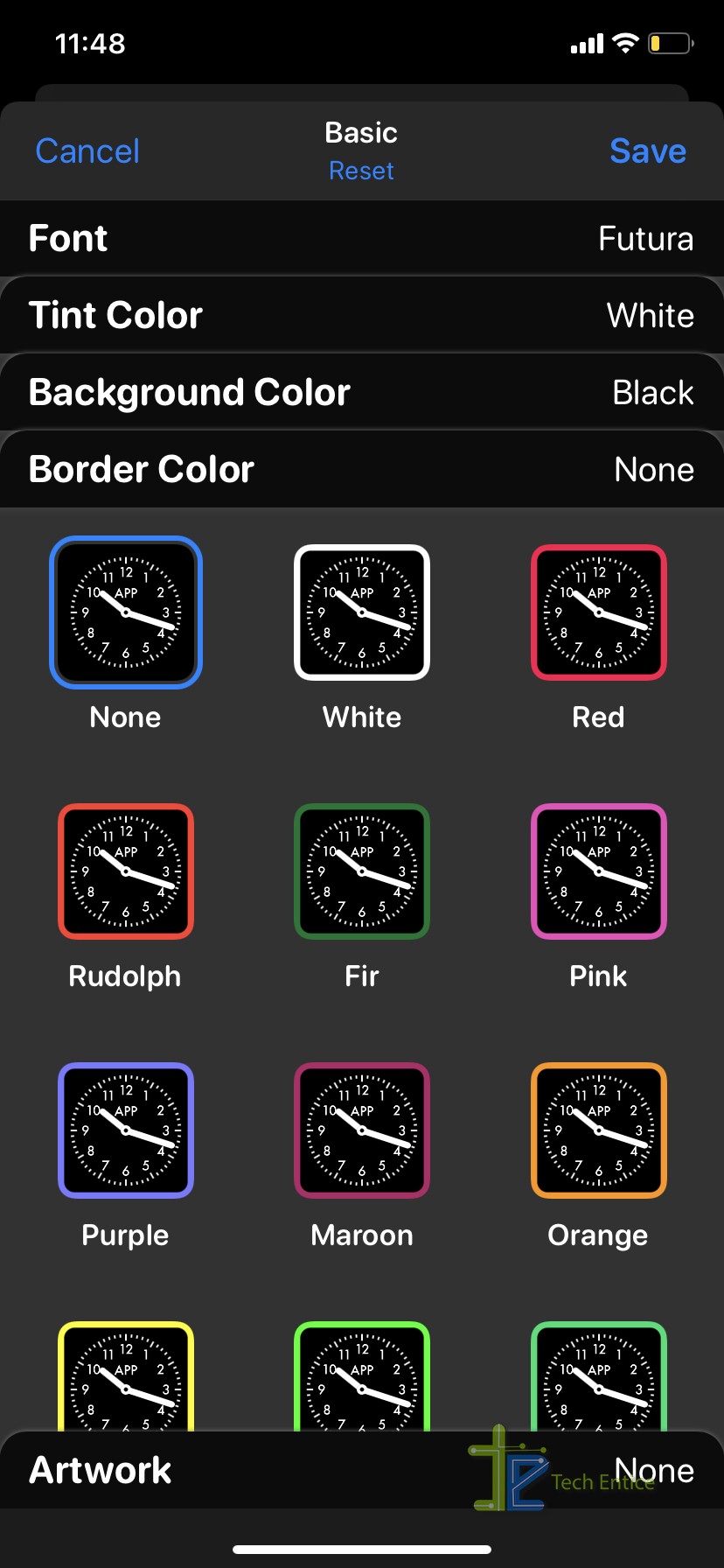
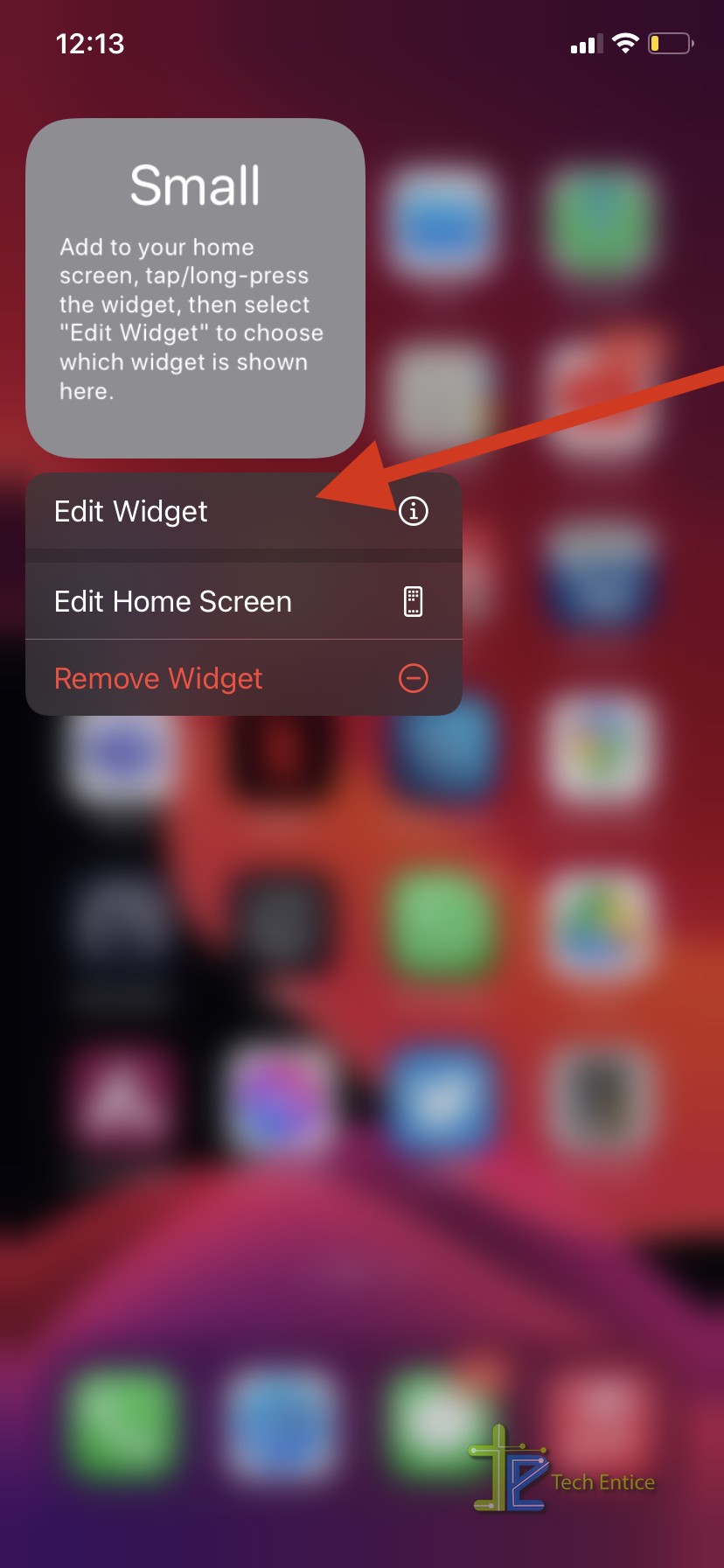
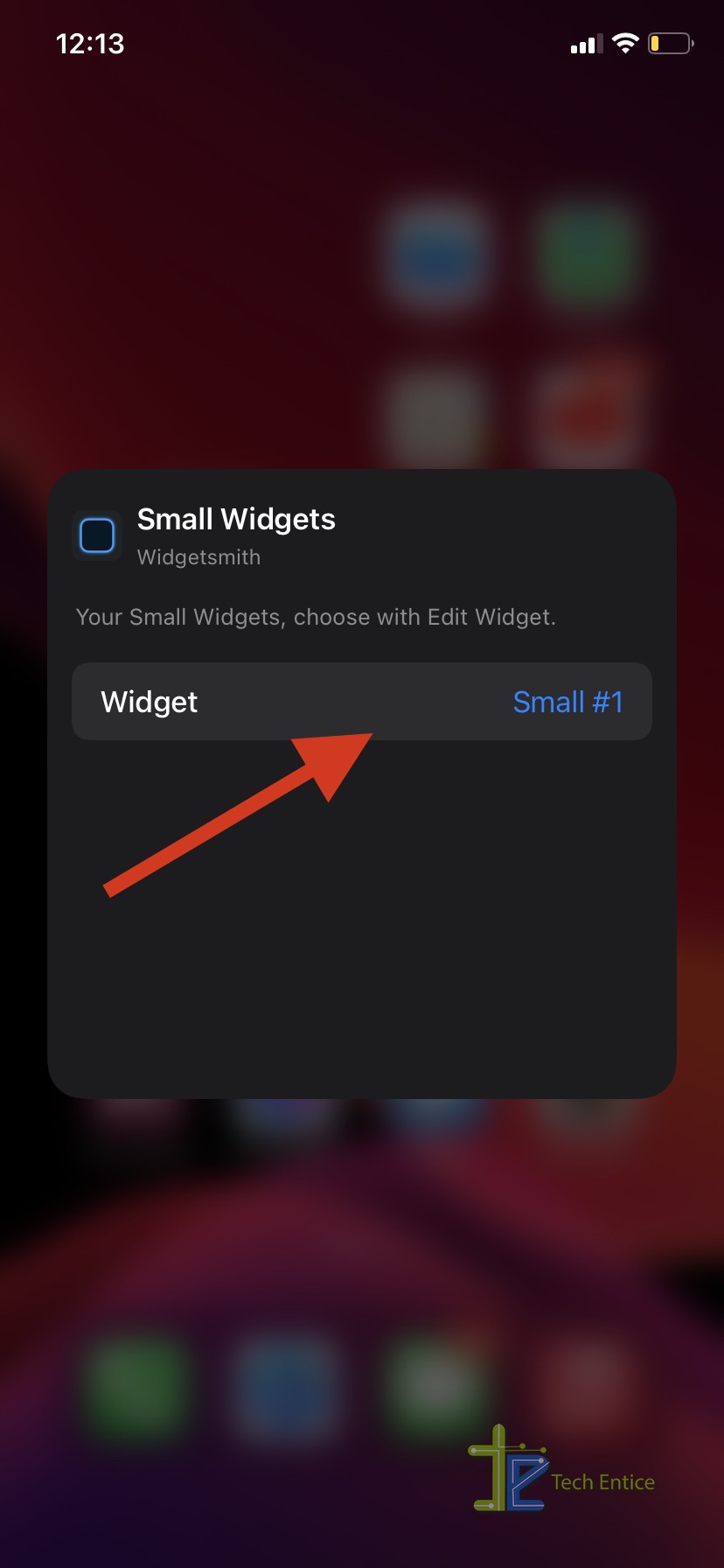
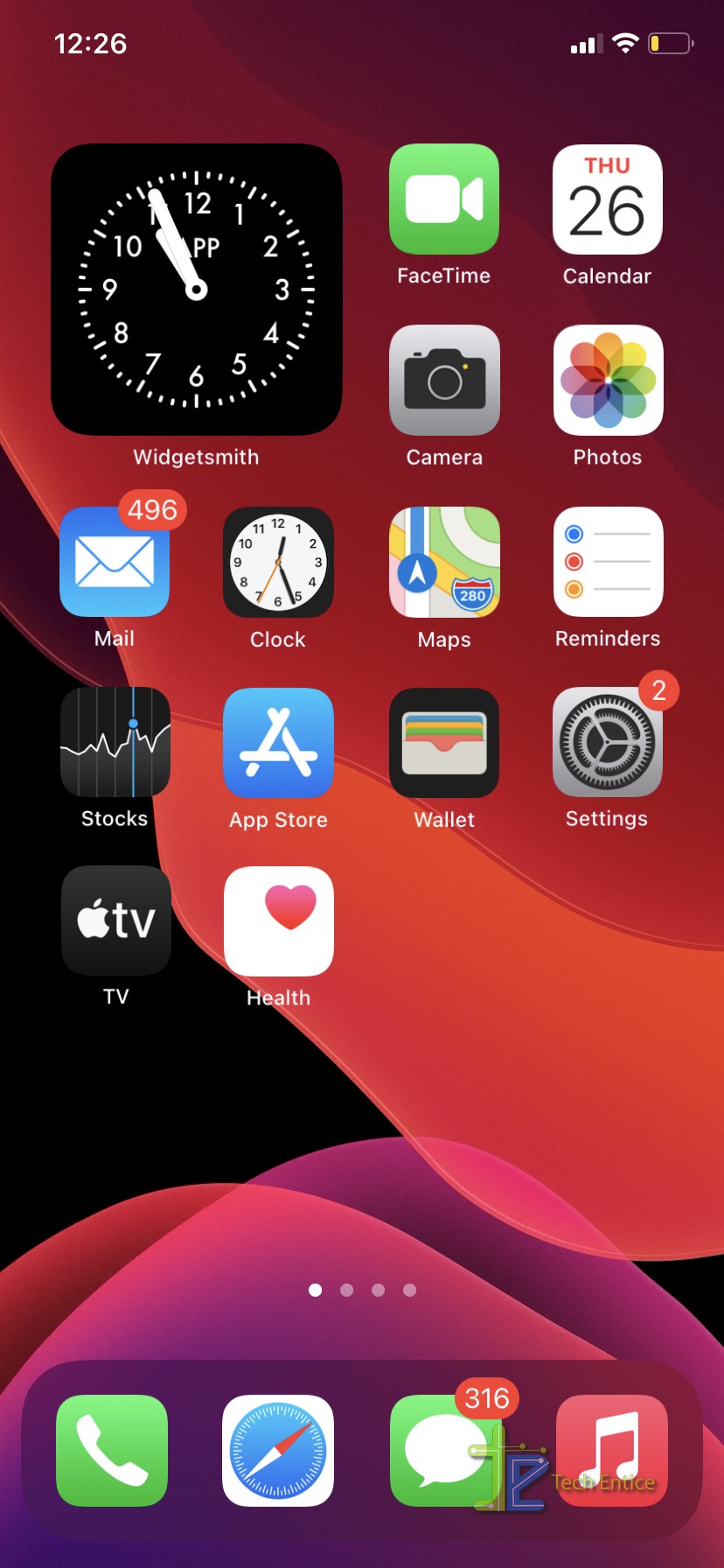




Leave a Reply