On you MAC, you can only read (open/copy) the contents of a NTFS file system, you can not perform any write operations like cut/delete. We have already covered How to Write to NTFS Drives in OS X Yosemite / El Capitan using Tuxera NTFS. It’s the easiest way to perform cut, delete or write new contents on an external NTFS drive in your Mac. But this software comes with only 15 days of trial and after the trial you need to purchase the license to continue the NTFS write support. The full license costs 25.00 EUR. But if you don’t want to spend money, here is a way to enable your Mac to support write operations on NTFS file systems for free.
Install FUSE for OS X
First of all install FUSE for OS X. It works as the building block and allows to extend Mac OS X’s native file handling capabilities with the help of other third party file systems (like NTFS) on top of it. So here to install our next two utility softwares we first need to install FUSE for OS X.
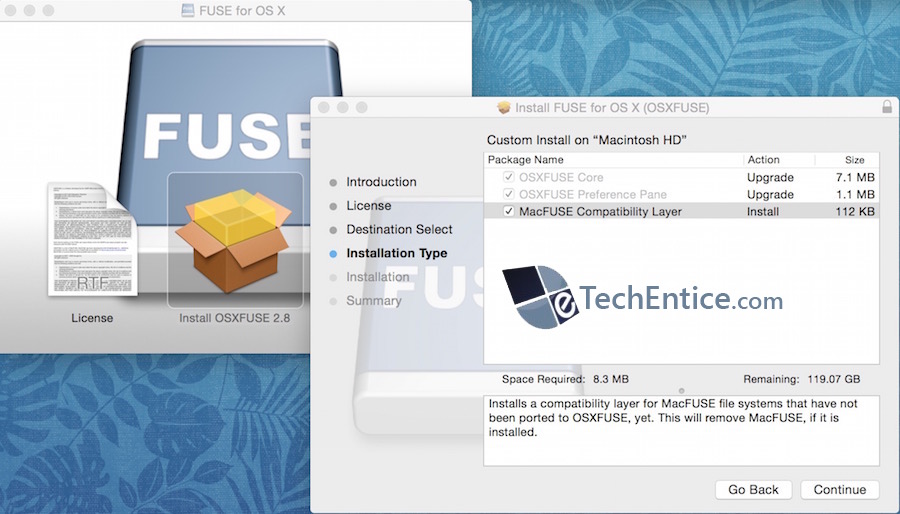
While installing it make sure to check “MacFUSE Compatibility Layer” to add support for backward compatibility.
Install NTFS-3G
This is the actual their party driver, that will work on top of OSXFUSE to enable NTFS write on your Mac.
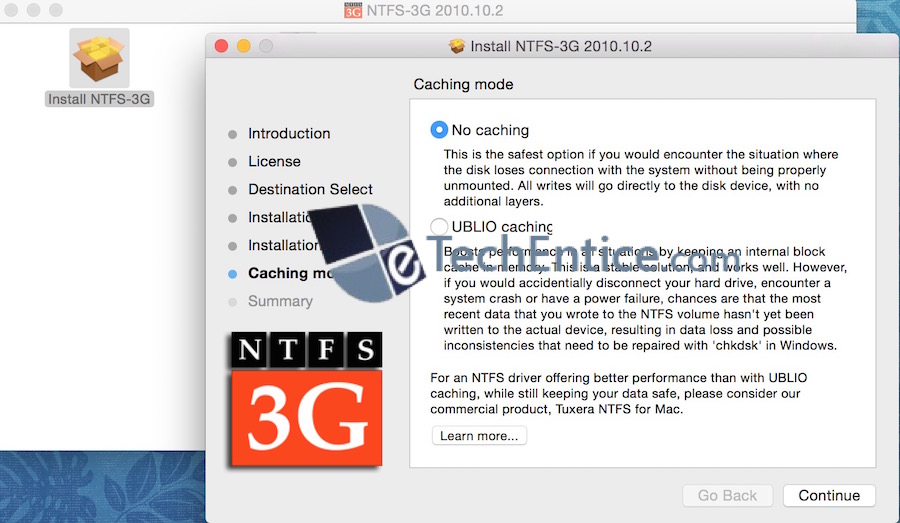
During installation you will get an option to choose Caching Mode. UBLIO cache increases the performance by creating an internet buffer. So every time during read or write operations instead of performing disk I/O it fetches or writes data to the buffer. For an example, if you edit a huge .log file, which is on your external NTFS disk. A copy of the file will first come to the internal buffer. Now every changes you make on this file will not immediately write to the disk, even if you save the file after every changes. Instead the changes will be stored in internal buffer. It will follow a lazy algorithm to write these changes to the actual disk. When you remove your external device by clicking on the remove button, all dirty blocks (changed data left in buffer) that yet have not been written to disk will be written to the External disk and after that your NTFS disk will get dismounted. As it reduces the necessity of I/O operations, the read-write performance gets improved.
But If you don’t safely remove the disk or if external disk goes offline because of power failure, you may lose some of your recent data or changes, as it could possible that those changes were still in buffer and did not get the time or force write instruction (during safely remove). As buffer is a temporary memory, those files/data will be lost in that case.
In case of No Caching mode, there will be no internal cache layer. Information/file will be fetched directly from the disk and changes will be written directly to the disk. So there is no chance of data lose. For daily usage, where you don’t need to handle large files, you may choose No caching.
That’s it, your system is absolutely ready to perform NTFS write operations.
Additional Patch: Install fuse-wait
fuse-wait comes with NTFS-3G, that you have already installed in previous step. But NTFS-3G has not been updated by it’s developer. Because of some changes in Mac OS X 10.7 fuse-wait(NTFS-3g) will display a timeout error whenever you will connect a NTFS drive. Though you will able to write to NTFS drives without any issue. But every time getting this error message seems annoying. To resolve it you need to install this fuse-wait patch.
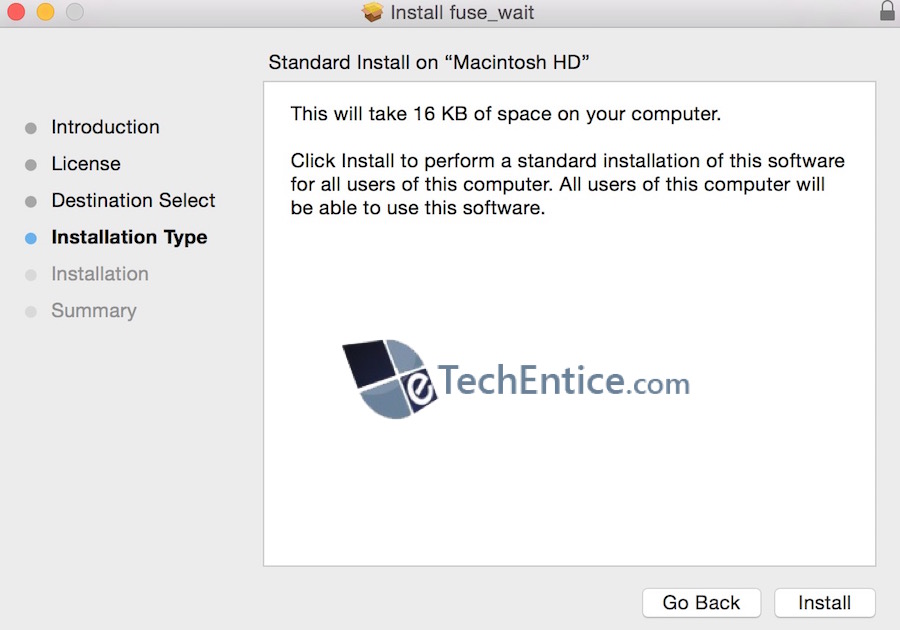
That’s it.


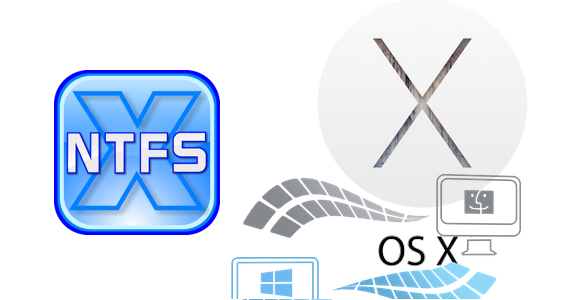
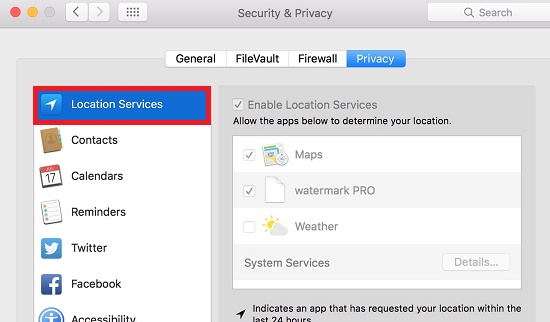


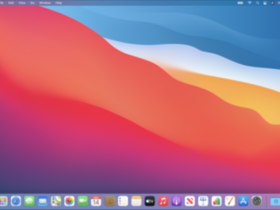
Leave a Reply